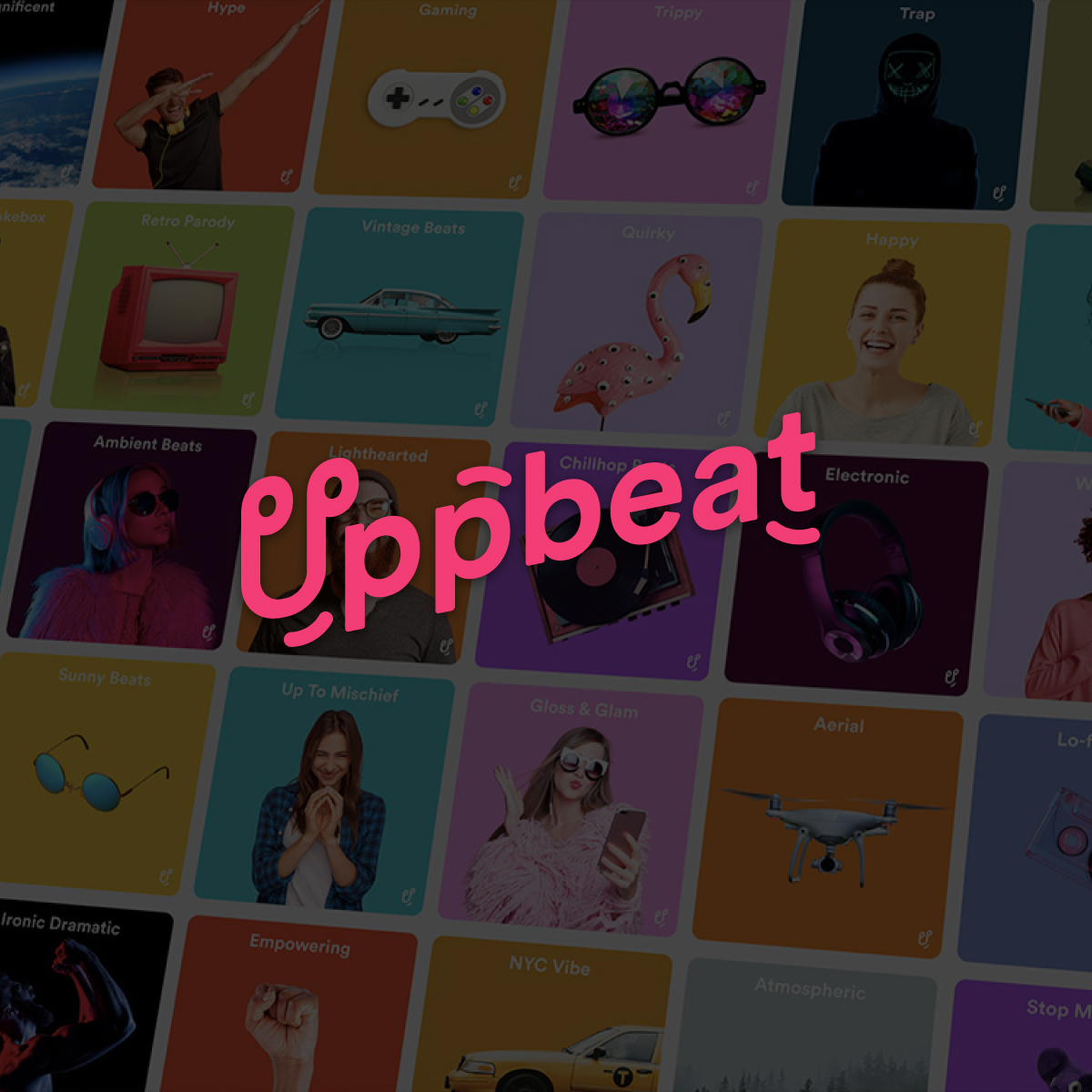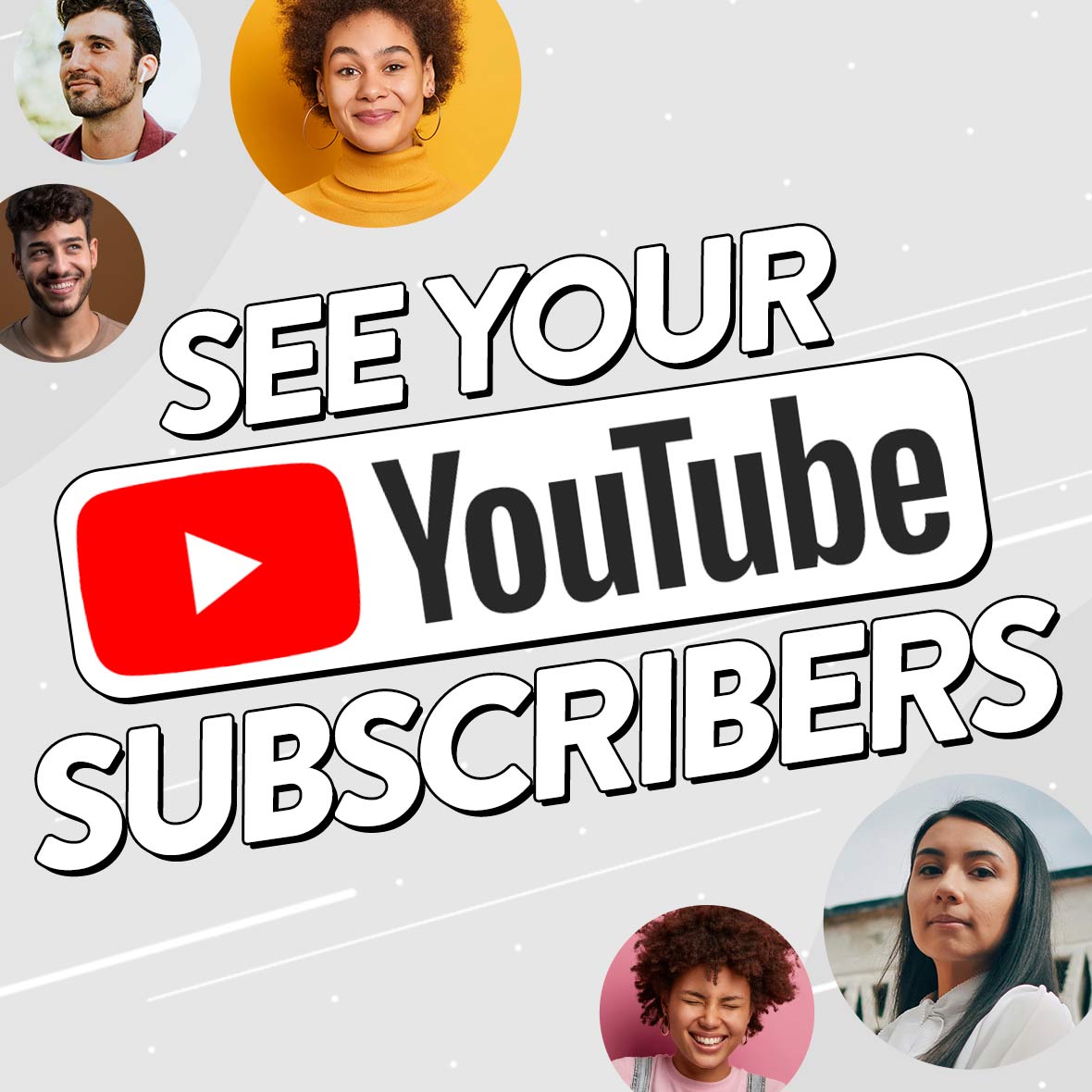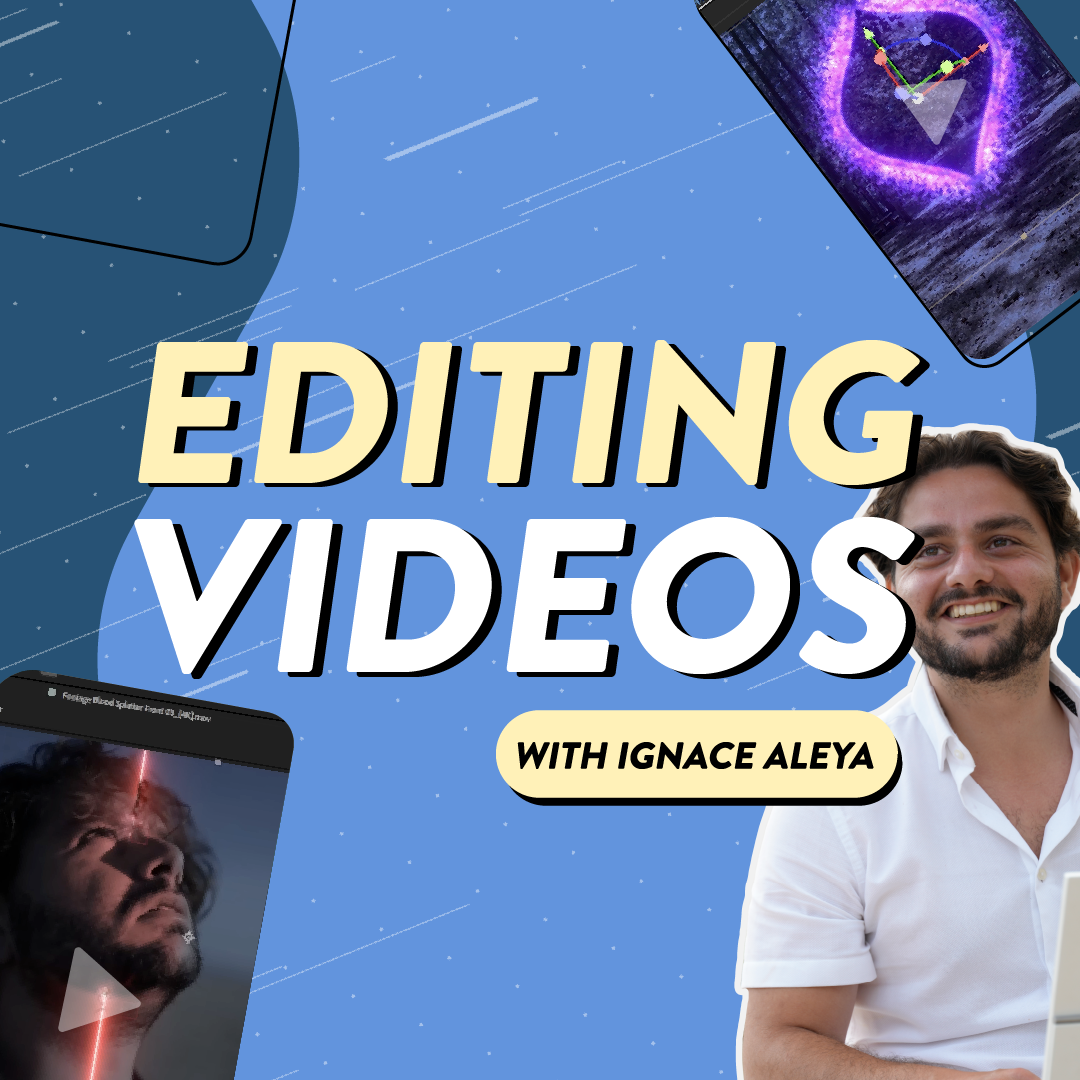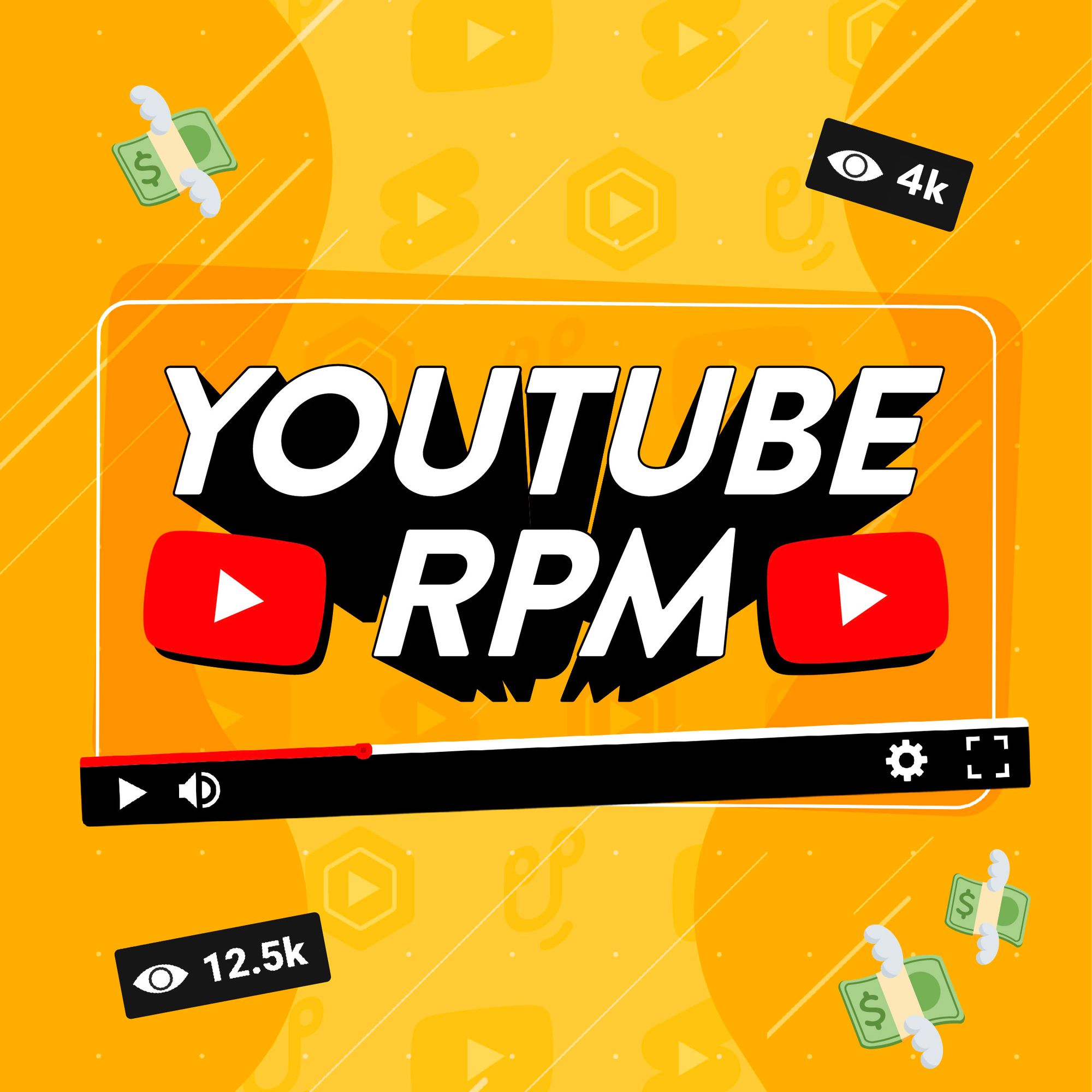Your YouTube thumbnail has the power to make or break your uploads. Each thumbnail is your chance to catch the eye of potential viewers, making a huge difference to the number of views you get. It’s an often overlooked step, so how do you make an effective YouTube thumbnail?
In this article we’ll walk you through the steps taken by top creators when they craft click-worthy thumbnails for YouTube. You’ll discover the best way to represent your video in a single eye-catching graphic, as well as the must-have features that’ll convince potential viewers to click.
- Why are YouTube thumbnails important?
- What dimensions are YouTube thumbnails
- Create the perfect YouTube thumbnail in 9 steps
- Your YouTube thumbnail FAQs answered
Why the right YouTube thumbnail can boost your view count
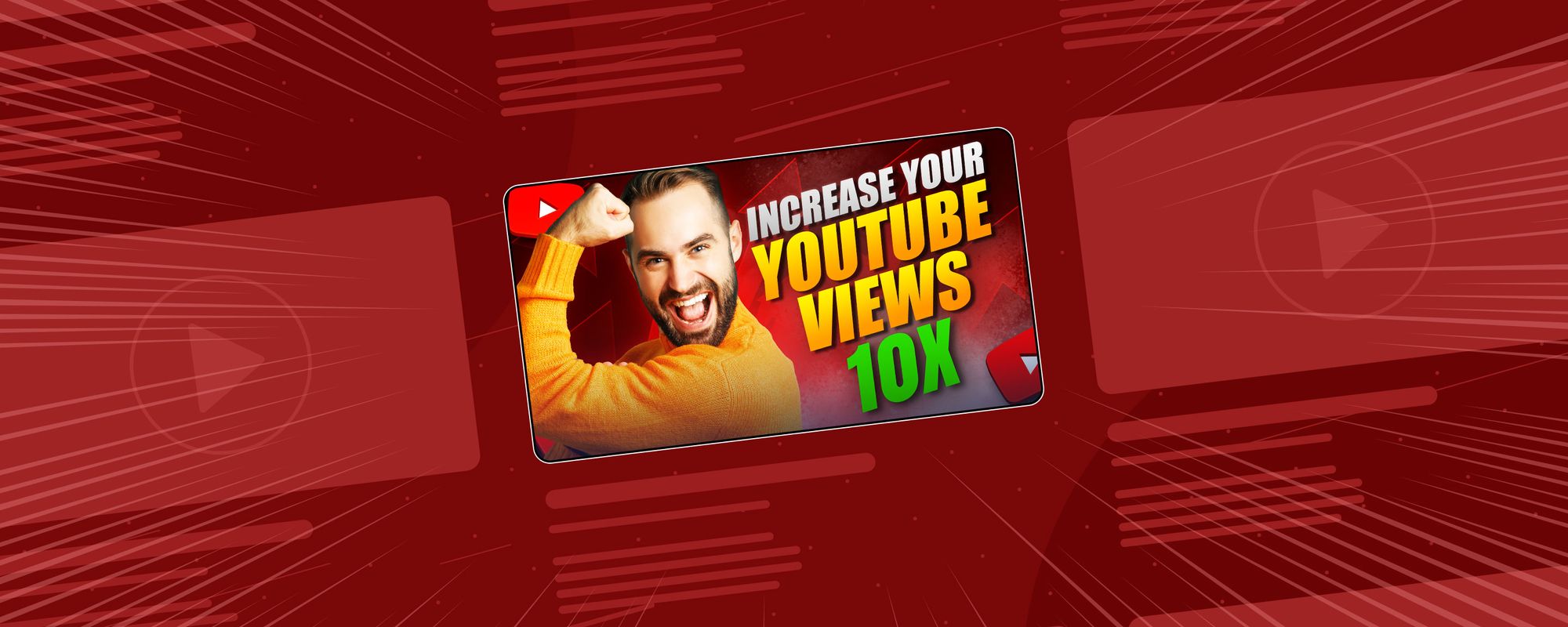
Think of your thumbnail as a billboard for your YouTube videos. They give people a visual preview of your content and will be the main reason someone either clicks to watch your content, or scrolls right past. It’s why the importance of making a great YouTube thumbnail can’t be overstated.
Too many creators put all their time and effort into the video, only to skimp on the thumbnail. It’s a common mistake that means missing out on views. Thankfully it’s easy to avoid. By investing a little extra time in crafting an enticing thumbnail, you’ll give your videos the best chance of reaching as many people as possible.
What are the right dimensions to use on a YouTube thumbnail?
YouTube thumbnails come in a 16:9 aspect ratio, which is the same ratio as a standard YouTube video. The ideal size for your YouTube thumbnail is 1280x720 pixels, with a minimum width of 640 pixels. This size ensures that your thumbnails appear clearly across all devices.
YouTube has a 2MB file size limit when you upload your thumbnail. Find your file is too big when you try to upload it to YouTube? Use tools like TinyPNG to reduce file size without losing quality.
How to create a YouTube thumbnail in 9 simple steps
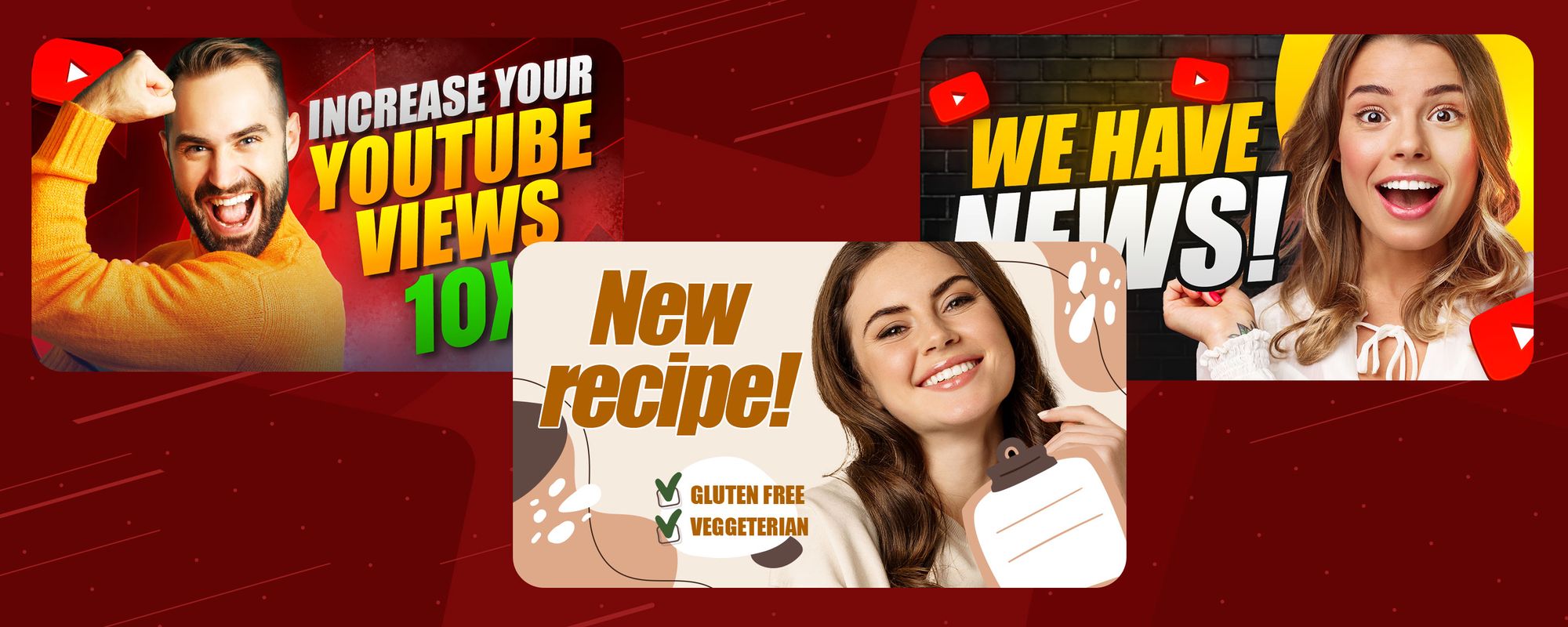
When it comes to creating an effective YouTube thumbnail, your aim is to summarize your entire video in a single image and convince people to click on your content. Manage those two things you’ll be well on your way to maximizing your views.
You might be wondering what goes into putting together a standout thumbnail. We take a look at what the best YouTubers do when it comes to crafting a thumbnail that gets extra eyeballs on their content.
- Find the right photo editing software for you
You don’t have to break the bank to find professional standard photo editing software. Free tools like Pixlr, Photopea, and Canva allow creators on a budget to make eye-catching YouTube thumbnails. They offer the same functionality as more expensive alternatives like Adobe Photoshop, at least in terms of what you’ll need for creating thumbnails
- See what your thumbnail is up against
We already know your thumbnail needs to stand out - but from what exactly? Take a look at other YouTube videos in your niche and see what works well (or doesn't) in their thumbnails. Remember, you don’t want to simply copy what everyone else does, you want your thumbnail to be the one people click on.
- Keep your message simple
How would you summarize your video in a single snappy sentence? See how you can convey what your video’s about as simply as possible and convince potential viewers to click through.
Take YouTube’s productivity expert Ali Abdaal as an example. His channel covers a range of topics, but every upload has a custom thumbnail that neatly captures what it’s about. This means viewers have a good idea of what they’re about to watch before they even click.
- Catch the eye with quality imagery
Pick an image that reflects your video and stands out too. Action shots, expressive faces, or vibrant visuals are all proven ways to get people’s attention.
The Bucket List Family uses action shots from their content alongside expressive pictures of the family. This instantly conveys the vibe of the video and gets the audience excited to find out what happens. Just make sure the imagery you use is high enough quality or people might think your video is low-resolution too.
- Less is more when it comes to text
Adding text gives viewers a clear idea of what the video is about. At the same time, you don’t want to put people off with a cluttered image. Choose large, easy-to-read fonts and use as few words as possible. At the same time, make sure the overall message is relevant to your video.
TED-Ed have mastered the art of keeping text brief in their thumbnails, frequently summing up the point of their content as succinctly as they can. The result is a sense of intrigue that makes people want to find out more.
- Stand out with bright, contrasting colors
Bold and contrasting colors will make your thumbnail pop against YouTube’s white background. It’s a popular strategy used by massive YouTubers like Mark Rober to stand out on people’s busy feeds. Just make sure that if you’re using text, the font color contrasts well with your chosen background for readability.
- Tap into viewer’s emotions to convince them to click
When your thumbnail hits people right in the feels, it’s more likely to get them to click on your video. Consider how you can excite potential viewers, tug on their heart strings, or simply convey the emotions they can expect to feel when watching your video. Fashion photographer Jessica Kobeissi often focuses thumbnails on the most emotive aspect of her videos with facial expressions to match. Potential viewers can immediately relate to what the video’s about, making them more likely to watch the content.
- Try out different thumbnails to see what works best
YouTube allows you to test variations of your thumbnail to see which one is best at enticing viewers. Compare up to three different images when you upload your video. YouTube will pit them against each other for a couple of weeks before automatically applying the winning thumbnail.
Many creators overlook this feature, so not only will testing different thumbnails earn you extra views, it’ll also give you a headstart against other YouTubers.
- If it’s not bringing you clicks, don’t be afraid to change
When your videos aren’t getting the number of clicks you were hoping for, do something about it. There’s no limit to the number of times you change your thumbnail, so feel free to freshen things up. Maybe try a different look or test out alternative text. Just remember to give each version enough time to have an impact before swapping it out again.
YouTube thumbnails: Answering your FAQs

Can you download a thumbnail from YouTube?
Yes, you can download an existing thumbnail from a YouTube video. Simply drop the URL to the video into a Google image search and download the thumbnail from the results. There are also websites that work in a similar way by letting you enter the URL of a YouTube video.
However, you should never look to use other people’s imagery for your own thumbnail - creating your own image is the best way to stand out!
Where do you upload your YouTube video thumbnail?
Once you’ve uploaded your video, you’ll see an option under the Details tab to add a thumbnail image. Or if you’re looking to change the thumbnail to an existing video, head to the Content tab in YouTube Studio. From here you can hit the Details icon next to your video and change the thumbnail.
Can you change a YouTube thumbnail after posting?
Yes, you can update any video’s thumbnail in YouTube Studio. Simply head to the Content tab and select the video you’re looking to update. From here you can access the video details section and upload your new thumbnail.
Can I use images from my video as a thumbnail?
YouTube gives you the option to select a still image from your video to use as a thumbnail. But you have more options to customize an eye-catching thumbnail if you create one yourself. When you create an image that complements your content, rather than simply using a screenshot from it, you’re more likely to catch the attention of potential viewers.
Craft an eye-catching YouTube thumbnail and watch your view count soar!

Investing time in creating the perfect thumbnail can seriously boost your YouTube channel’s success. It pays to check out what you’re up against so you can set out to create a stand-out thumbnail. And while you want to sum up your video in a single image, keeping things simple will help you earn more clicks.
Apply these tips and make sure to continually experiment with different styles and formats. Before long, you'll find out what works best to convince people to click on your content. And your view counts will skyrocket as a result
Did you know YouTube gives you lots of different ways you can update your channel to help your videos stand out? See how subtle little tweaks can grow your audience with our guide on how to customize your YouTube channel.
Everything you need to know to get started on YouTube
Looking to set up your YouTube channel for success? Check out our related guides to make the most of YouTube and give your content the best chance of getting discovered:
- How to start a YouTube channel in 2025: A beginner’s checklist
- How to Create a YouTube Channel in 2025: Start From Scratch in 10 Easy Steps
- Customize your YouTube Channel: A Guide to Profile Pictures, Thumbnails and Banners
- How to Make a Youtube Video in 7 Easy Steps
- Free YouTube Tools: 18 Must-Have Tools to Increase Views and Grow Your Channel
- How to upload YouTube videos in 2025
- How to Make a YouTube Thumbnail: Boost Your Views in 9 Easy Steps
- 61 Easy YouTube Video Ideas to Get More Views in 2025
Guides to help you make the most of YouTube
The most successful YouTubers know the platform inside out. If you don't take advantage of all the tools and tricks YouTube has to offer, you could miss out on more views, subscribers and ways to make money. So check out our guides to see how you can level up on YouTube:
- Customize your YouTube Channel: A Guide to Profile Pictures, Thumbnails and Banners
- Free YouTube Tools: 18 Must-Have Tools to Increase Views and Grow Your Channel
- YouTube Copyright: How to Avoid YouTube Copyright Claims
- YouTube Content ID explained
- The 12 Most Profitable YouTube Niches Ranked by Highest CPM
- YouTube Demonetization: Protect Your Videos and Earnings in 2025
- How Does YouTube Count Views?
- How to See Your Subscribers on YouTube: A Step-by-Step Guide
- How to Use YouTube Studio to Grow Your Channel in 2025
- What is The YouTube Creator Music Library?
- YouTube Shorts: How to make and upload YouTube Shorts in 2025
- 61 Easy YouTube Video Ideas to Get More Views in 2025