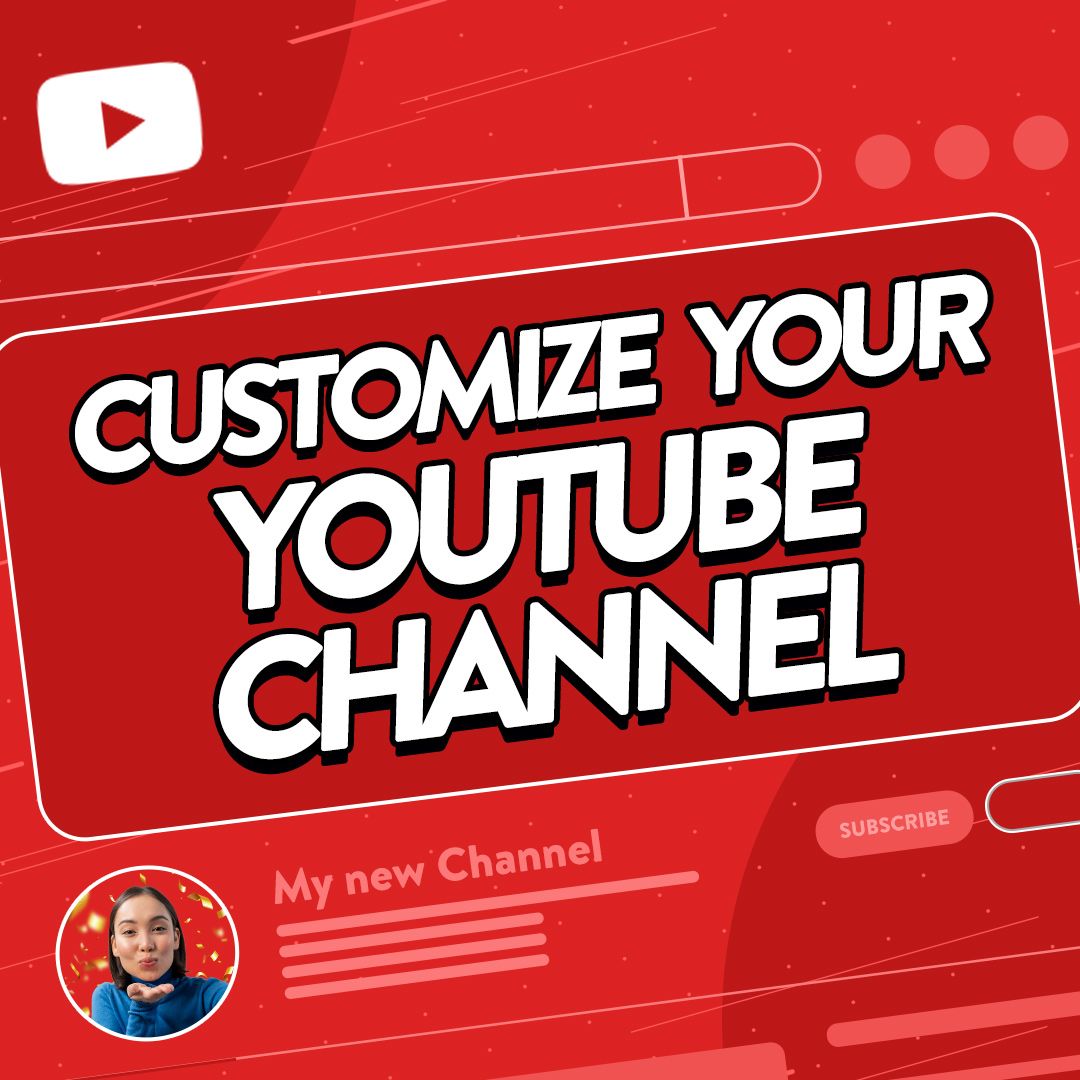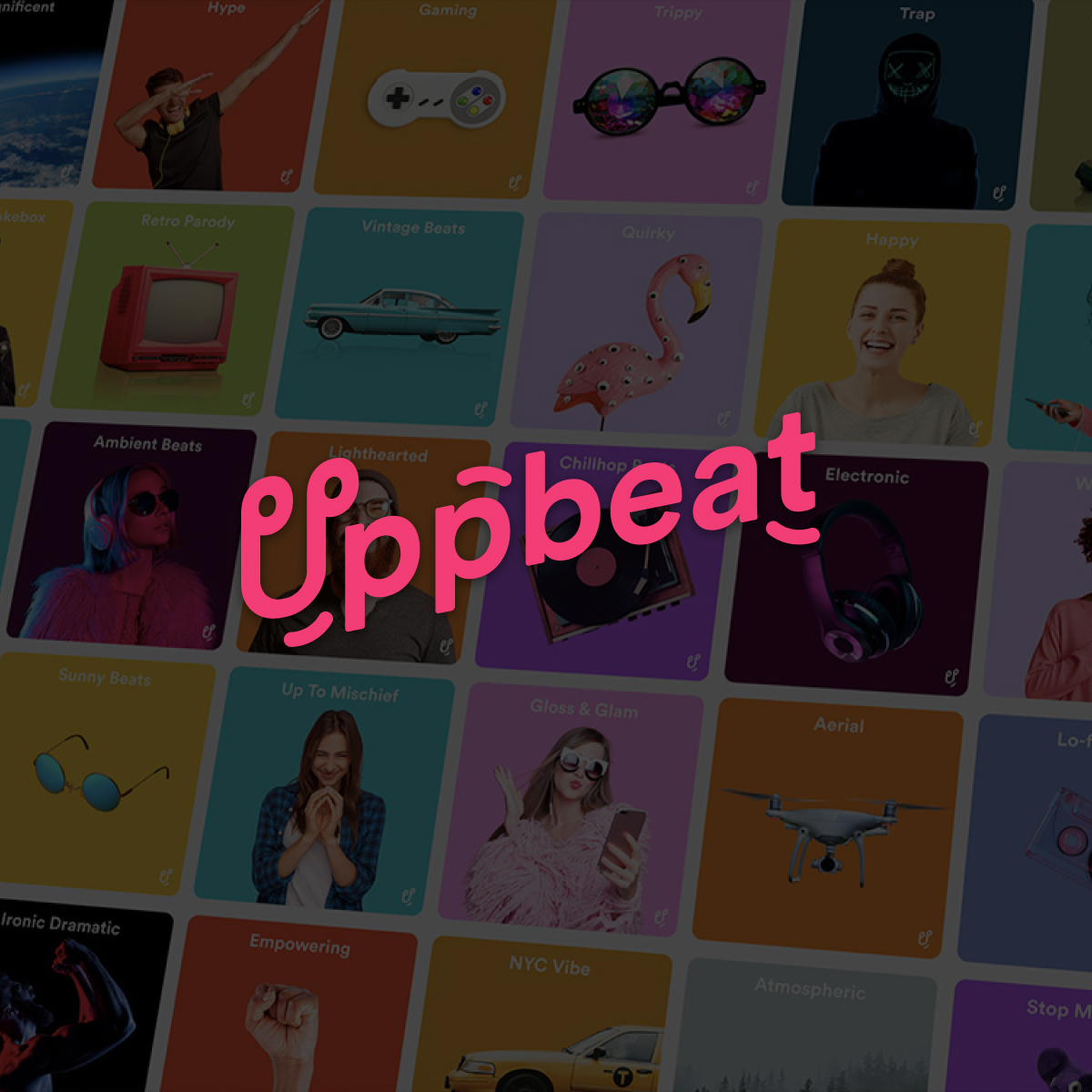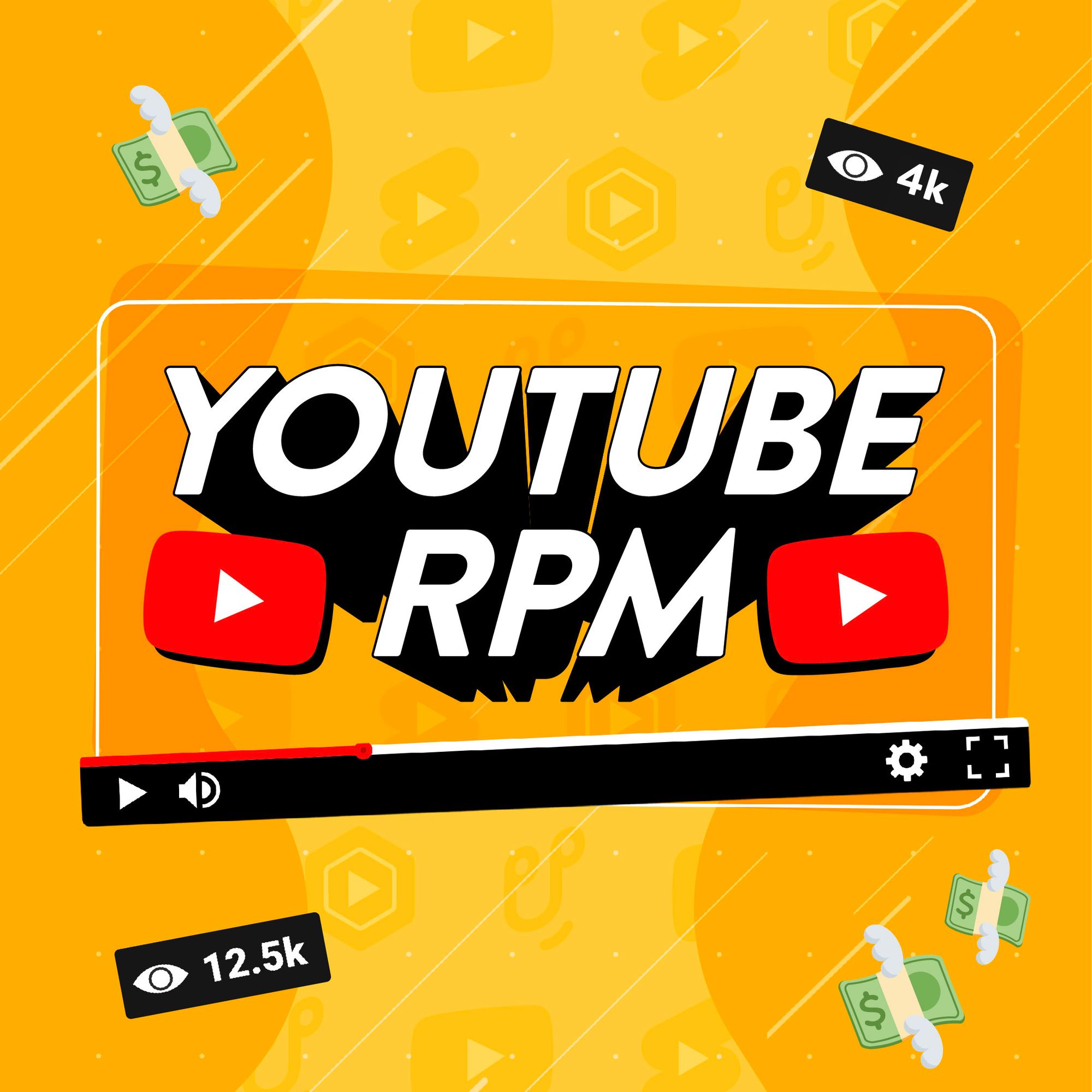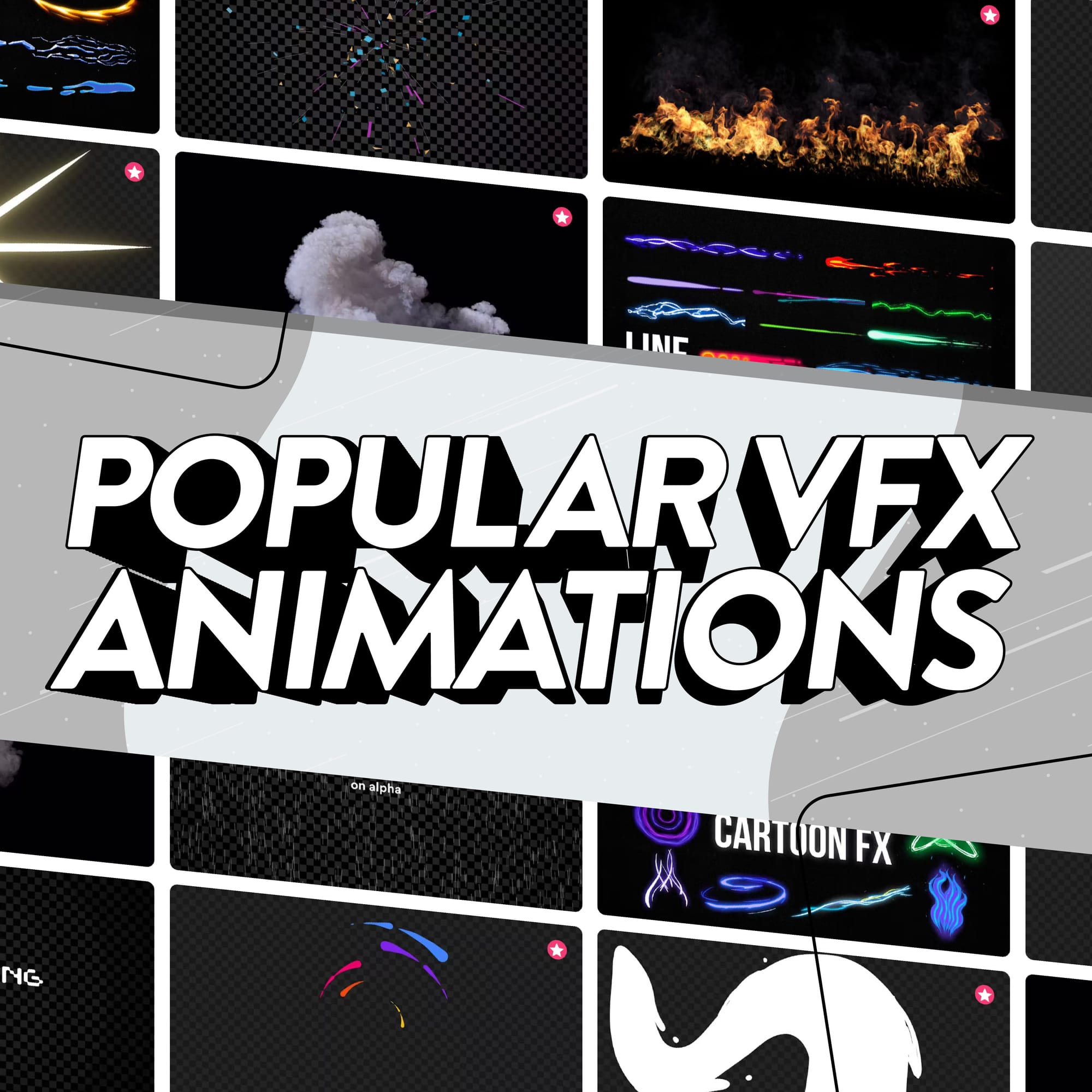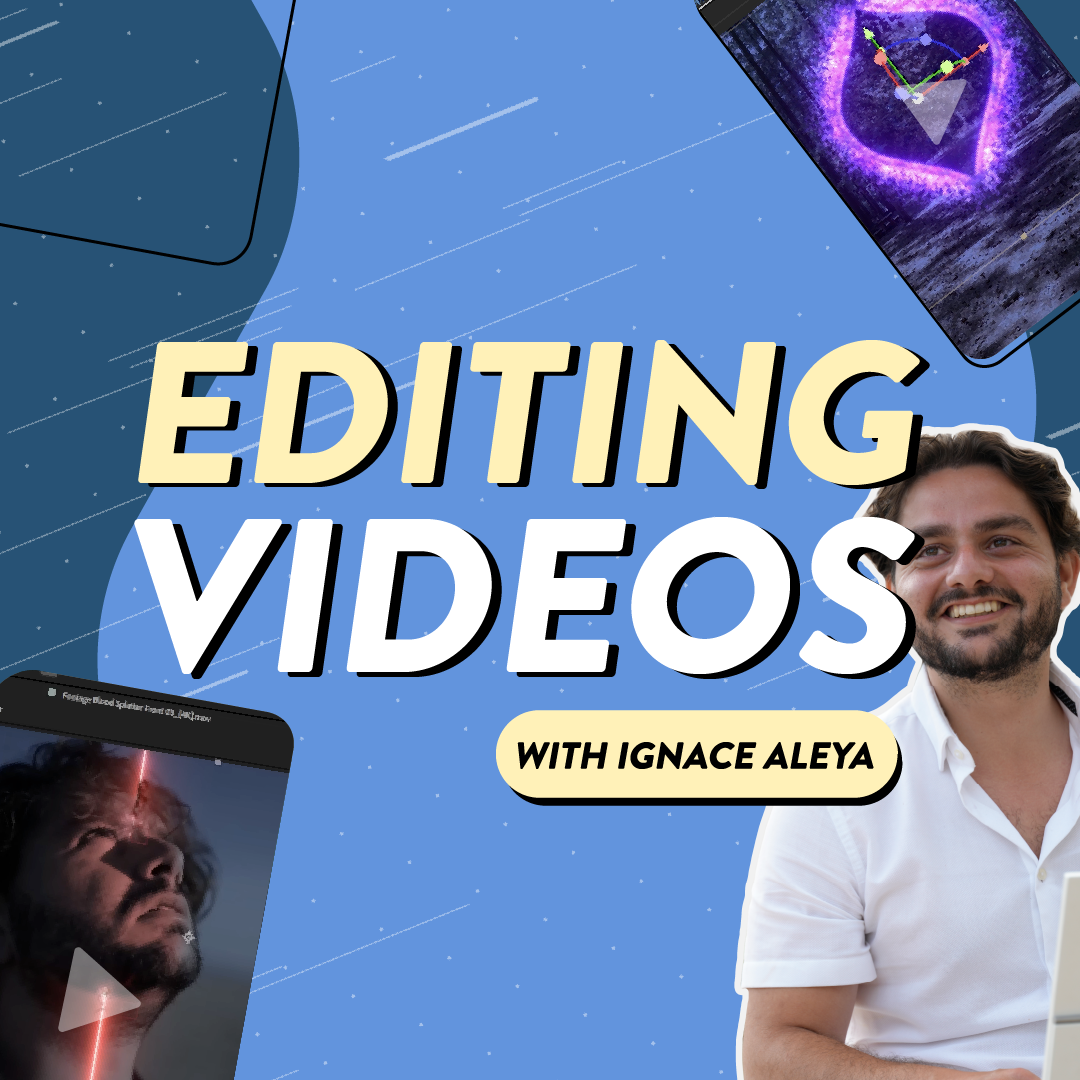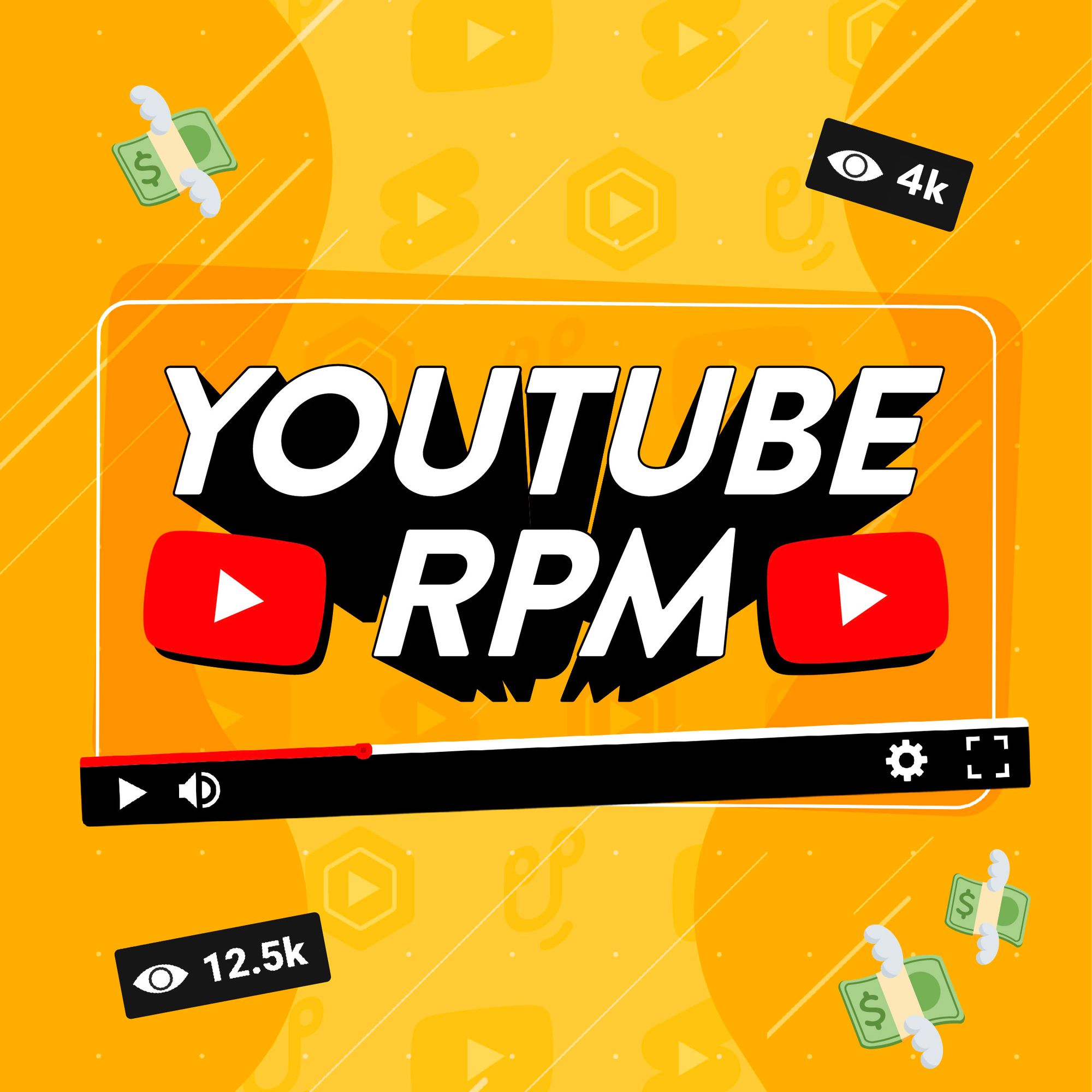If you want to make it big on YouTube, you’ll want to take care of how your channel looks. Done right, customizing your YouTube channel can draw people in, grow your audience and build your brand. On the other hand, an unappealing channel can turn people off before they click on a video.
You’re in control of the first impression your audience has of your channel. Creating eye-catching assets like YouTube thumbnails, banners, and profile pictures can help to turn casual viewers into subscribers. And from there you can turn subscribers into paying fans!
Read on to find out how to get the most out of your channel’s real estate. You’ll discover the best ways to give your channel a makeover, along with lesser-known creator tips for making great assets. Taking the time to customize your YouTube channel will make it stand out and get your more people watching your videos.
- Stand out with your YouTube profile picture
- Create impact with your YouTube channel banner
- Grab attention with your YouTube thumbnails
- Strengthen your brand with YouTube watermarks
- Customize your YouTube channel to help grow your audience
How to change your YouTube profile picture: Stand out straight away

You don’t get a second chance to make a first impression! Your YouTube profile picture, or channel icon, is one of the first things people see when they land on your channel. It appears alongside your videos, next to comments, and in search results. You simply can’t ignore something that plays such an important role in how your channel appears across YouTube.
You’ll want to select an image reflecting your channel's theme and personality. Something like a logo, a headshot, or a relevant image or photo. Take Tasty for example, this popular food channel uses a profile picture featuring delicious food surrounding the channel’s name, giving you a mouthwatering visual clue of what to expect from their videos.
Pick an image you won’t have to change often. A well-chosen profile picture establishes your channel's identity and maintains consistency across your content. After all, you don’t see Starbucks swapping their logo each week.
Make sure you use a high-quality image, and steer clear of anything you don’t have permission to use, like copyrighted imagery. If you’re taking your own photo, capture an image that’s clear and looks professional. After all, a stand-out profile picture can convince people to click on your profile, attracting new viewers to your channel.
YouTube profile picture size
- YouTube profile picture size: 800 x 800 pixels
- File size: Less than 4MB
- File types: PNG or non-animated GIF
YouTube recommends your profile picture is 800 x 800 pixels at an aspect ratio of 1:1. You need to upload a profile picture larger than 98 x 98 pixels, but smaller than 4MB in size.
Be sure to follow YouTube’s guidance and upload the recommended size image to ensure it’s displayed clearly across different devices. You can upload either a PNG or GIF file, but remember you can’t upload an animation.
How to upload a YouTube profile picture
On desktop:
- Head to your channel's homepage
- Click Customize Channel and select Branding
- Select Change under the Picture section
- Choose your file, customize the picture, and hit Done
On mobile app:
- Tap your profile picture
- Tap Your Channel
- Tap Edit Channel and hit your profile picture
- Choose or take a photo to upload and hit Save
How to change your YouTube channel banner: Your prime real estate
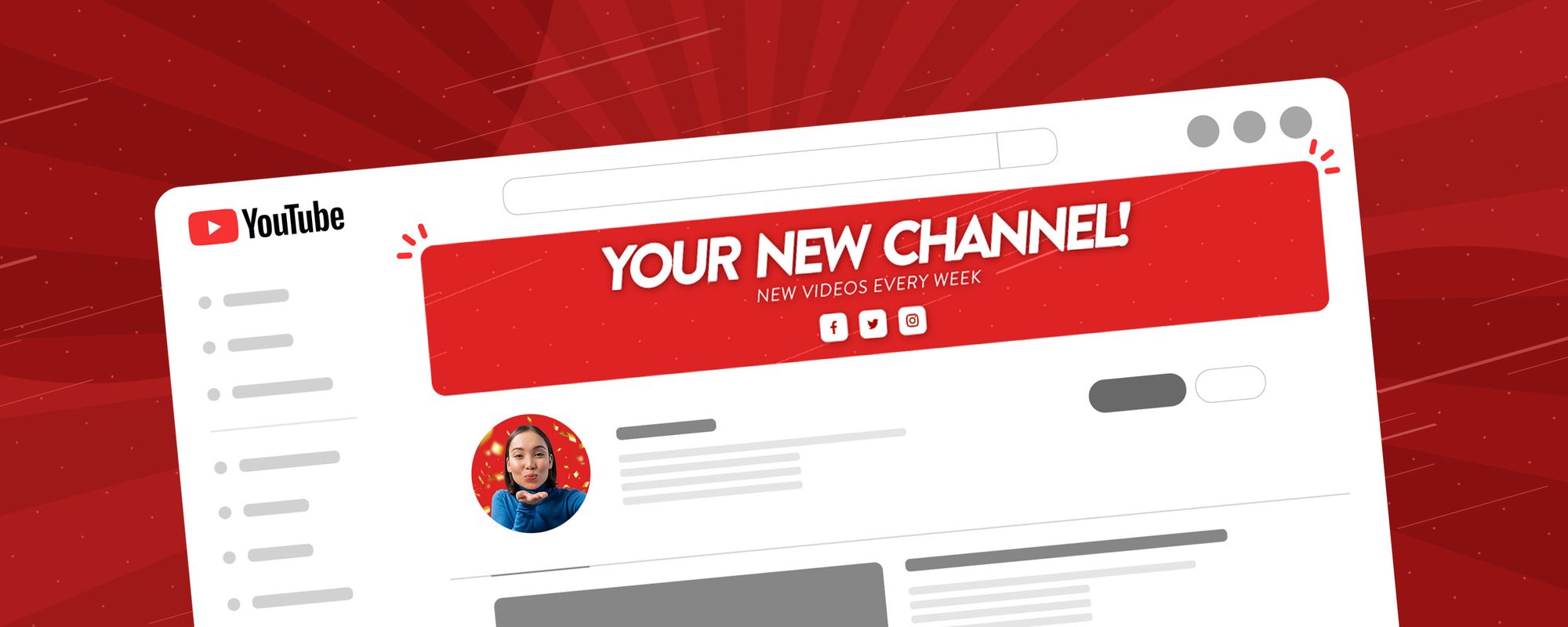
Your YouTube channel banner is the large image at the top of your channel page and the biggest piece of real estate you have control over. You’ll want it to look striking, but it can also be a great place to let people know more about your channel.
Airrack’s channel banner is super basic but tells you when to expect videos, who Airrack is, and how to subscribe to his videos. It’s simple and effective. You might also consider pointing people towards your social channels, or your store if you have merch they can buy too.
If you’re looking for inspiration to see what to include in your YouTube banner, explore popular channels in your niche. Don’t be afraid of seeing what’s effective on other people’s channels and using the best bits for your own banner.
You can also check out online tools like Envato Elements or Canva for customizable YouTube banner templates. Just remember you want to stand out, so avoid any banner templates you’ve seen other people using.
YouTube banner size
- YouTube banner size: 2048 x 1152 pixels
- YouTube banner safe area: 1235 x 338
- File size: Less than 6MB
- File types: JPG, PNG, BMP or non-animated GIF
YouTube recommends a full banner size of 2048 x 1152 pixels so it can fit on a 16:9 TV or big screen. It’s important to remember there’s a safe area of 1235 x 338 pixels, so keep your key information in this part of your banner to ensure it appears across all devices.
If you upload your banner and it doesn't display correctly or appears cropped, try checking the dimensions of your image, the aspect ratio, and the file size. It’s worth checking if your channel banner looks right on different devices once you’ve uploaded it.
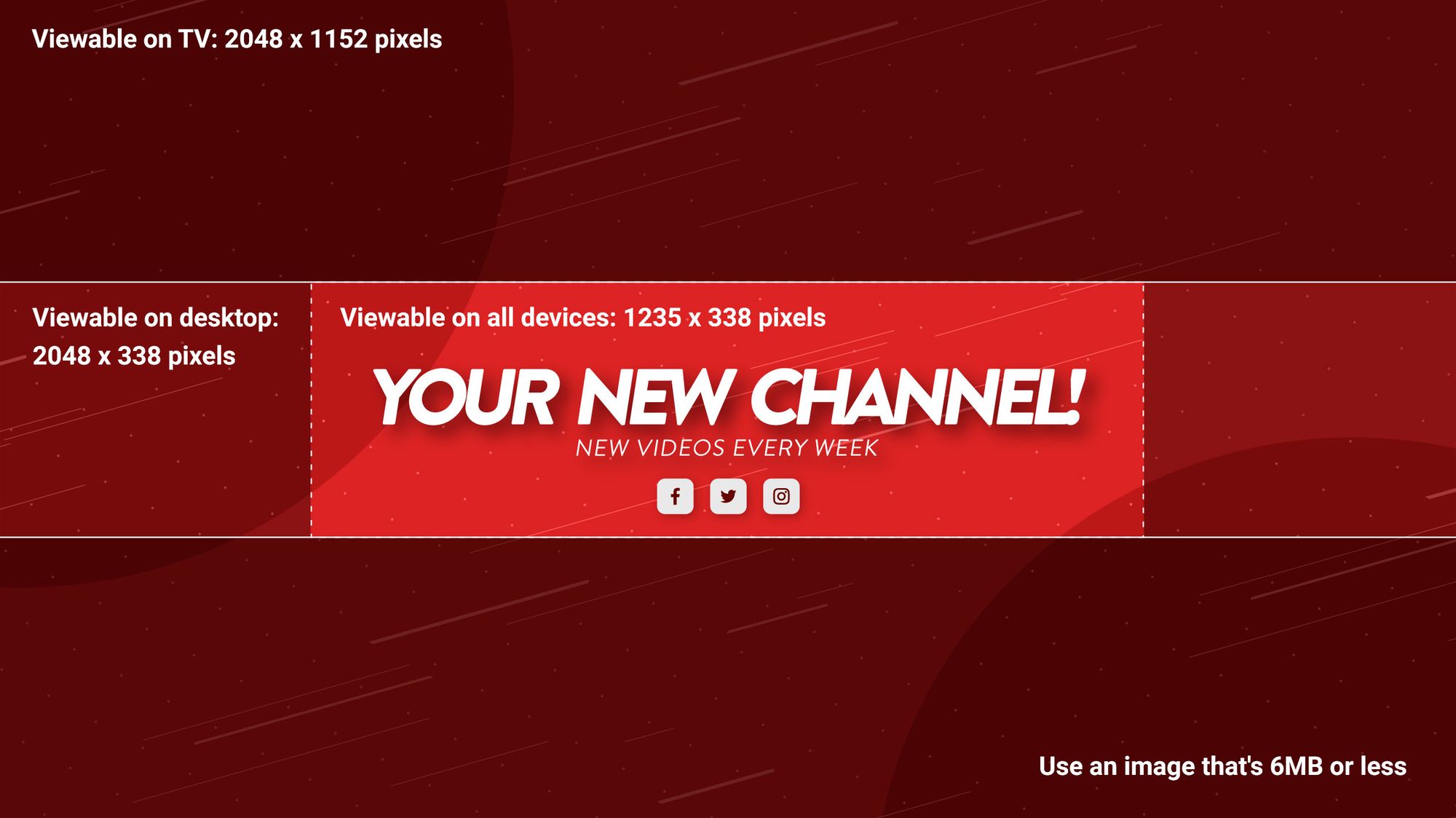
How to upload a YouTube banner
On desktop:
- Head to your channel's homepage
- Click Customize Channel and select Branding
- Select Upload under the Banner image section
- Choose your file, customize the picture, and hit Done
On mobile app:
- Tap your profile picture
- Tap Your Channel
- Tap Edit Channel and hit your banner image on the right
- Choose or take a photo to upload and hit Save
YouTube thumbnail: Create intrigue for your videos
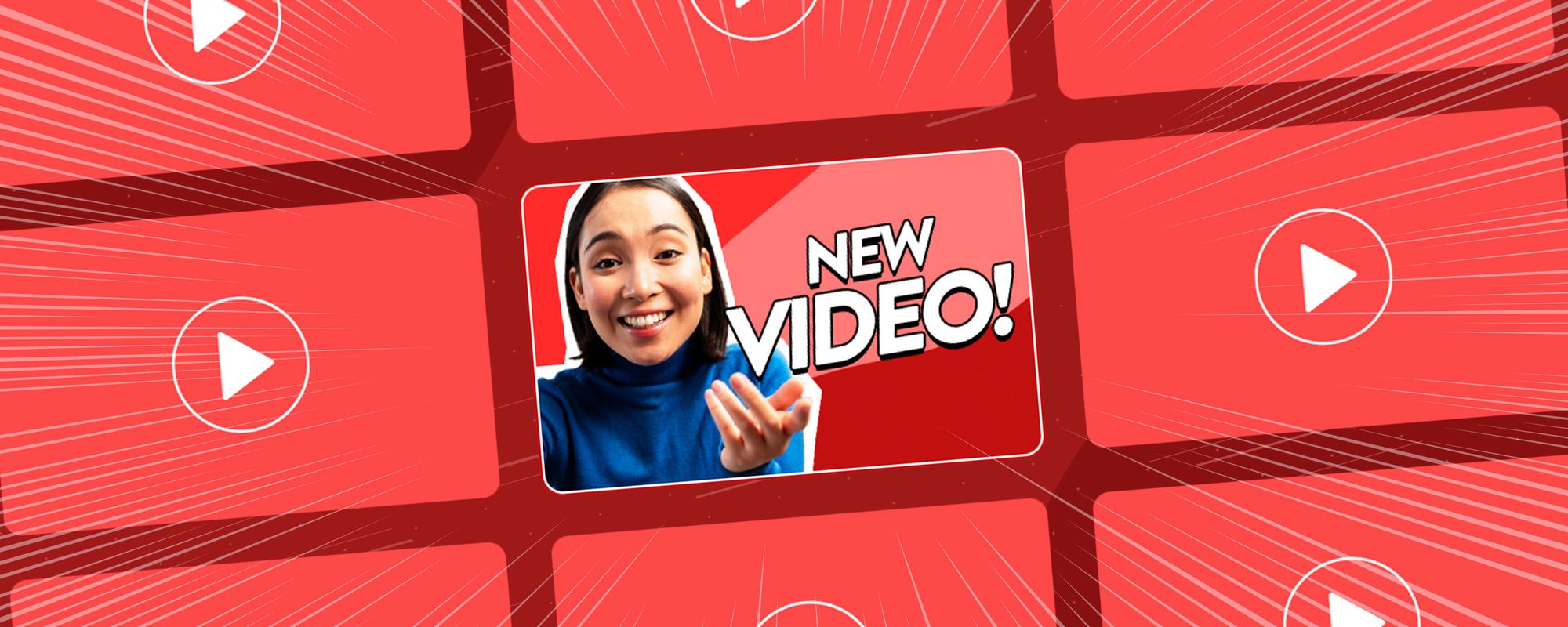
The best YouTube thumbnails can single-handedly earn you more views. You only need to look at the sheer amount of effort massive YouTubers like Preston or the Sidemen put into their thumbnails to see they’re far from an afterthought.
Think of the videos that stand out to you on your YouTube homepage. Chances are they’re bold, eye-catching, and make you want to find out more about the video. That’s because the whole purpose of a video thumbnail is to encourage people to click on your video, so create an image that’ll pique people’s interest.
See how Cut uses different people’s expressions to give you a glimpse of what the content involves. While TED-Ed’s thumbnails feature illustrations relating to the main topic of the video. What they have in common is they make you want to click and watch the videos.
If you don’t fancy starting completely from scratch, online tools like Envato Elements and Canva offer user-friendly alternatives for crafting custom thumbnails. But we recommend learning how to create your own. You can easily put together striking YouTube thumbnails in design tools like Adobe Photoshop, using bold fonts, contrasting colors, and stunning imagery.
3 tips for click-worthy YouTube thumbnails
😁 Show your face – It’s a popular tactic that never fails to grab attention and cut through the millions of other thumbnails you're competing against. Why does Mr Beast plaster his face over every thumbnail he makes? He's one of the most recognizable people on the planet, so using his face helps spot his videos in a split second.
The other benefit of featuring faces in your thumbnail is that they're super expressive! One good facial expression is worth a thousand average thumbnails. And this instant human connection with your potential audience is often one of the most successful ways to drive clicks.
🎨 Choose eye-catching colors – Use colors to stand out from the crowd! Research shows high contrast colors can be super effective, but you want to choose colors that fit the vibe of your channel. If you’re creating zen meditation videos for example, maybe avoid bright, clashing colors.
👁️ Keep everything visible – YouTube can sometimes overlay your thumbnail with information for the viewer, like the video’s duration. Keep all the most important parts of your thumbnail in the center. And keep in mind your thumbnail needs to be easily seen on mobile devices too, so don't make text too small to read!
YouTube thumbnail size
- Recommended YouTube thumbnail size: 1280 x 720 pixels
- File size: Less than 2MB for videos, less than 10MB for podcasts
- File types: JPG, GIF, or PNG
Creating a YouTube thumbnail with a 16:9 aspect ratio ensures it’ll display correctly on various devices and screen sizes. Some creators prefer 1920 x 1080, but 1280 x 720 is typically the best balance of image quality and loading speed.
Avoid a blurry thumbnail by saving your image as a high-quality PNG file with a minimum width of 640 pixels and an image resolution of 72 pixels per inch (PPI).
How to upload a YouTube thumbnail
On desktop:
- Click Create and select the video you want to upload
- In the Details tab, click Upload thumbnail under Thumbnail
- Select the image you want and hit Open
On mobile app:
- Tap Library and then Your Videos
- Select the video you want to edit by hitting More, Edit, and then Edit thumbnail
- You can choose an auto-generated thumbnail or tap Custom thumbnail to select an image from your device
- Select the image you want and tap Save
YouTube watermarks: Strengthen your brand

A YouTube watermark is a small but mighty addition to your videos! By choosing to upload a small logo or image, you’ll give your content a distinctive and consistent look. They make your videos look the part and strengthen your personal brand too.
But they're not just there to look pretty. YouTube watermarks also act as clickable links to your profile, meaning they can lead people straight to your channel. When creating a watermark, choose an image that is easily recognizable and relevant to your brand, such as a logo or a unique symbol.
YouTube watermark size
- YouTube banner size: 150 x 150 pixels
- File size: Less than 1MB
- File types: JPG, PNG, BMP or non-animated GIF
Your YouTube watermark needs to be small, with YouTube recommending an image no bigger than 150 x 150 pixels. Be aware of the size and opacity of your watermark, and make sure it won’t get in the way of your videos.
How to upload a YouTube watermark
- Head to your channel's homepage - this can only be done on desktop
- Click Customize Channel and select Branding
- Select Upload under the Video watermark section
- Choose your file, customize the picture, and hit Done
Customize your YouTube profile to help grow your channel
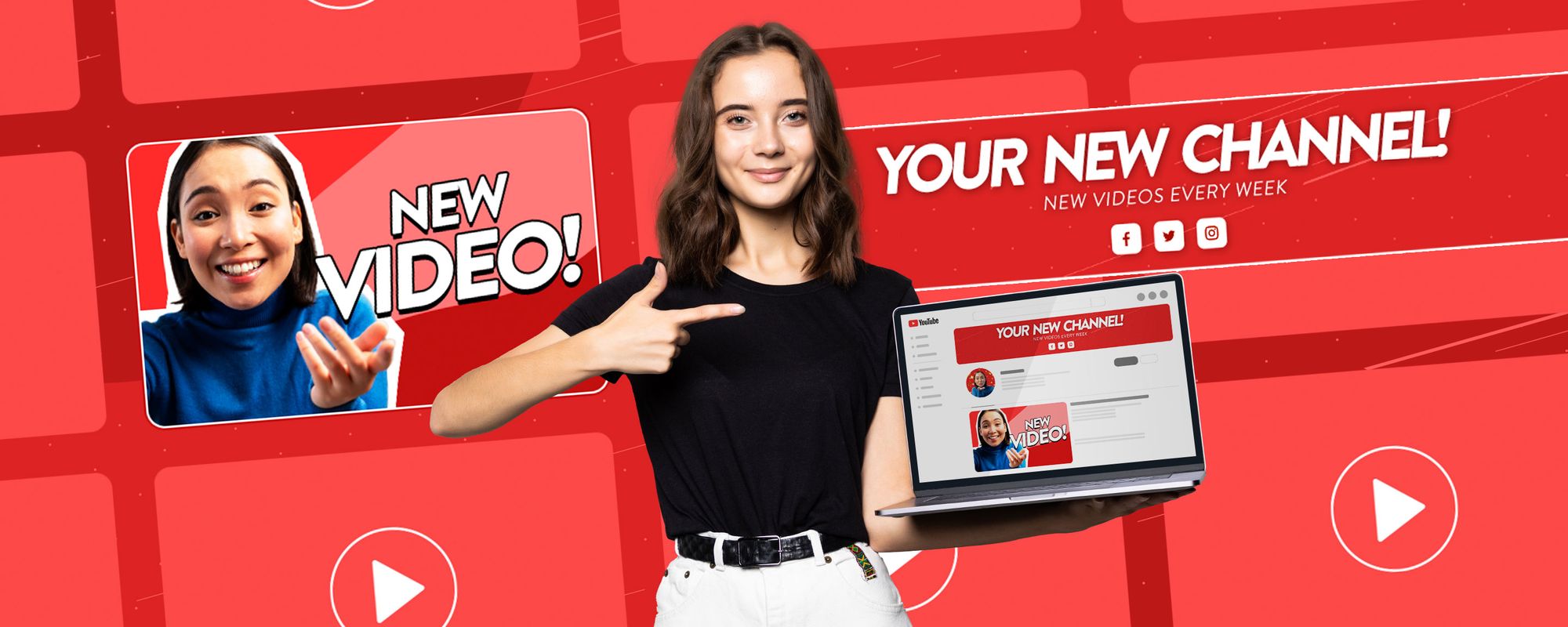
Taking just a few small steps to customize your YouTube profile can make a monumental difference. If you want to attract people to your channel and convince them to subscribe to your videos, be sure to follow these tips and capitalize on YouTube’s customization options.
Entice people to watch your videos with YouTube thumbnails that make your content appear unmissable. Build a personal brand to rival Mr Beast with a slick profile picture and watermark on every one of your videos. And show your future subscribers what they’re in for with a show-stopping YouTube channel banner.
It’s only a handful of tiny tweaks, but they can have a big impact. By taking the time to customize your YouTube channel, you’ll it on the path to reaching a bigger audience and gaining more subscribers.
Everything you need to know to get started on YouTube
Looking to set up your YouTube channel for success? Check out our related guides to make the most of YouTube and give your content the best chance of getting discovered:
- How to start a YouTube channel in 2025: A beginner’s checklist
- How to Create a YouTube Channel in 2025: Start From Scratch in 10 Easy Steps
- How to Make a Youtube Video in 7 Easy Steps
- Free YouTube Tools: 18 Must-Have Tools to Increase Views and Grow Your Channel
- How to upload YouTube videos in 2025
- How to Make a YouTube Thumbnail: Boost Your Views in 9 Easy Steps
- 61 Easy YouTube Video Ideas to Get More Views in 2025
Guides to help you make the most of YouTube
The most successful YouTubers know the platform inside out. If you don't take advantage of all the tools and tricks YouTube has to offer, you could miss out on more views, subscribers and ways to make money. So check out our guides to see how you can level up on YouTube:
- Customize your YouTube Channel: A Guide to Profile Pictures, Thumbnails and Banners
- Free YouTube Tools: 18 Must-Have Tools to Increase Views and Grow Your Channel
- YouTube Copyright: How to Avoid YouTube Copyright Claims
- YouTube Content ID explained
- The 12 Most Profitable YouTube Niches Ranked by Highest CPM
- YouTube Demonetization: Protect Your Videos and Earnings in 2025
- How Does YouTube Count Views?
- How to Make a YouTube Thumbnail: Boost Your Views in 9 Easy Steps
- How to See Your Subscribers on YouTube: A Step-by-Step Guide
- How to Use YouTube Studio to Grow Your Channel in 2025
- What is The YouTube Creator Music Library?
- YouTube Shorts: How to make and upload YouTube Shorts in 2025
- 61 Easy YouTube Video Ideas to Get More Views in 2025