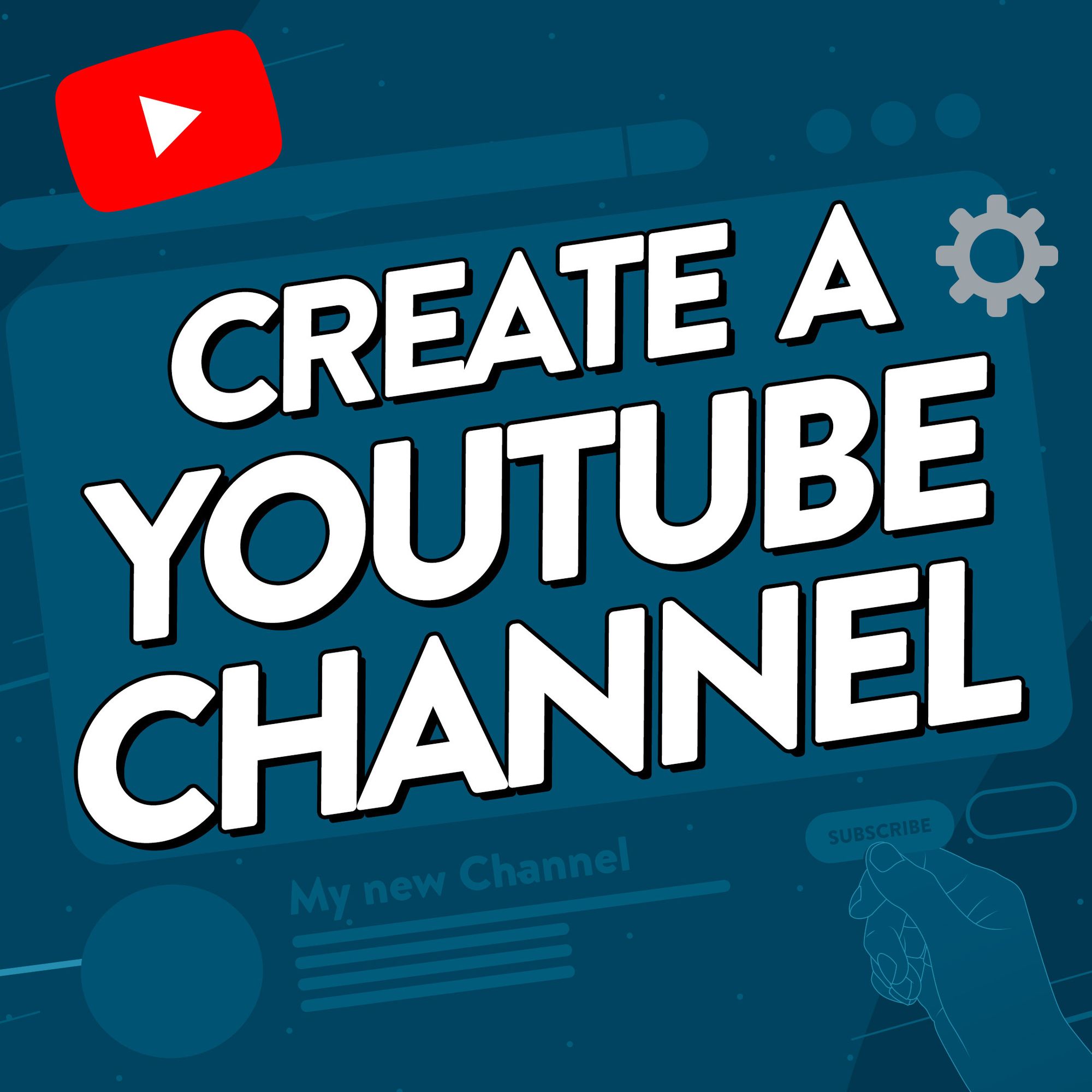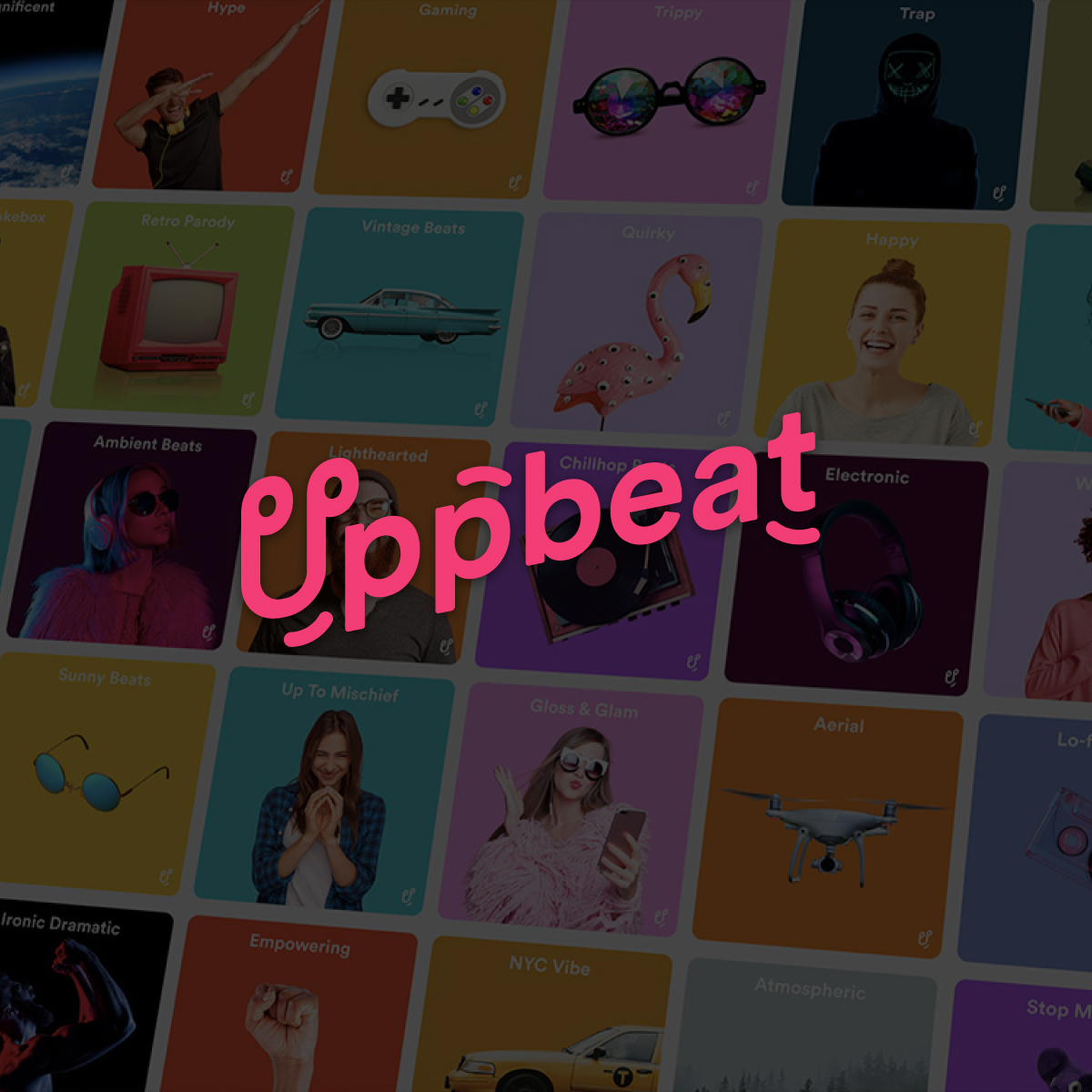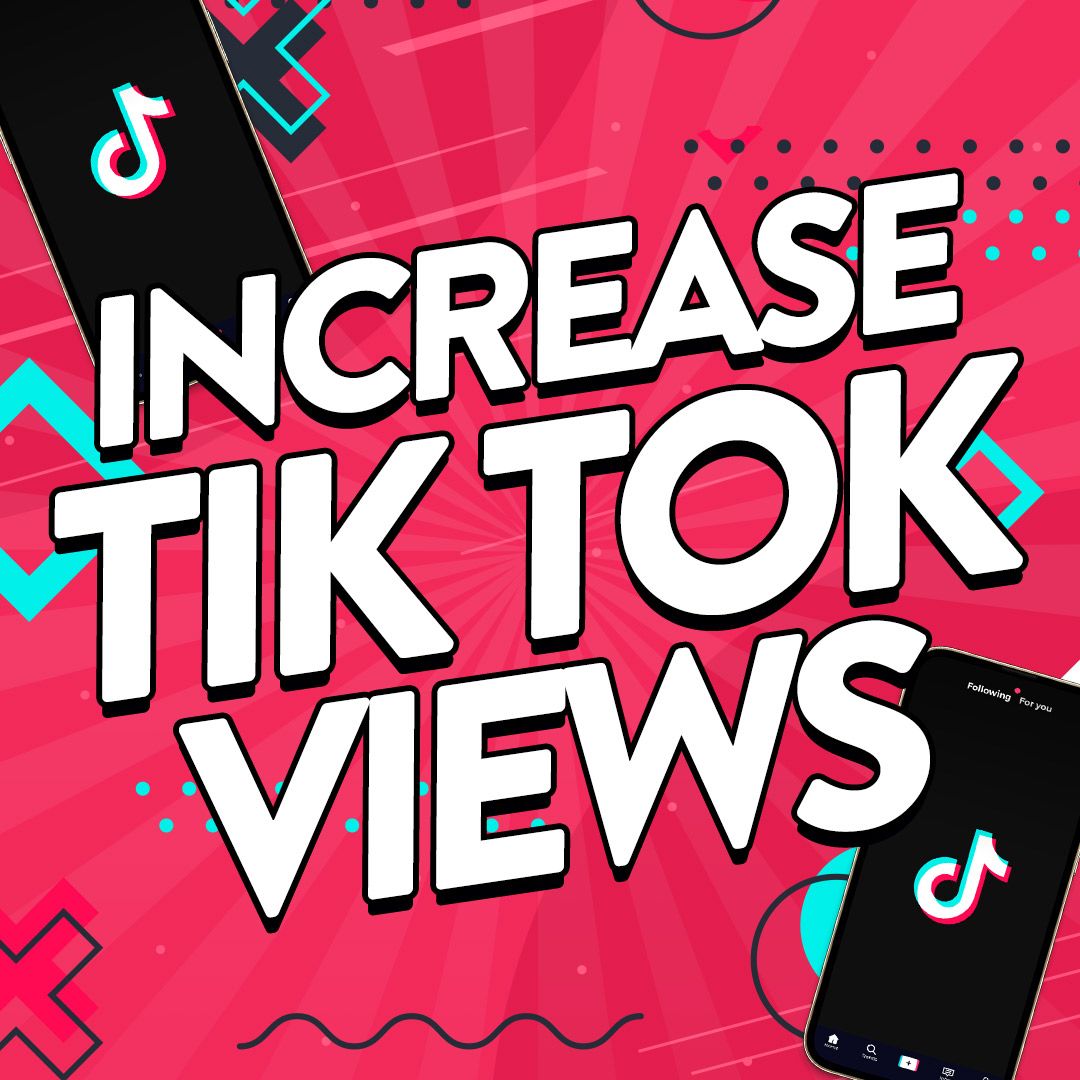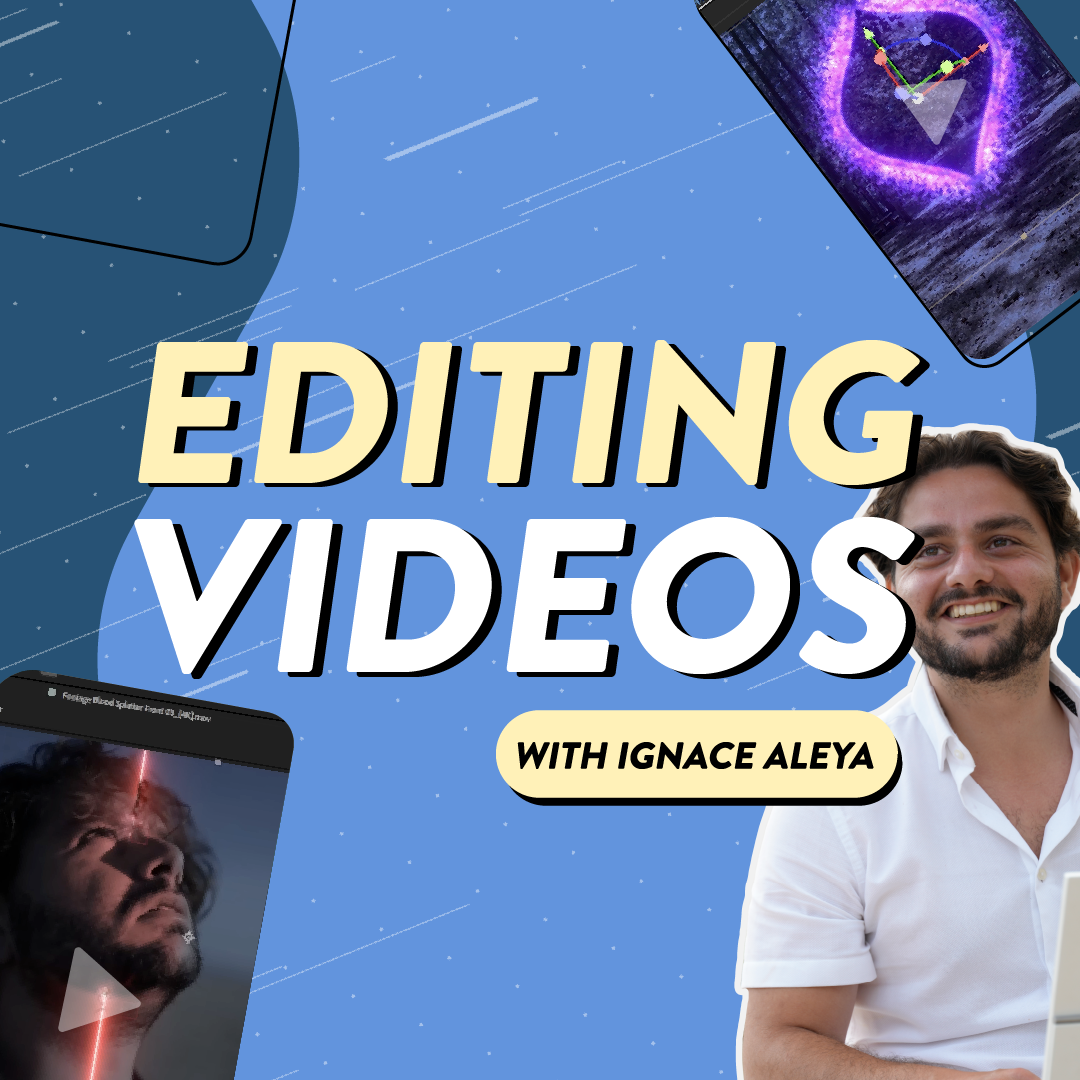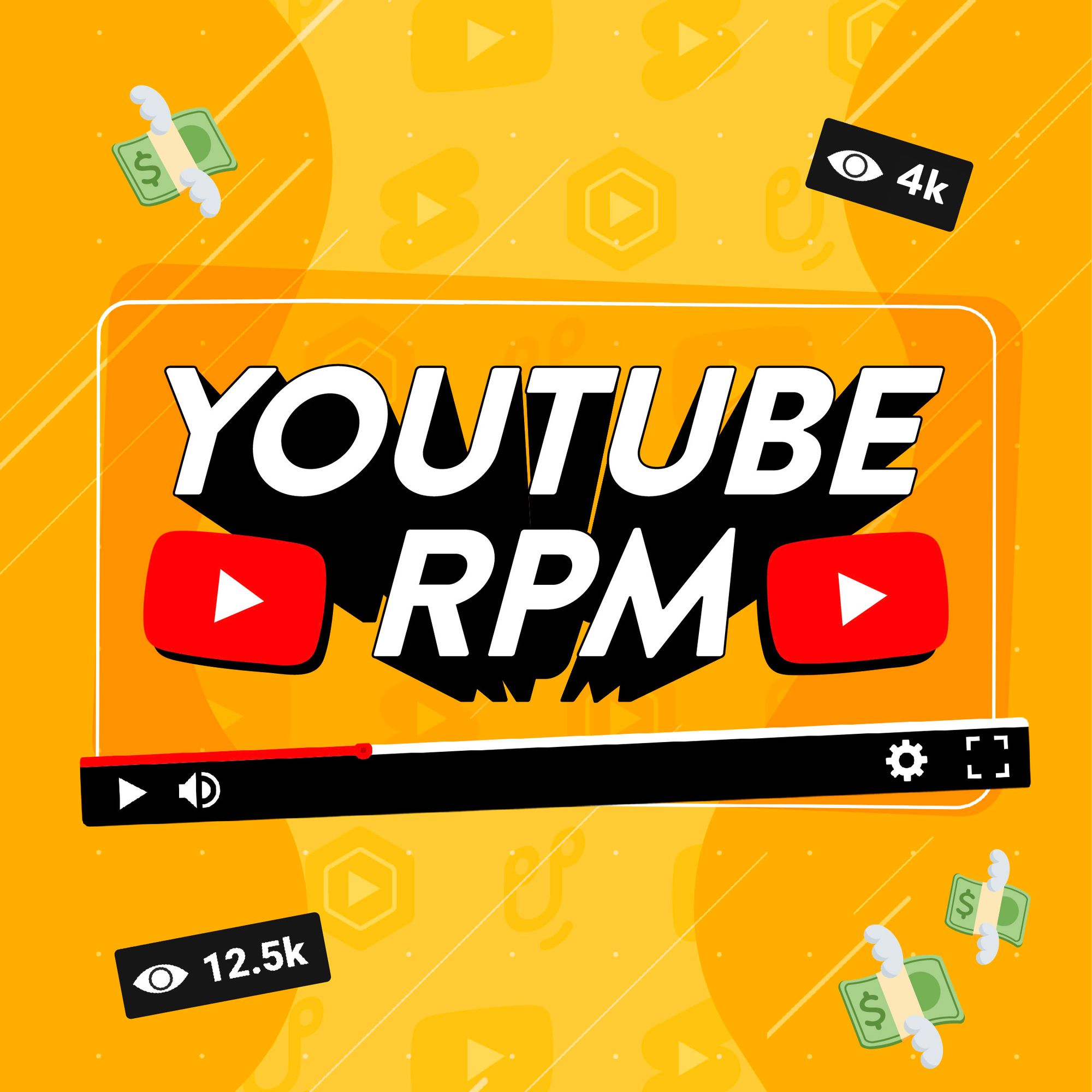So you’re thinking of becoming a YouTuber and sharing videos with a worldwide audience? Your first step is working out how to create a YouTube channel. It’s a journey that’s been taken by millions of YouTubers, from MrBeast to the smallest niche creators. And joining their ranks by setting up your own channel couldn’t be easier.
But did you know that fine-tuning at this early stage could help videos get more views? There are tricks even seasoned YouTubers miss out on. You want to make sure you’re set up for success right from the beginning.
Follow our step-by-step guide on how to create a YouTube channel and discover the different ways you can put your stamp on your new channel. Plus we’ve included some priceless tips to help you get a head start on other new YouTube channels, as well as everything you need to do before uploading your first video.
- How to make a YouTube channel: Step-by-step
- Sign in to your Google account
- Create a YouTube channel in Google
- How to verify your YouTube account
- Customize your YouTube channel
- Change your YouTube channel name
- Write a YouTube channel description
- Upload a YouTube profile picture
- Top tips before you upload your first YouTube video
How to make a YouTube channel: Step-by-step
Setting up your YouTube channel from scratch is simple. It only takes a matter of minutes and you’ll be ready to share your video creations with the world.
1. Sign in to your Google account
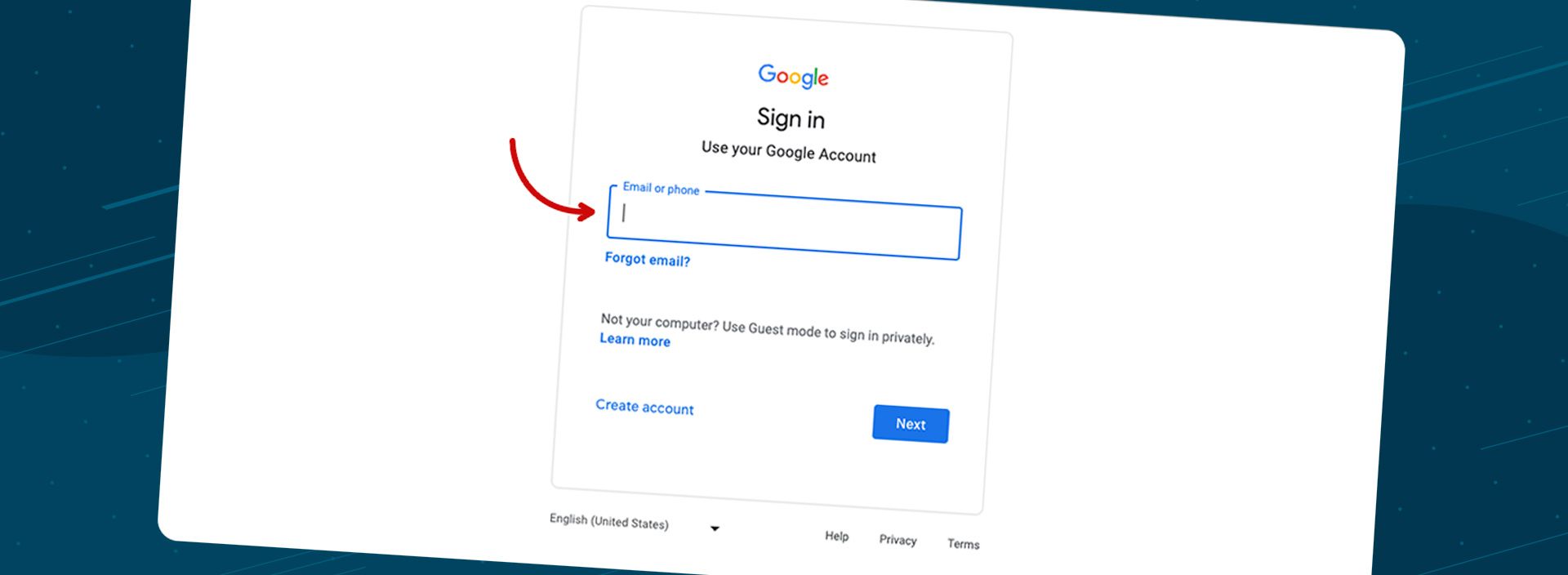
YouTube is owned by Google, so you’ll need a Google account to get started. If you don’t have one already, you can set yourself up on the YouTube homepage. Simply enter your name and age, select a gmail address, and you’re good to go.
You’ll also have the option to create a personal account or a business account. Looking to share access to your YouTube Studio with other people? Setting up a business account means they’ll be able to log in without having access to your personal Google account. But if you’re ridin’ solo, using your personal Google account is the way to go.
2. Head to YouTube and create a channel
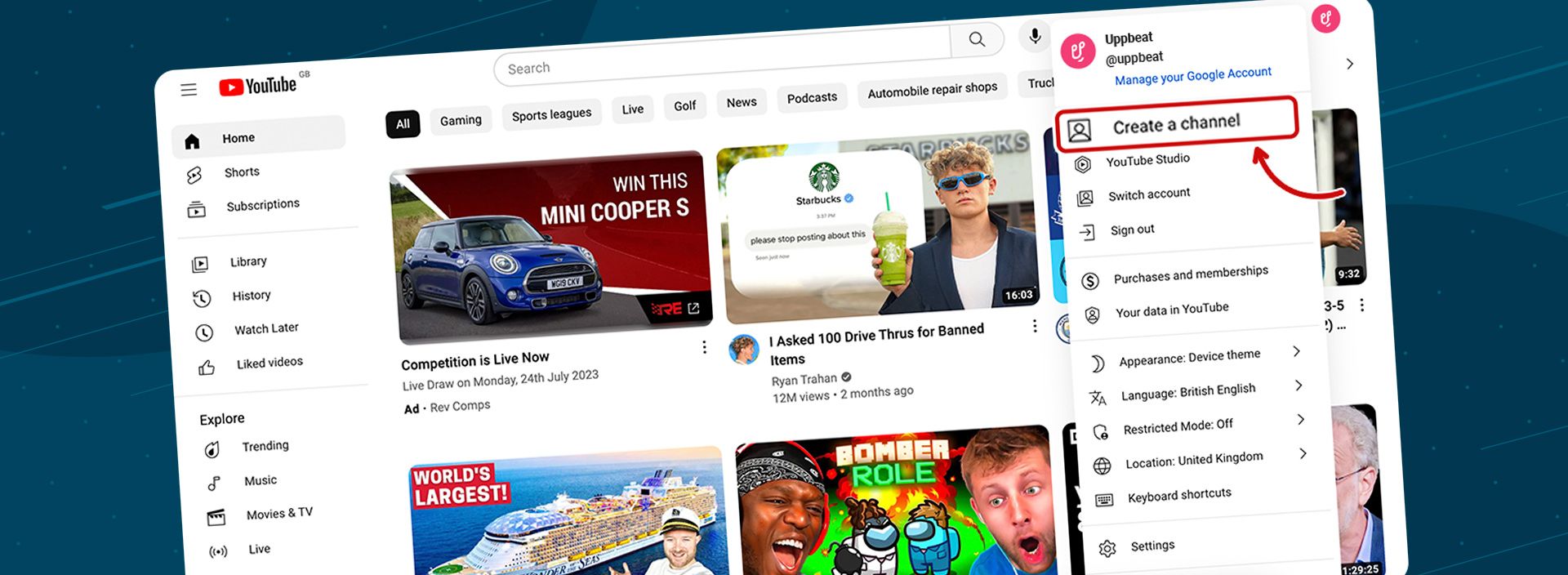
Once you’re signed in to your Google account, head over to the YouTube homepage. Setting up your very own channel is as easy as hitting the profile icon in the top right corner. From the menu, select Create a channel to choose the name and handle for your channel. Hit Create channel and you’re done, simple as that!
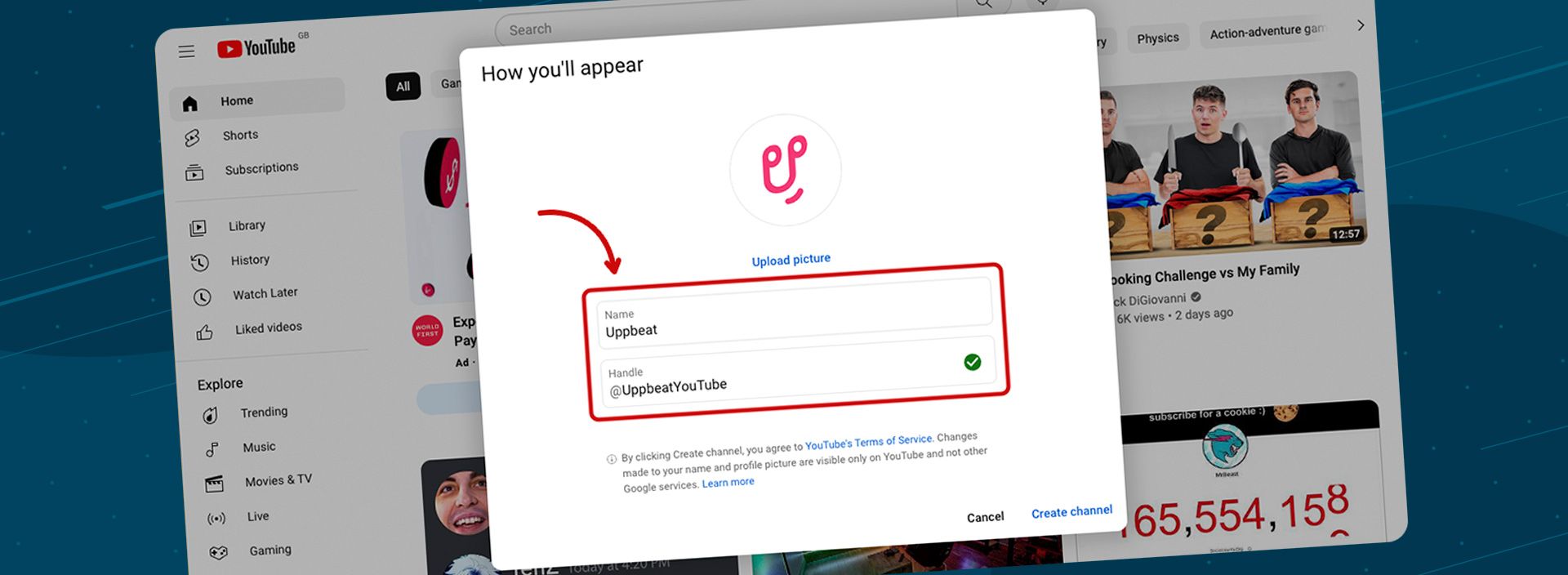
3. How to create a second channel on YouTube
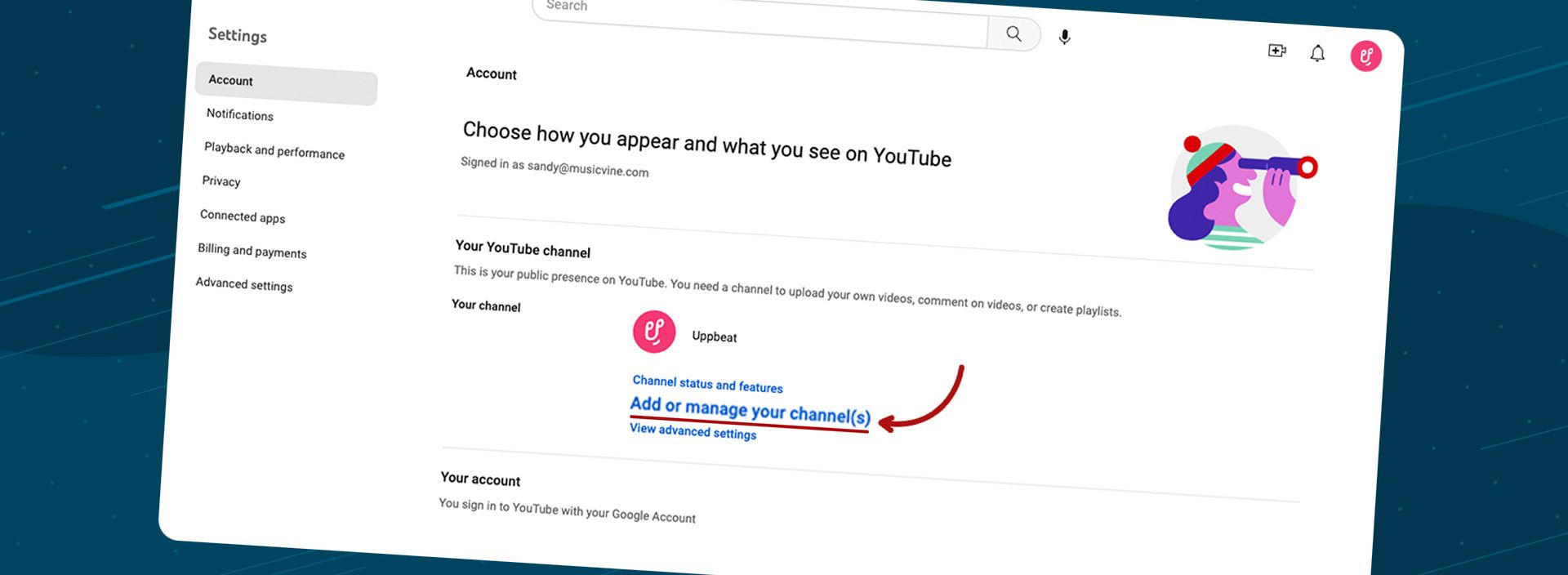
Not tied down to one type of content? While you can upload all your videos to a single channel, you also have the option of creating multiple channels. It means you can keep your travel vlogs separate from your cooking videos, and your film reviews apart from your magic tricks.
Simply hit your profile picture in the top right corner and click on Settings. Go to Add or manage your channel(s) where you’ll be able to create your second channel.
4. How to verify your YouTube account
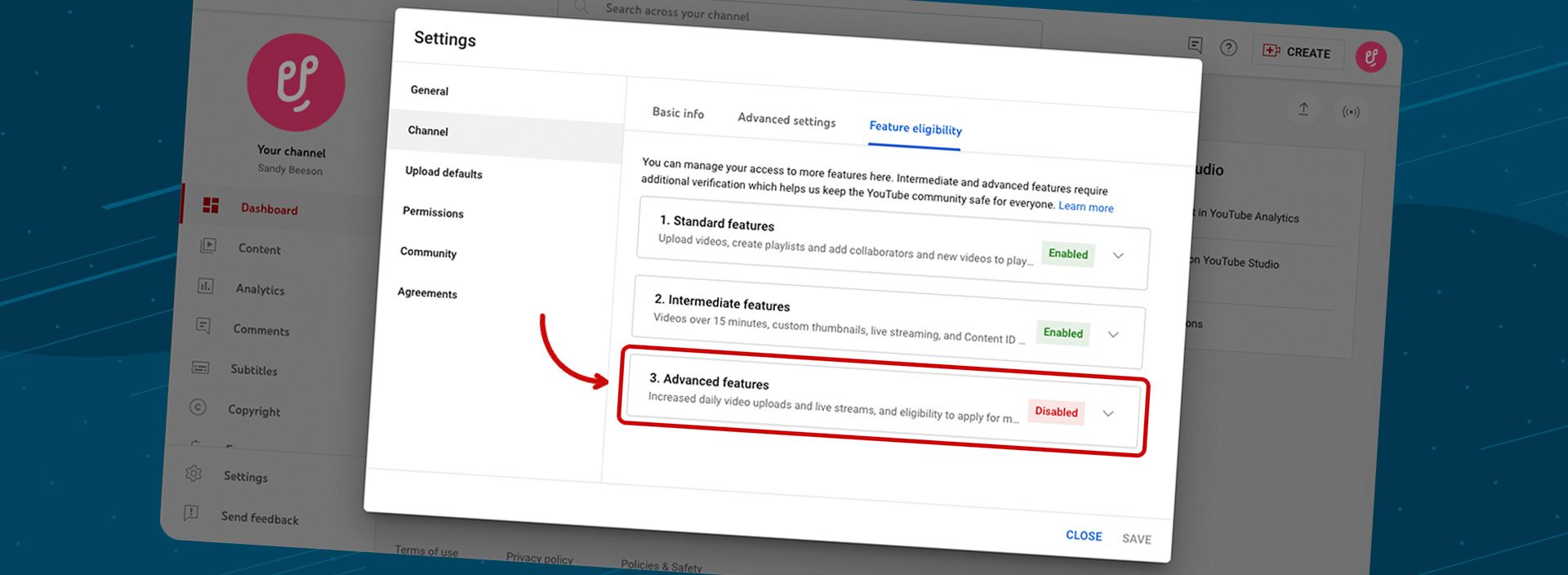
Don’t miss out on unlocking all the features YouTube has to offer! By verifying your account with your phone, you’ll be able to post videos over 15 minutes, upload custom thumbnails, broadcast live streams, and appeal Content ID claims!
Now you’ve created your YouTube channel, you can go ahead and start uploading videos. But, before you grab your camera, it’s worth giving your channel the wow factor before you get down to sharing your creations.
How to personalize your YouTube channel
Your channel is your shop window to the world, so it’s important to present your content in the best way possible. At the same time, you’ll want to take advantage of all the available features for customizing your YouTube channel.
Take a look at any successful YouTube channel with more than a million subscribers and they’ll likely have a personalized profile picture, channel art, trailer and more. The aim is to give viewers a good idea of who you are and what types of videos they can look forward to.
You can check out our in-depth guide on how to customize your YouTube channel. But for a quick look at the most important changes you can make, keep reading.
5. How to change your YouTube channel name
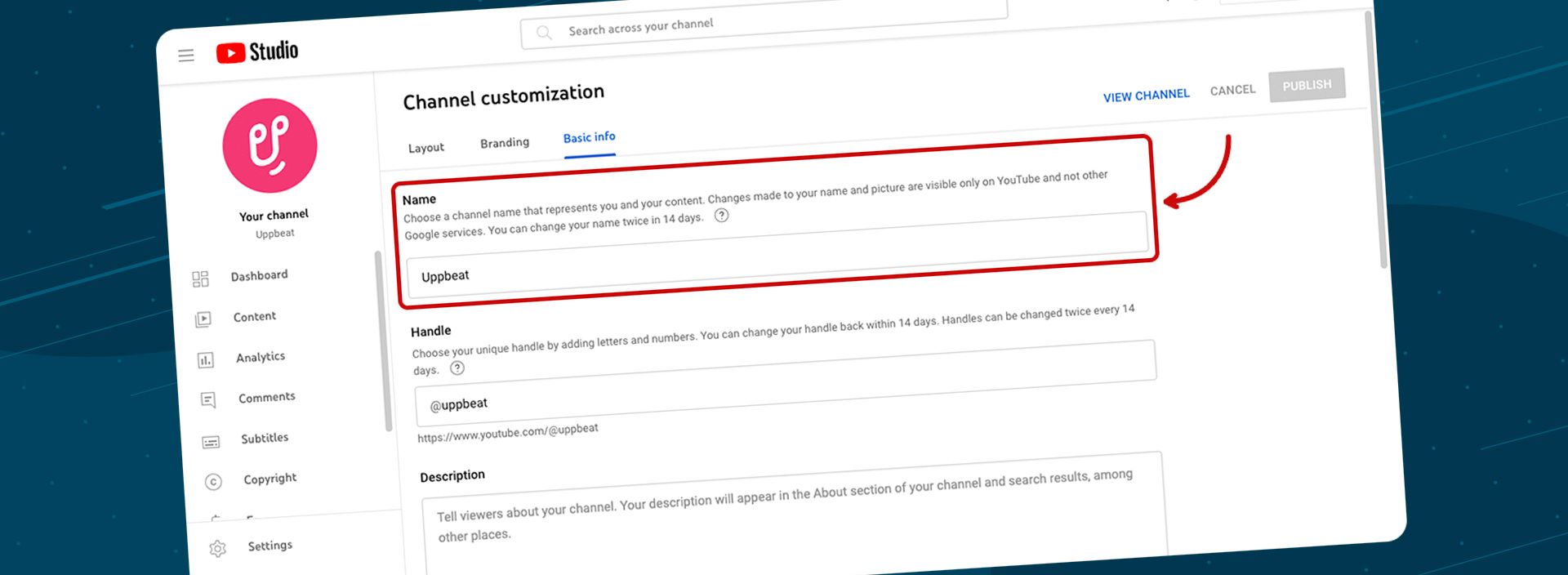
What’s in a name? Well in the world of YouTube, quite a lot actually! Your channel name should give your audience a strong sense of what your channel is all about.
As an example, from the names alone you can easily figure out what the Babish Culinary Universe and Epic Meal Time’s video content will be. Remember, YouTube is a search engine and your name should be easily identifiable to both potential new audiences and your existing fans.
6. Write your YouTube channel description
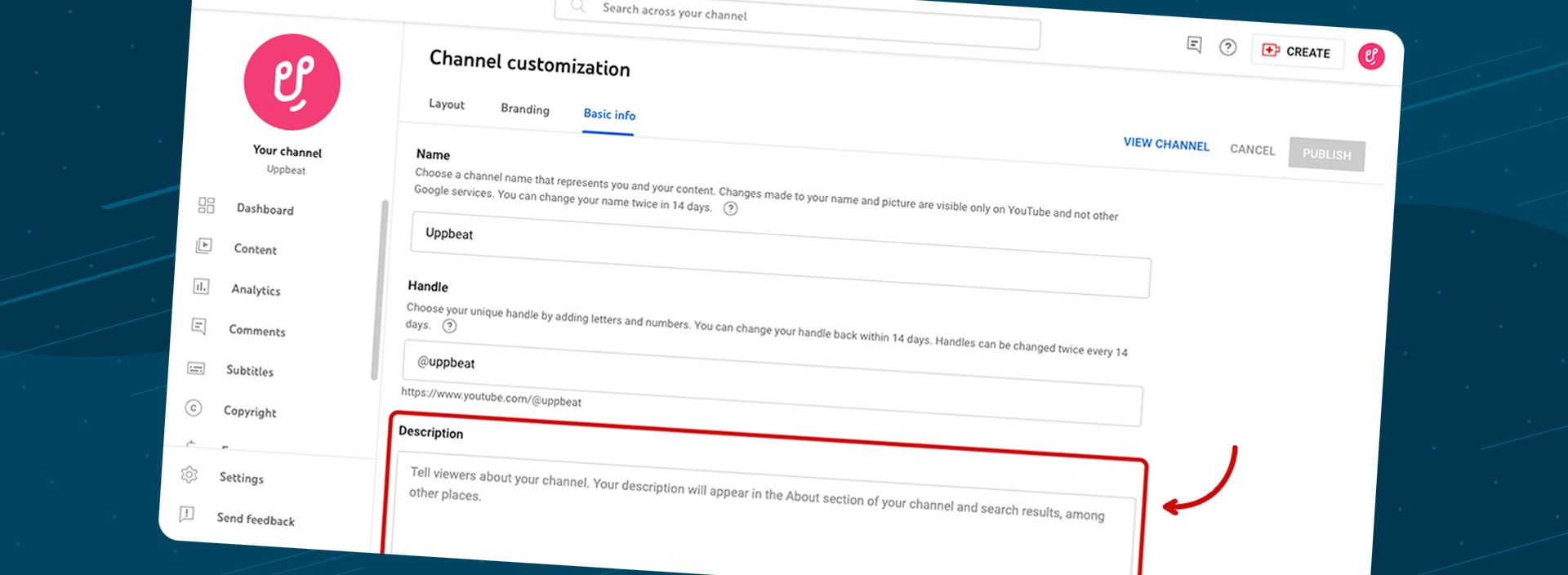
A punchy channel description is your chance to introduce yourself to your audience and let them know what to expect from your YouTube videos.
An eye-catching channel description can help you attract new viewers too. That’s because people will see your description when your channel appears in Google searches.
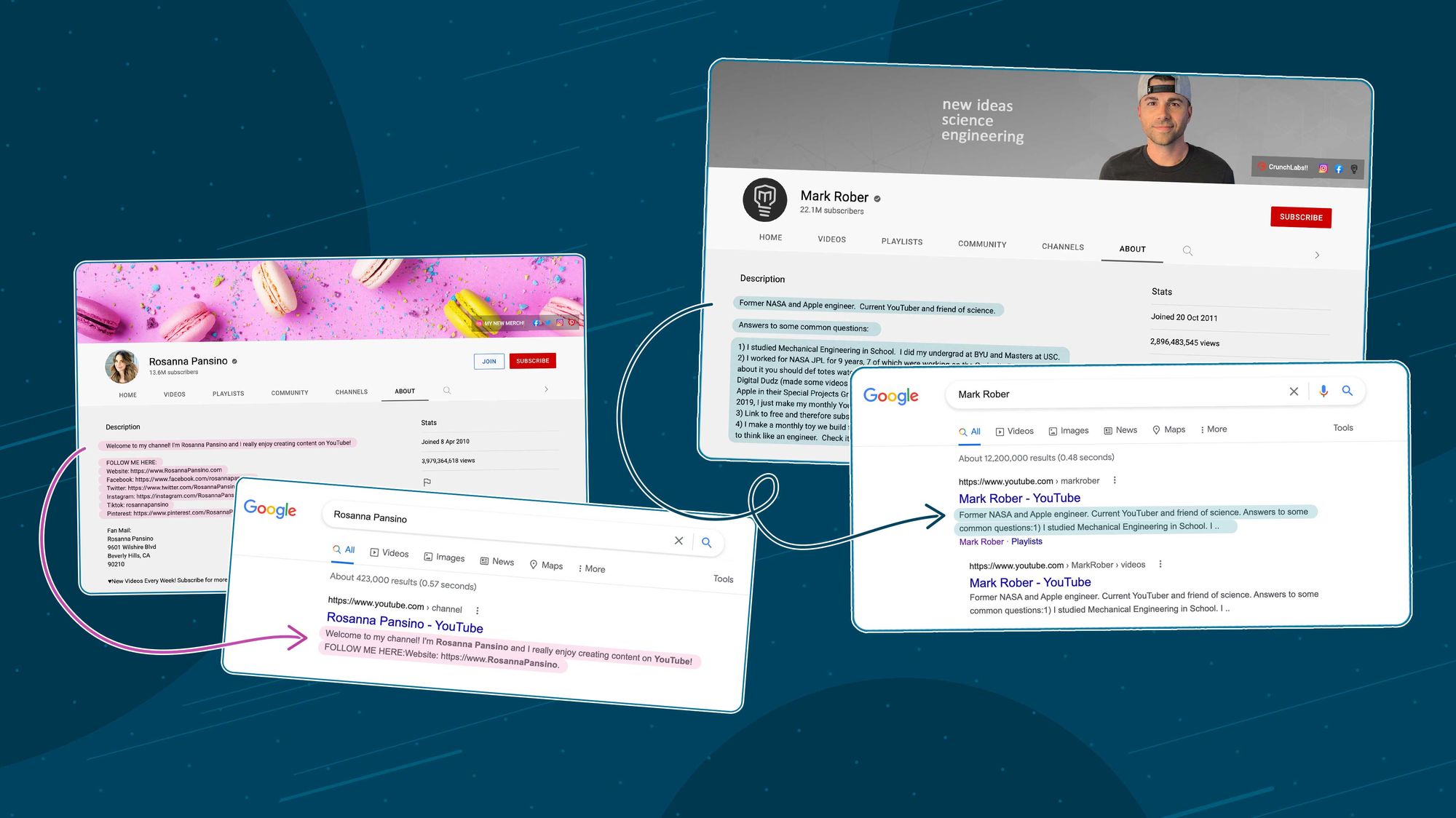
So the more enticing it is, the more likely they are to click. Give first-time visitors a clear idea of what your channel is about by including:
- What type of videos you make
- How often you post to your channel
- Which days do you post videos regularly
- Why people should watch and subscribe to your channel
7. Change your YouTube profile picture
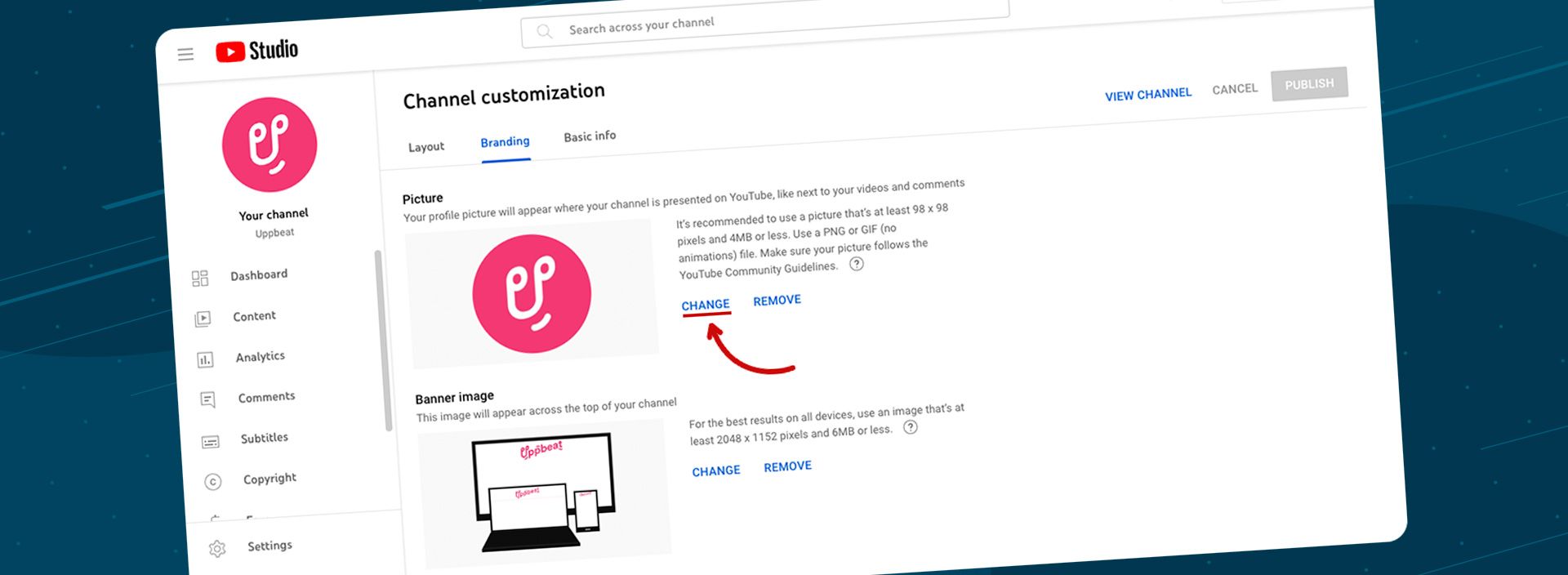
First impressions are important! Your profile picture is one of the first things people see when they come to your YouTube channel. So make your channel look the part with an eye-catching profile picture. It shows up next to your videos across YouTube, so picking the right image can help convince people to click on your content.
If you’re not sure how to create a cool profile picture, there’s amazing tutorial videos for beginners on YouTube. Or why not explore brilliant free tools and photo editing software, like Placeit and Canva, to design something unique for your channel. Of course, you could simply use your favorite selfie!
8. Upload a YouTube channel banner
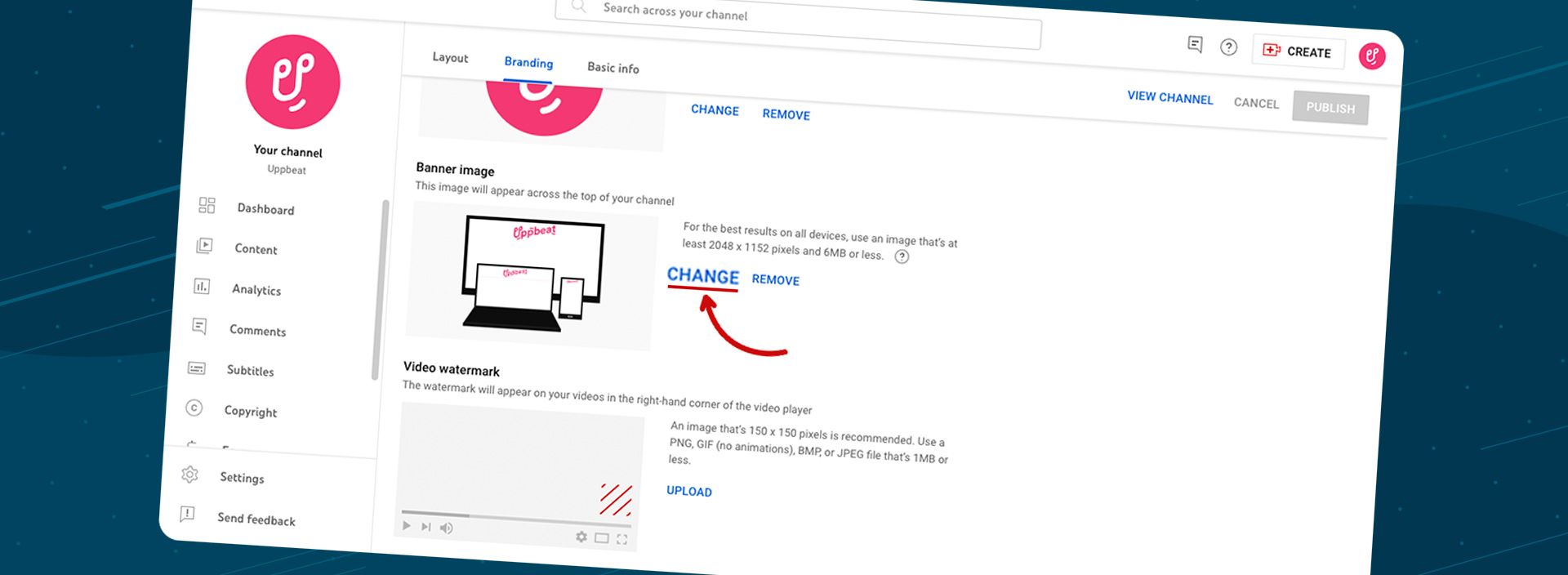
Your channel banner is the biggest area of real estate you can customize on your YouTube channel. You have complete control of the space above your profile picture, making it a great way to add some branding to your channel and highlight the type of content you upload.
As your channel banner appears differently on different devices, make sure your important information isn’t cut off if someone is browsing your YouTube channel on their mobile.
Play it safe and design your channel banner to 2048 x 1152 pixels so it appears in full for TVs and big screens. But, keep your key information in a central safe area of 1235 x 338 pixels so it shows for people browsing on mobile.
Why not also signpost people to your other social media channels to boost your followers on those platforms? Either include them in your banner image, or head to Basic info in Channel customization to add links to your banner. That way your fans can click through and follow you right away.
9. Make a YouTube channel trailer
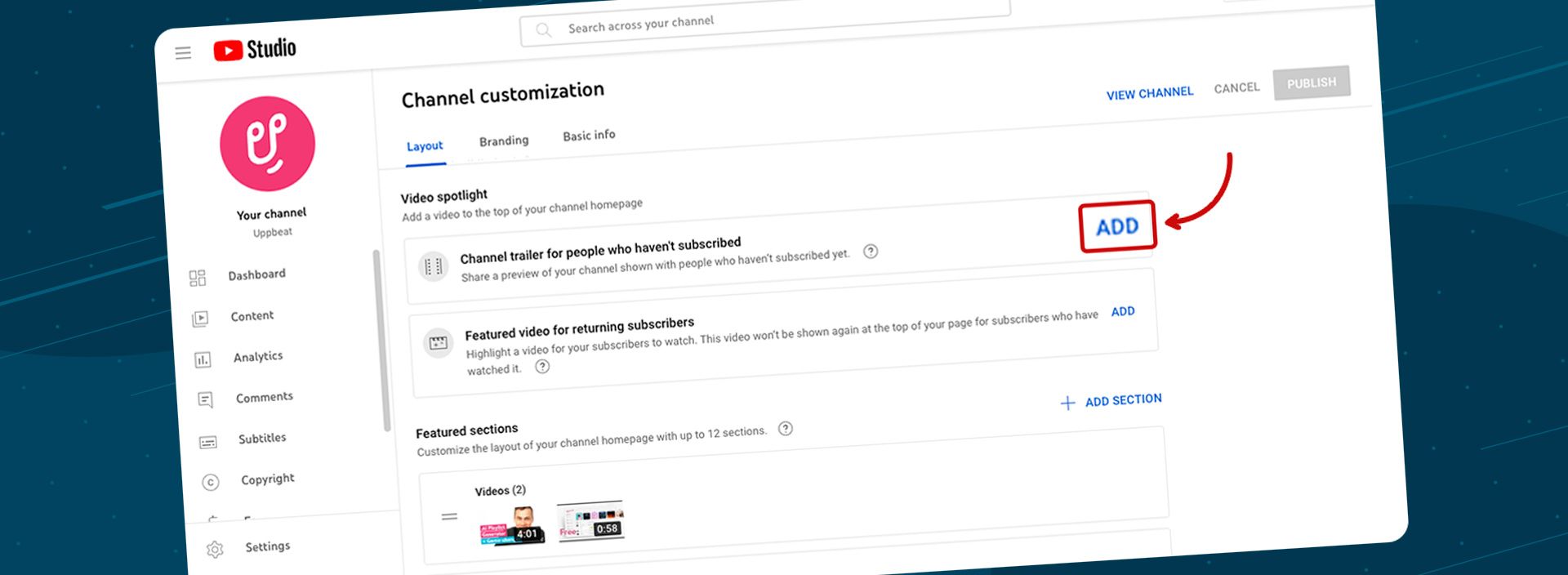
Video is king when it comes to YouTube! There’s no better way to show people what you’re about than with a trailer featuring some of the best bits from your channel. A YouTube channel trailer is like a pinned video that always appears and auto-plays for anyone visiting your channel.
So put a face to your channel name and show off the quality of content any would-be subscribers can come to expect. It doesn’t need to be anything longer than a minute. But if you can keep it simple and encourage people to hit your subscribe button, a trailer can really help your channel grow.
10. Apply a watermark to your videos
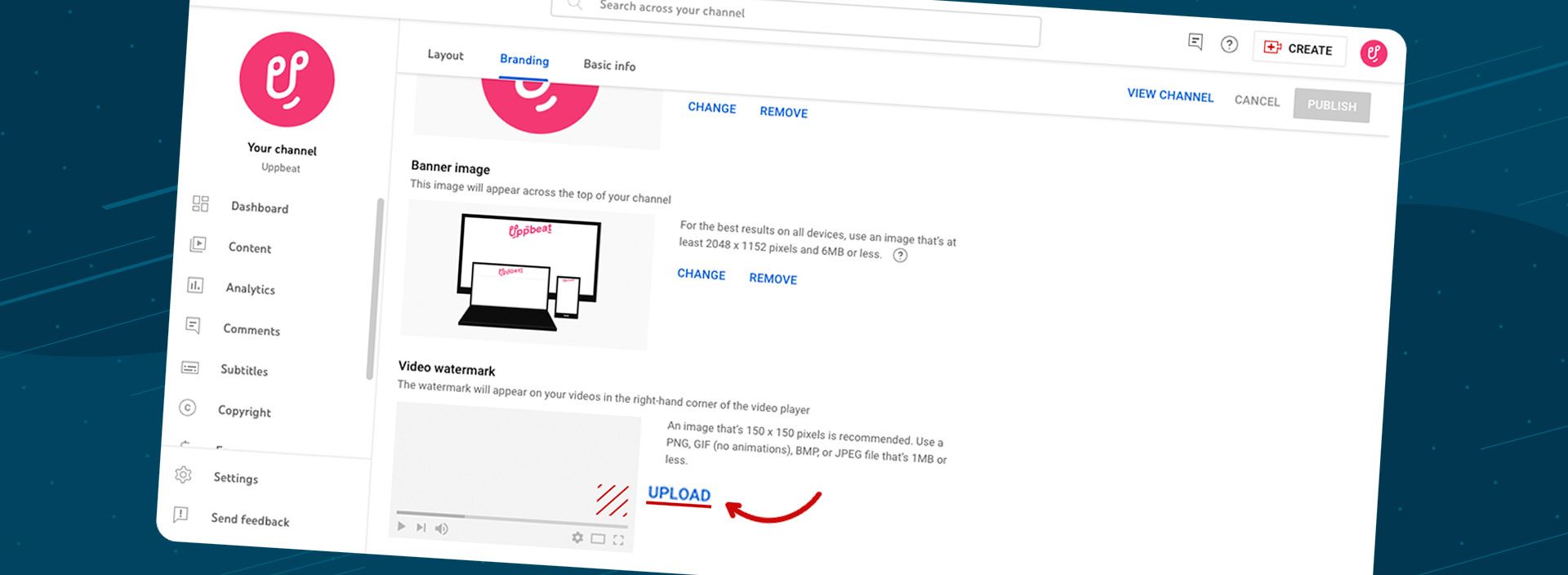
Adding a video watermark is an easy way to make your videos look more professional and encourage viewers to subscribe to your channel. It’s basically a logo or image YouTube automatically adds to the bottom-right corner of every video you upload.
Simply create the image you want to use, whether it’s a logo for your channel or a button encouraging viewers to subscribe. Head to the Branding tab in Channel customization within the YouTube Studio and you’ll be able to upload a video watermark to appear across all of your videos.
Top tips before you post your first YouTube video
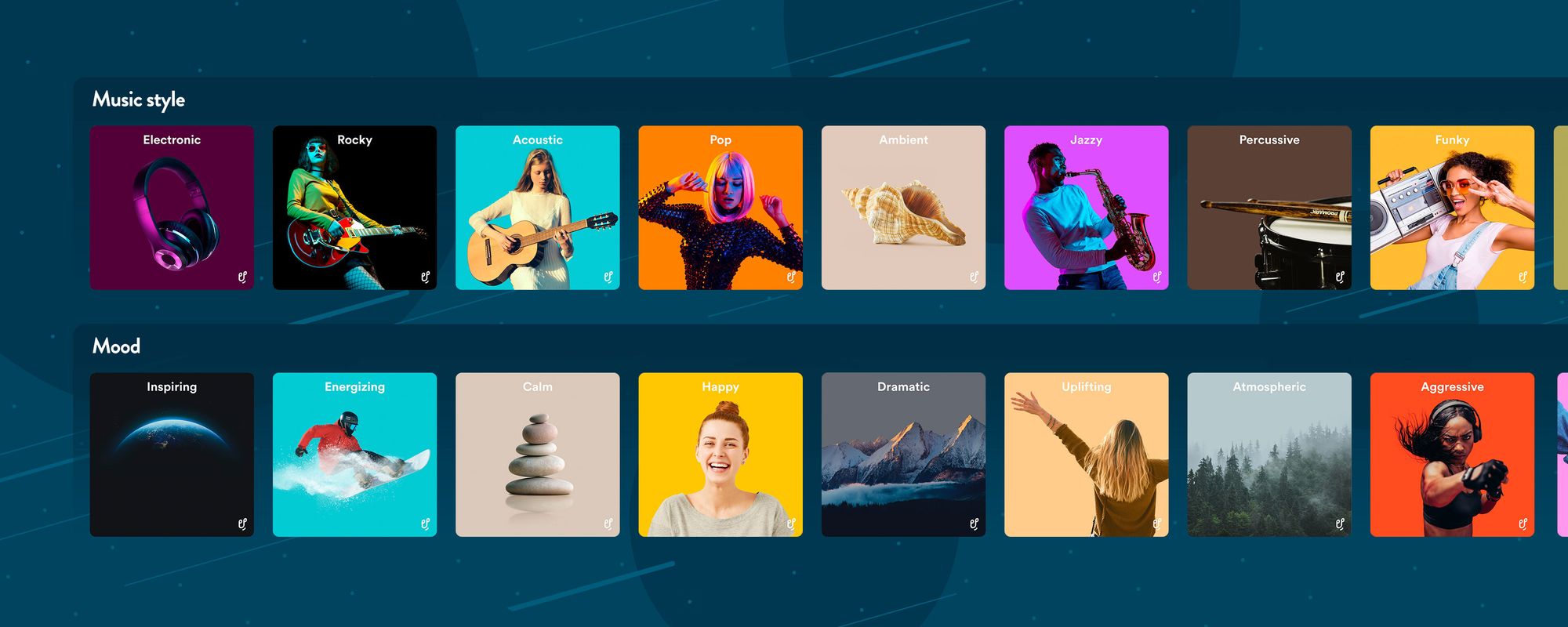
So you’ve created and personalized your very own YouTube channel. But before you start uploading videos, there are a few things you’ll want to consider if you want to give your content the best chance of success.
💡 Explore YouTube video ideas that’ll get you more views
There’s a good chance you’re already bursting with ideas, but there’s no such thing as too much inspiration! Maybe you could kick things off with an introductory video. Or perhaps you could take people behind the scenes of your videos. For more inspiration, check out our list of 31 easy YouTube video ideas to get more views for your channel.
🎧 Find copyright-free music for YouTube videos
The last thing you want is for YouTube to take down your videos because you’ve used the wrong music. But at the same time, having the right soundtrack for your videos is important. You don’t want to settle for any old track!
Don’t worry, there is quality music out there that’s safe to use and won’t cost you a penny. Uppbeat has an incredible catalog of the best copyright-free music that’s completely safe to use in YouTube videos. Best of all, you can start downloading for free! Or if you want alternatives, check out our list of the 9 best free music websites for YouTube videos.
📹 Upload YouTube videos the right way
Uploading your first video to YouTube is super simple, but there are some extra steps that even experienced YouTubers are missing. It’s not rocket science, but taking the time to upload YouTube videos the right way will help you to attract a bigger audience. Make sure you’re not missing out on vital extra views by following our guide on how to upload YouTube videos.
Now you can create and share your awesome content!
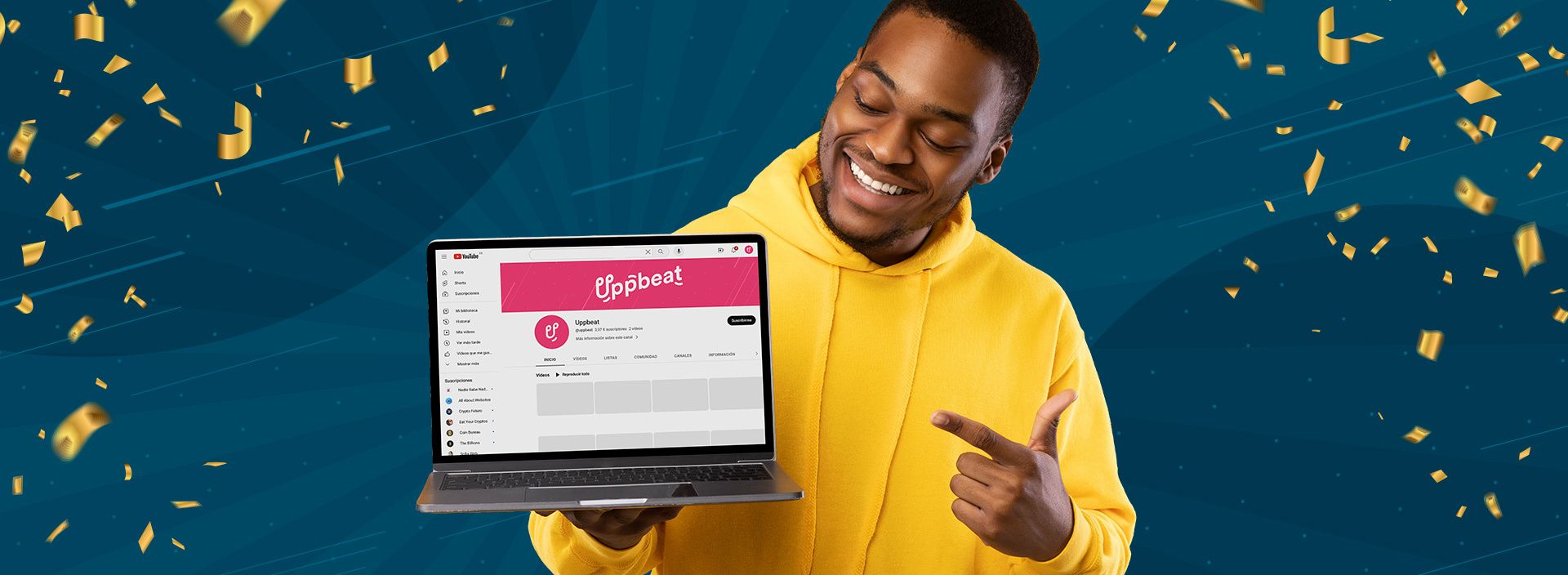
As you can see, creating a YouTube channel is as simple as following these easy steps. It only takes a few minutes to set up your very own channel and customize it exactly the way you want.
What’s going to set your channel apart is taking extra time to unlock YouTube’s full potential. Fully customize your YouTube channel to get more eyeballs on your videos and encourage more people to subscribe to your channel.
And once you’ve created your YouTube channel, you can get to work on creating content and uploading your first YouTube video. Keep plugging away and you’ll soon be on the path to growing your channel. If you’re looking for pointers, check out our guide on how to get 1,000 subscribers on YouTube to take your channel to the next level.
Everything you need to know to get started on YouTube
Looking to set up your YouTube channel for success? Check out our related guides to make the most of YouTube and give your content the best chance of getting discovered:
- How to start a YouTube channel in 2025: A beginner’s checklist
- How to Create a YouTube Channel in 2025: Start From Scratch in 10 Easy Steps
- Customize your YouTube Channel: A Guide to Profile Pictures, Thumbnails and Banners
- How to Make a Youtube Video in 7 Easy Steps
- Free YouTube Tools: 18 Must-Have Tools to Increase Views and Grow Your Channel
- How to upload YouTube videos in 2025
- How to Make a YouTube Thumbnail: Boost Your Views in 9 Easy Steps
- 61 Easy YouTube Video Ideas to Get More Views in 2025