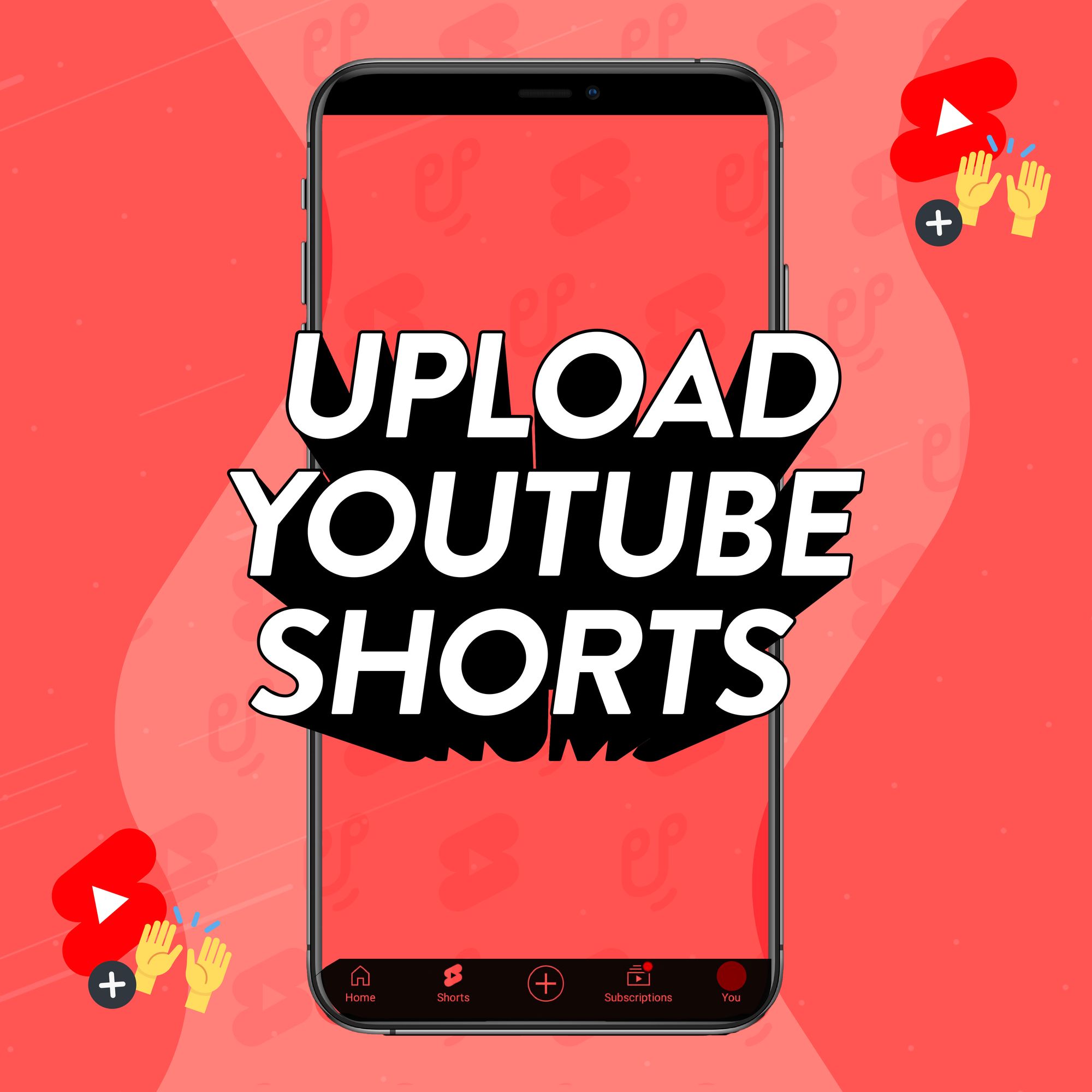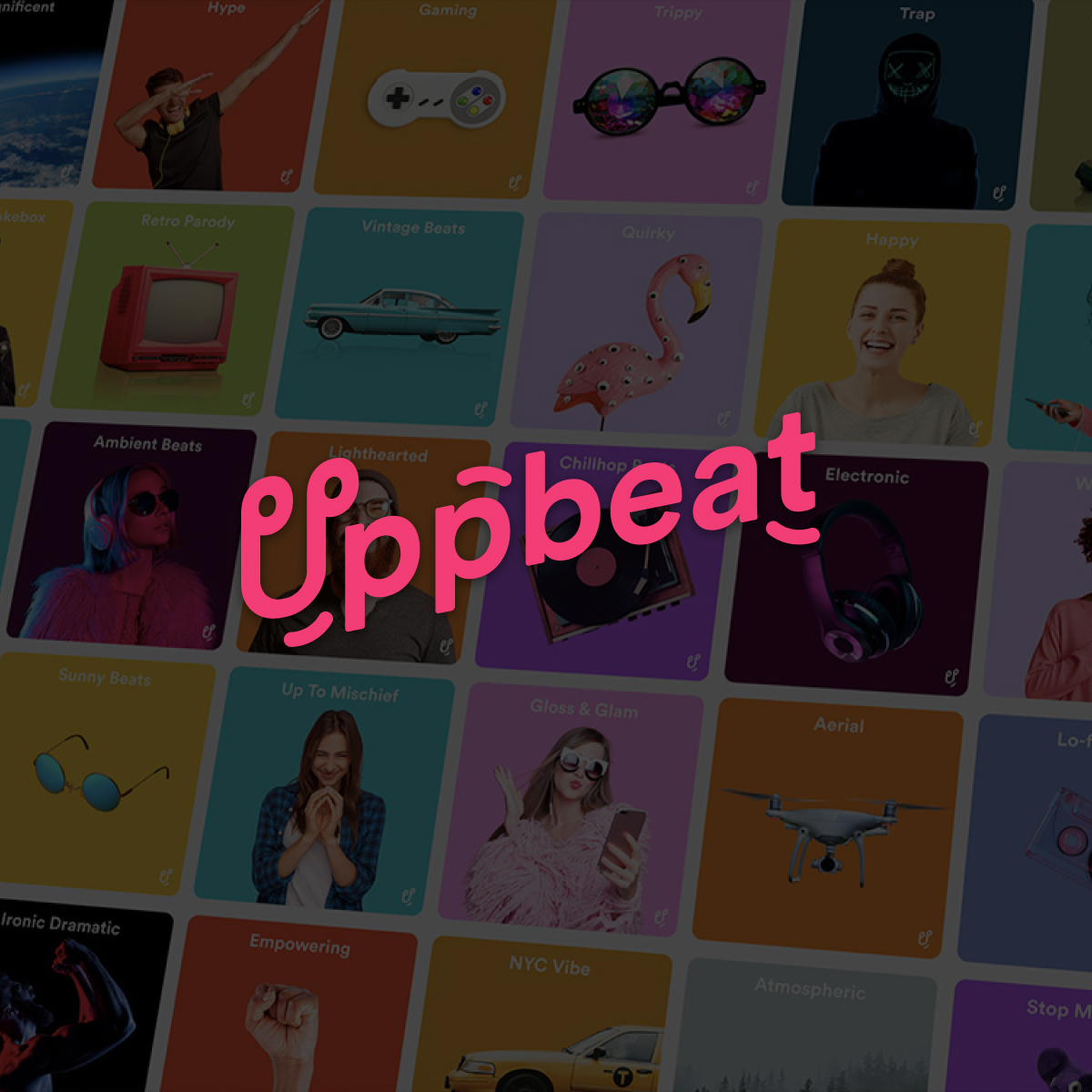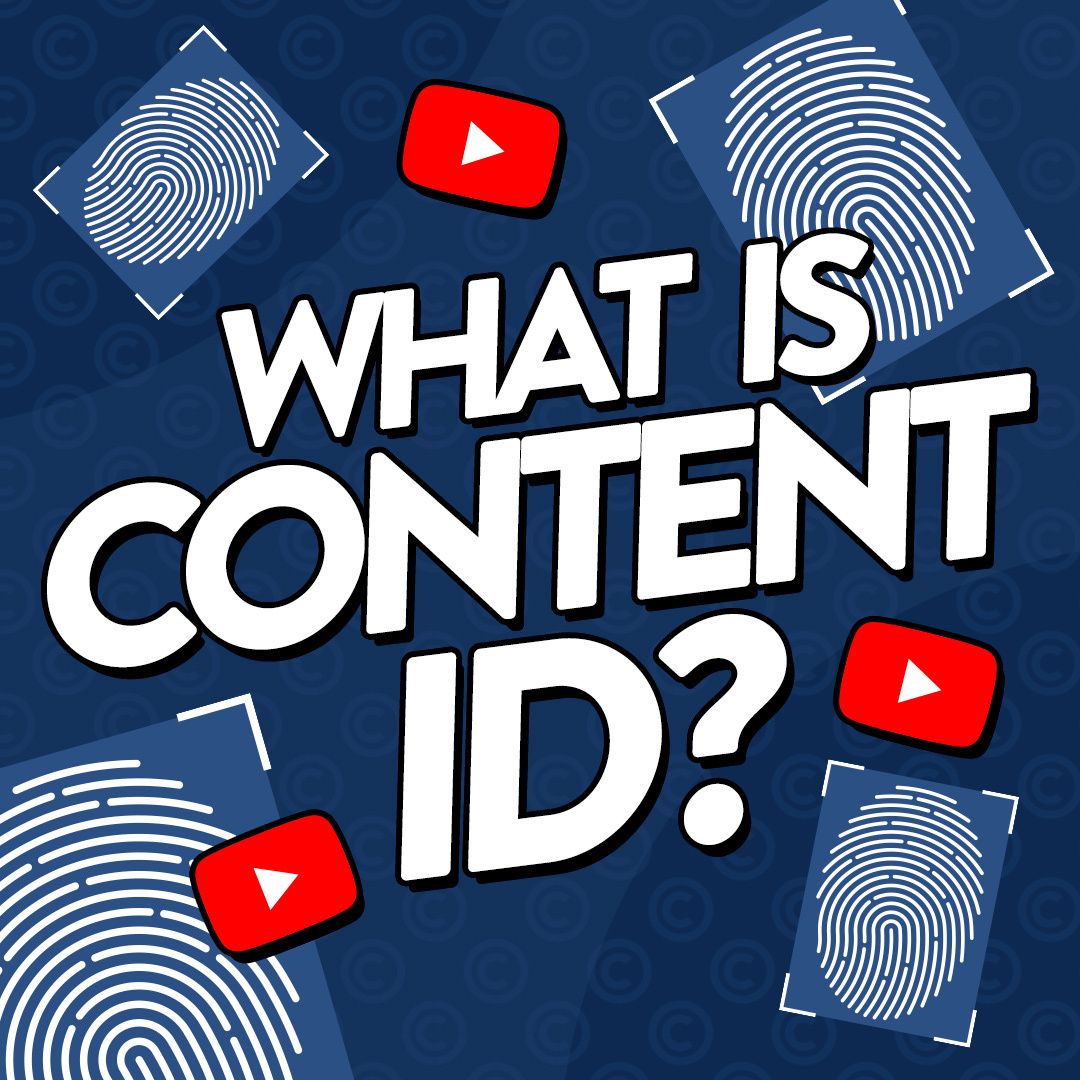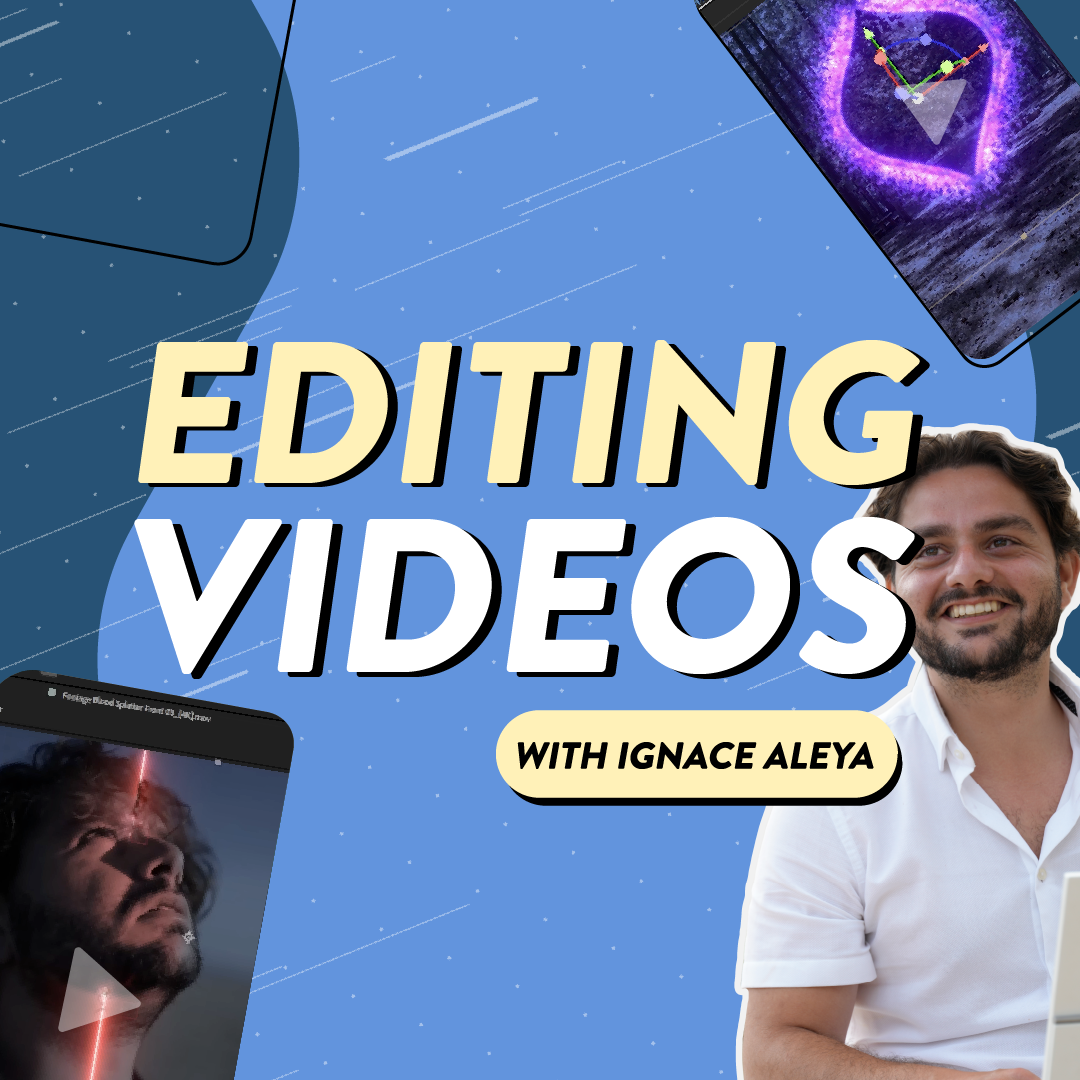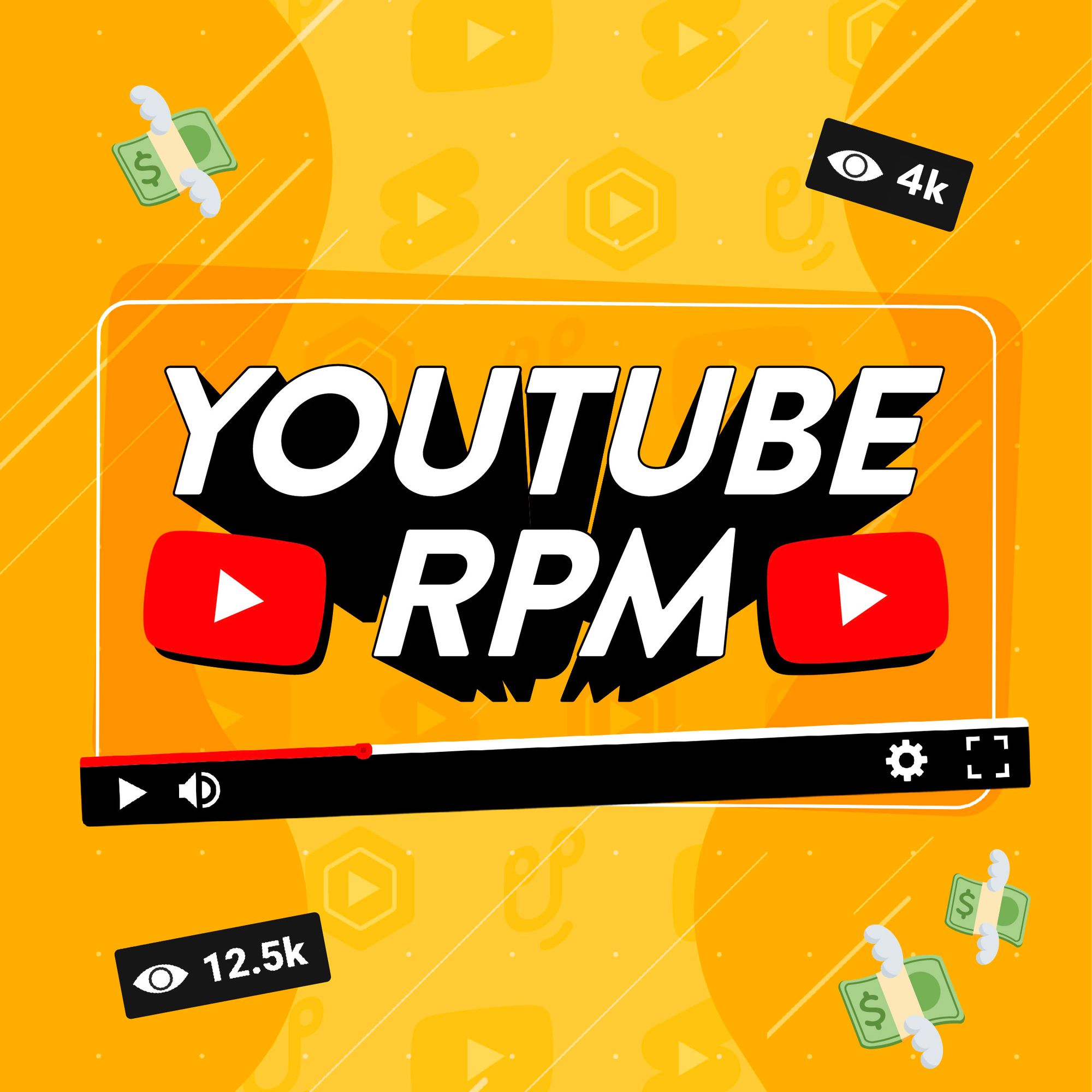You’ve nailed a punchy video and you’re ready to upload it to the YouTube Shorts feed. All that’s standing in your way is figuring out how to unleash it. The thing is, uploading a Short isn’t the clearest of processes – especially if it’s your first time posting or you’re trying to do it from your desktop. What you need is a clear guide to help get your video live (and in the right place!).
When you know the right steps, uploading a Short is simple enough – but if you want it to actually get seen, a few small tweaks can have a big impact. Little details like your title, the time you post, and even the hashtags you use can all help boost your chances of reaching more viewers.
We’ll walk you through how to post a Short from any device and make sure it lands on the right feed. Plus, we’ll share tips to help get each new upload seen by more people, no matter if it’s your first Short or your fiftieth.
- How are YouTube Shorts different?
- How to upload YouTube Shorts on mobile
- How to upload YouTube Shorts from PC
- When is the best time to upload YouTube Shorts?
- Tips to help your YouTube Shorts reach more people

How are Shorts different from regular YouTube videos?
YouTube Shorts aren’t just mini versions of regular videos. They’re part of a separate feed built for mobile users who are used to scrolling fast. That means your content needs to stand out instantly and follow a few format rules to be picked up properly.
- Shorts show up in a swipeable feed like TikTok
- Viewers see them full-screen and vertically
- They’re limited to being less than 3 minutes long
- YouTube often auto-plays them without sound first
- And you’re not relying on a fancy title or thumbnail – your first few seconds are what draw people in!
To give your Short a shot at blowing up and getting views, it has to feel native to the format. And that starts with uploading it the right way.

How to upload a YouTube Short from your phone
Since YouTube Shorts are made for mobile viewing, it makes sense that uploading from your phone is the easiest route. It’s perfect for creators who want to film, tweak, and post – all from their mobile device. Here’s how to do it:
- Open the YouTube app on your phone
- Tap the ‘+’ icon (usually bottom center)
- Choose ‘Upload a video’
- Select your vertical video
- Add a title, description, and (if you want) #Shorts to help it get picked up in the Shorts feed
- Choose your audience settings and hit ‘Upload’

How to upload a YouTube Short from your PC
Shorts might be made for mobile, but that doesn’t mean you’re stuck using your phone. If you prefer editing or uploading from your desktop, YouTube Studio has you covered – it’s just like uploading any other video once you know where to go:
- Head to YouTube Studio and click ‘Create’ in the top-right corner
- Select ‘Upload videos’ and drag in your file
- Make sure your video is in vertical format
- Add a title, description, and optional #Shorts tag
- Set your visibility, audience, and publish time
- Click ‘Publish’ or schedule for later

When is the best time to upload YouTube Shorts?
The time you post your Short can make all the difference in how many people it reaches. If you upload when your audience is most active, you’ll be more likely to build up all-important early views. This early engagement tells YouTube’s algorithm your video’s a hit, which means it’ll share it further.
So when is the best time to post YouTube Shorts? Creators often say it’s when people are most likely to be on their phones. Think commuting, mid-morning breaks or winding down in the evening (and always in your audience’s time zone!) – it might look something like:
- Mid-morning (9-11am) or
- Late afternoon/early evening (4-7pm)
The ideal time to post really depends on your specific audience though. The best way to figure it out? Head to the Audience tab in your YouTube Analytics. There, you’ll find a handy graph showing when your viewers are most active. This is perfect for picking smart times to upload.

8 tips to help your Shorts perform better
It’s not just what you post to YouTube Shorts that counts, it’s how you post it. These tips can help your Shorts reach a wider audience and capture those all-important views.
- Hook viewers in the first 2 seconds
Your opening moment is everything. Shorts autoplay in a scrollable feed, so if your first frames don’t grab attention, viewers will keep swiping. Lead with action, emotion or curiosity to stop the scroll and secure the view.
- Use a clear and engaging title to reach more people
Even if viewers don’t always see your title in the Shorts feed, YouTube still uses it to understand your content. A good title can help YouTube’s algorithm feature your video in more searches and give context if your Short gets featured outside the feed.
- Add music or sound effects to keep viewers engaged
Shorts often autoplay without sound, but once viewers do turn it on, the audio can be what holds their attention. A catchy music track or well-placed sound effect adds energy, emotion and polish. If you’re looking for music and sound effects that are safe to use in your Shorts, check out the Uppbeat library and start downloading for free.
- Include a call to action to boost engagement
A call to action can help boost engagement and encourage repeat viewers. Even a simple on-screen prompt – ‘Like for part two’ or ‘Follow for more’ – can inspire viewers to take action and show YouTube’s algorithm that your content is worth sharing in more people’s feed.
- Upload in vertical format to feature on the Shorts feed
To show up in the Shorts feed, your video needs to be vertical (9:16). So even if you filmed your footage horizontally, make sure to crop it to fit the vertical format. This’ll ensure your content looks good in the Shorts feed and reaches your intended audience.
- Add relevant hashtags to help people discover your content
Hashtags help YouTube’s algorithm categorise your content so it can show your Short in relevant searches. As a result, your Shorts have a better shot at reaching new viewers beyond your usual audience. Use a mix of broad tags (like #comedy or #travel) and more specific ones related to your niche or topic to reach these new viewers.
- Use the #Shorts tag (optional, but helpful)
There was a time that YouTube required you to include #Shorts in your title or description to make sure it appeared in the Shorts feed. Although you no longer need to, including the hashtag can help YouTube’s algorithm show your content in more Shorts-related searches. Even if it only gives your video a small boost, it’s still worth considering.
- Check your thumbnail (yes, even for Shorts!)
Shorts don’t always rely on thumbnails, but if your video shows up outside the Shorts feed (like on your channel or in a Google search), a strong thumbnail can help your Short stand out and earn some extra views.

Start posting YouTube Shorts with confidence
You’re all set to upload a YouTube Short, whether you’re on your phone or your desktop. Better still, you have extra tips that can help your content reach even more people – the valuable small steps to unlock extra views that too many creators overlook.
Want to make sure your Shorts blow up on the feed? Head over to our guide on how to get more views on YouTube Shorts. You’ll find everything from tips on how to ride the latest trends, right through to new formats to try that’ll keep people watching longer.
Everything you need to know about YouTube Shorts
Want to learn more about how to get the most out of YouTube Shorts? Check out our related guides and master your short-form content:
- YouTube Shorts: How to make and upload YouTube Shorts in 2025
- 14 easy tips to get more views on YouTube Shorts
- 24 YouTube Shorts Ideas to Get More Views
- YouTube Shorts monetization: How to make money from YouTube Shorts
- How to Add Music to YouTube Shorts on PC and Mobile
- How to Upload a YouTube Short (Step-by-Step for Any Device)