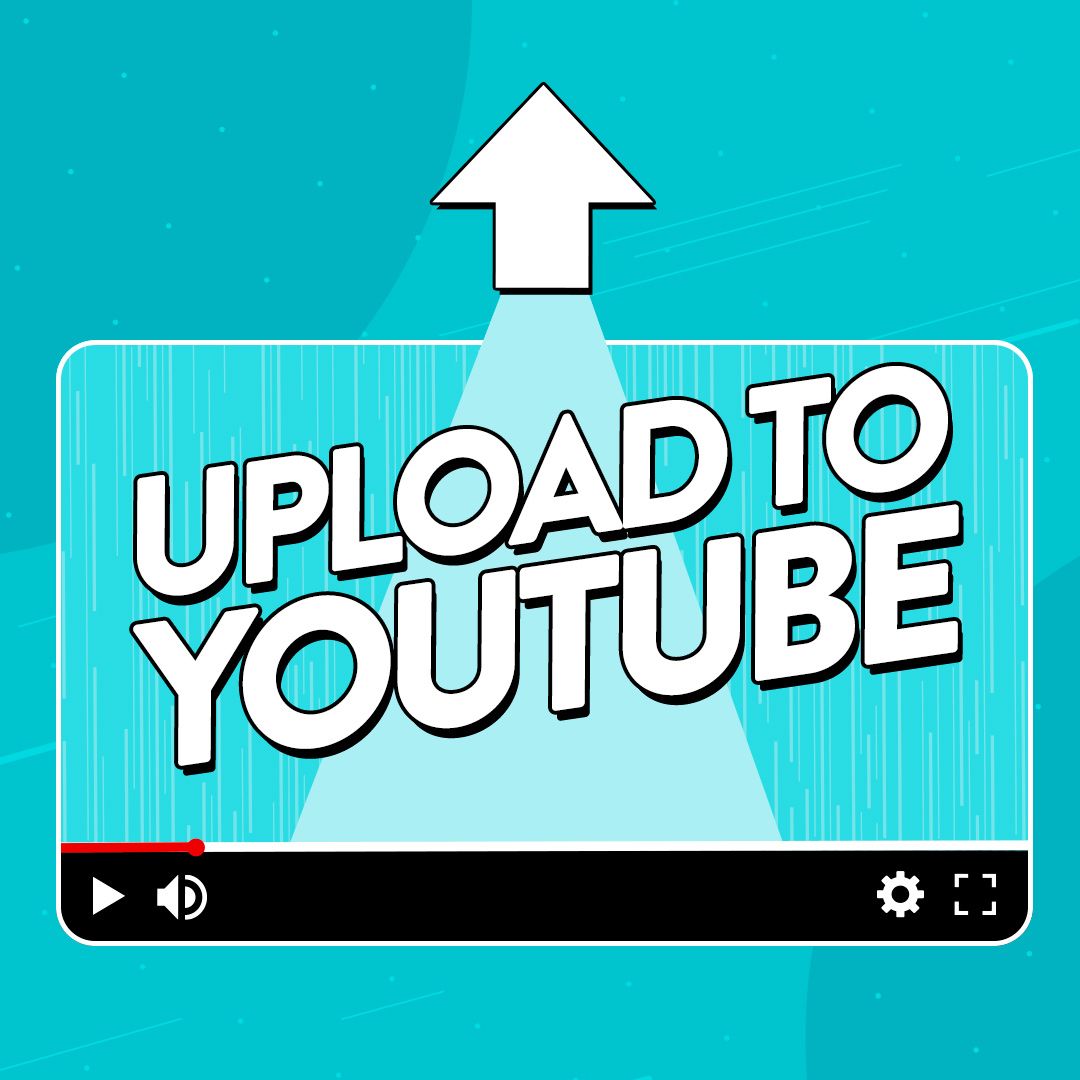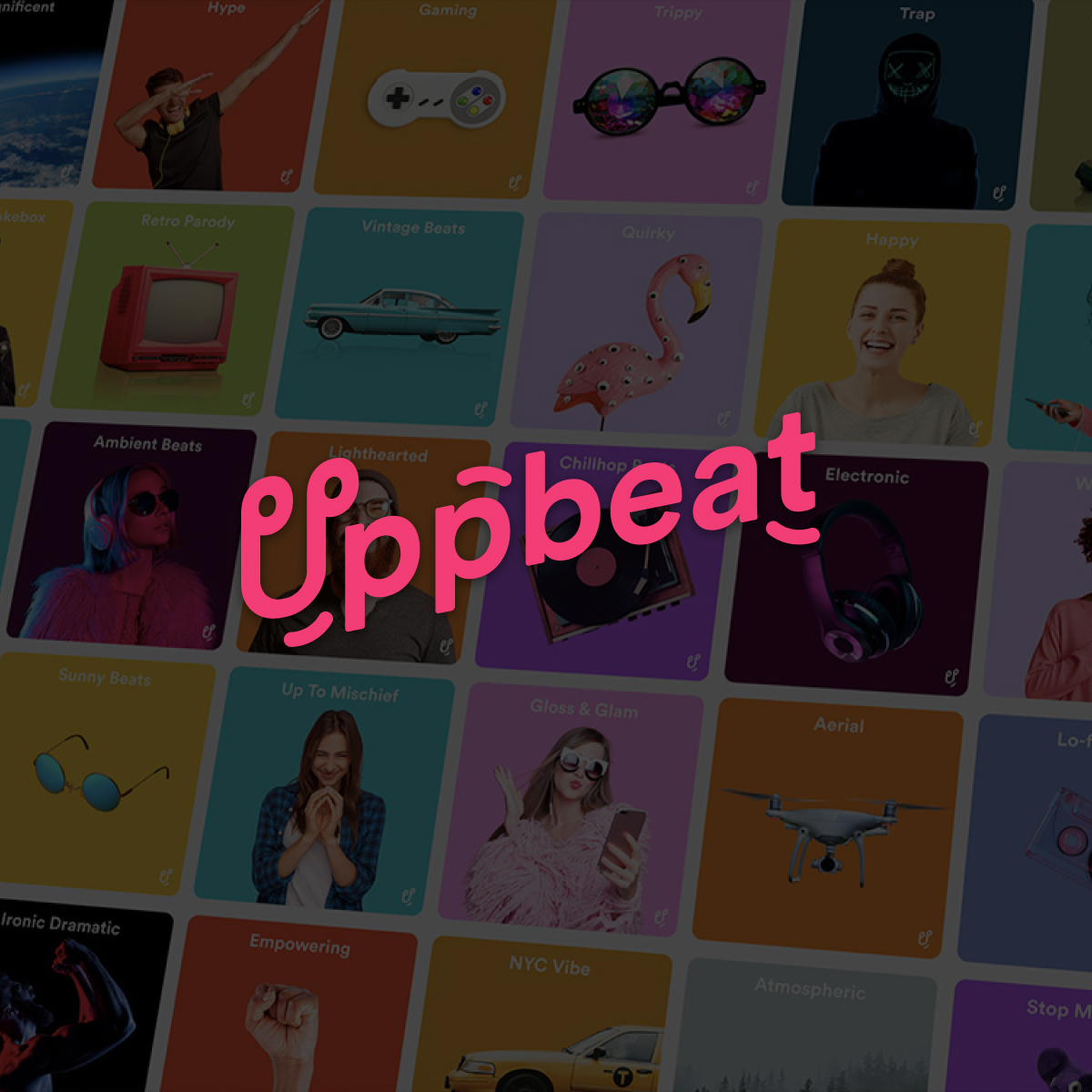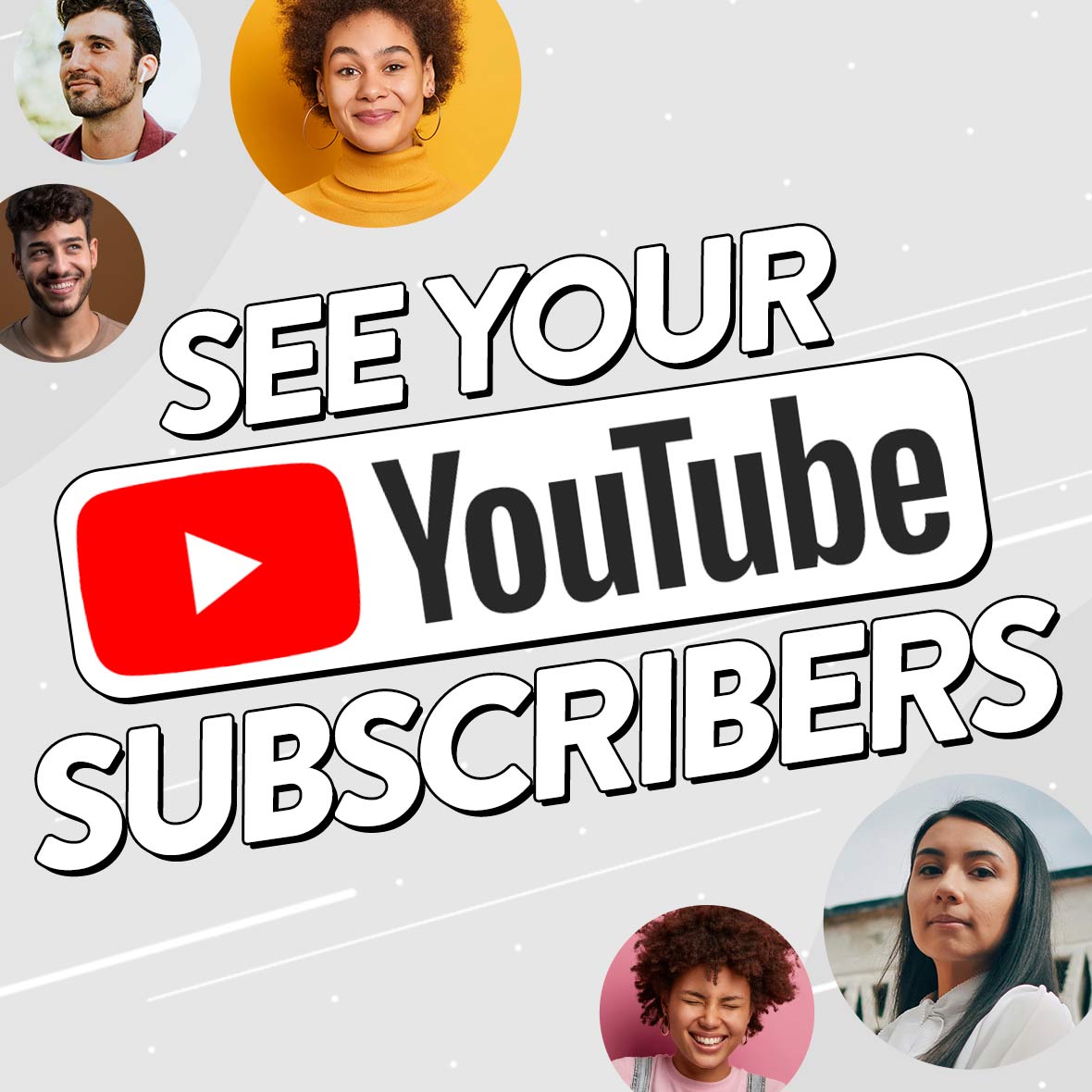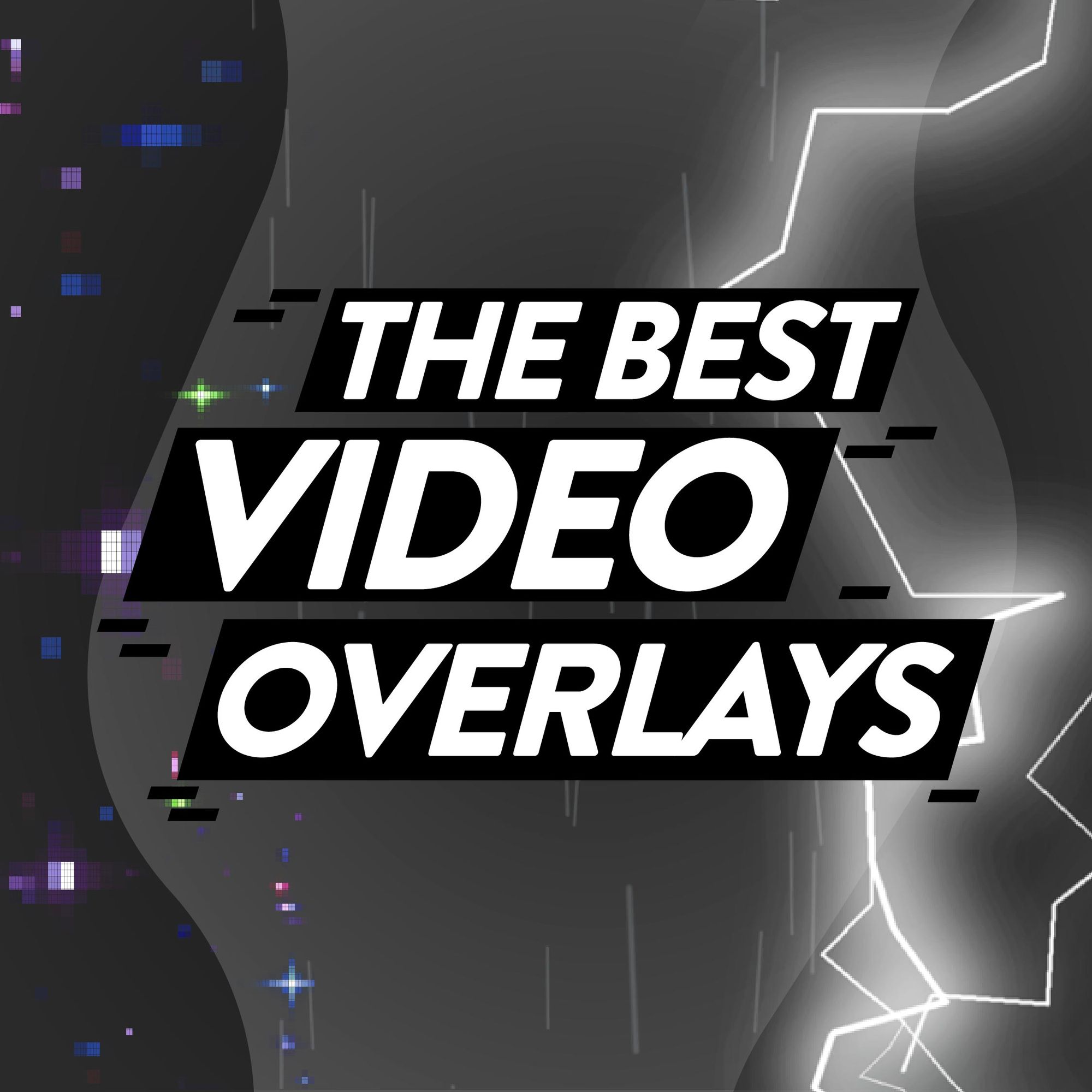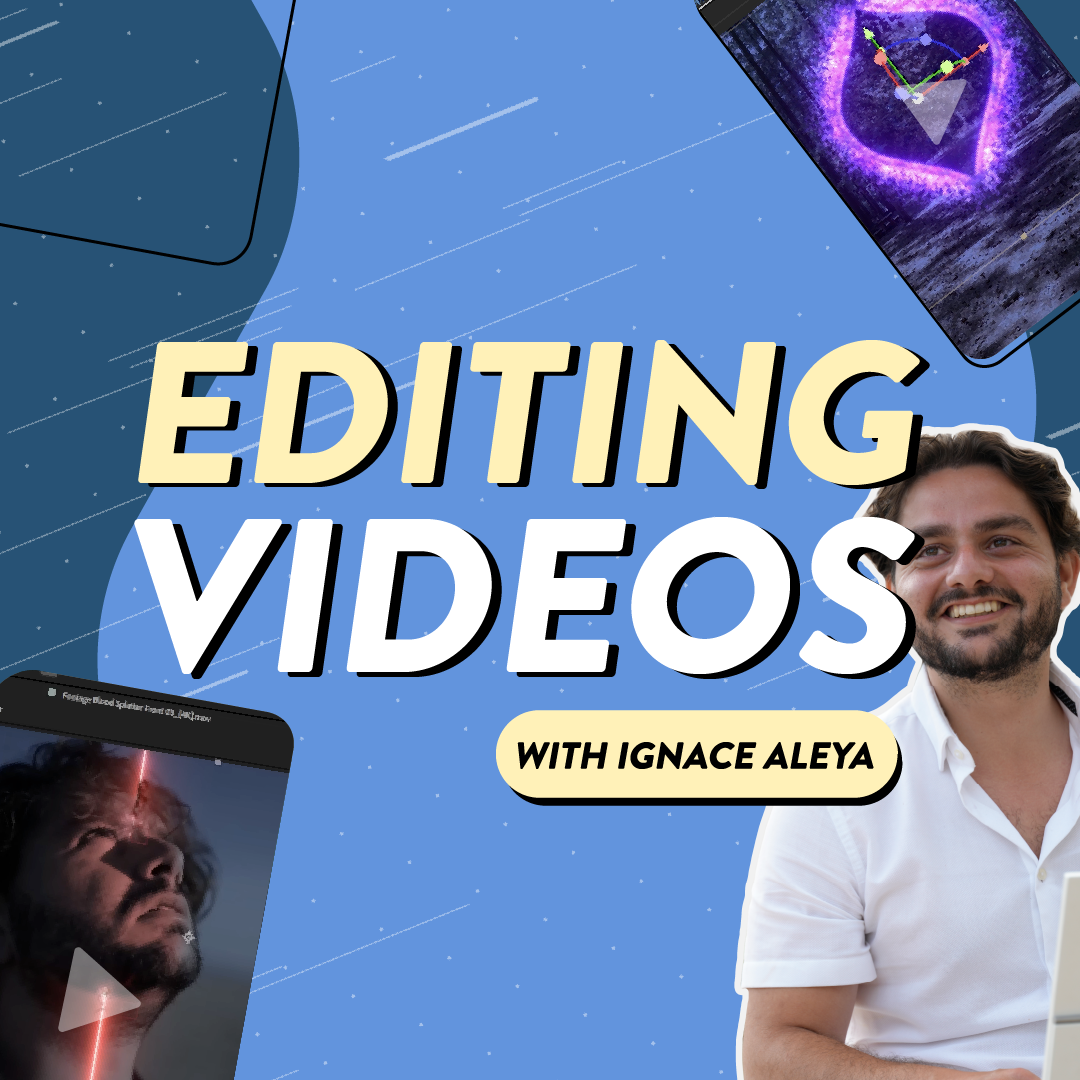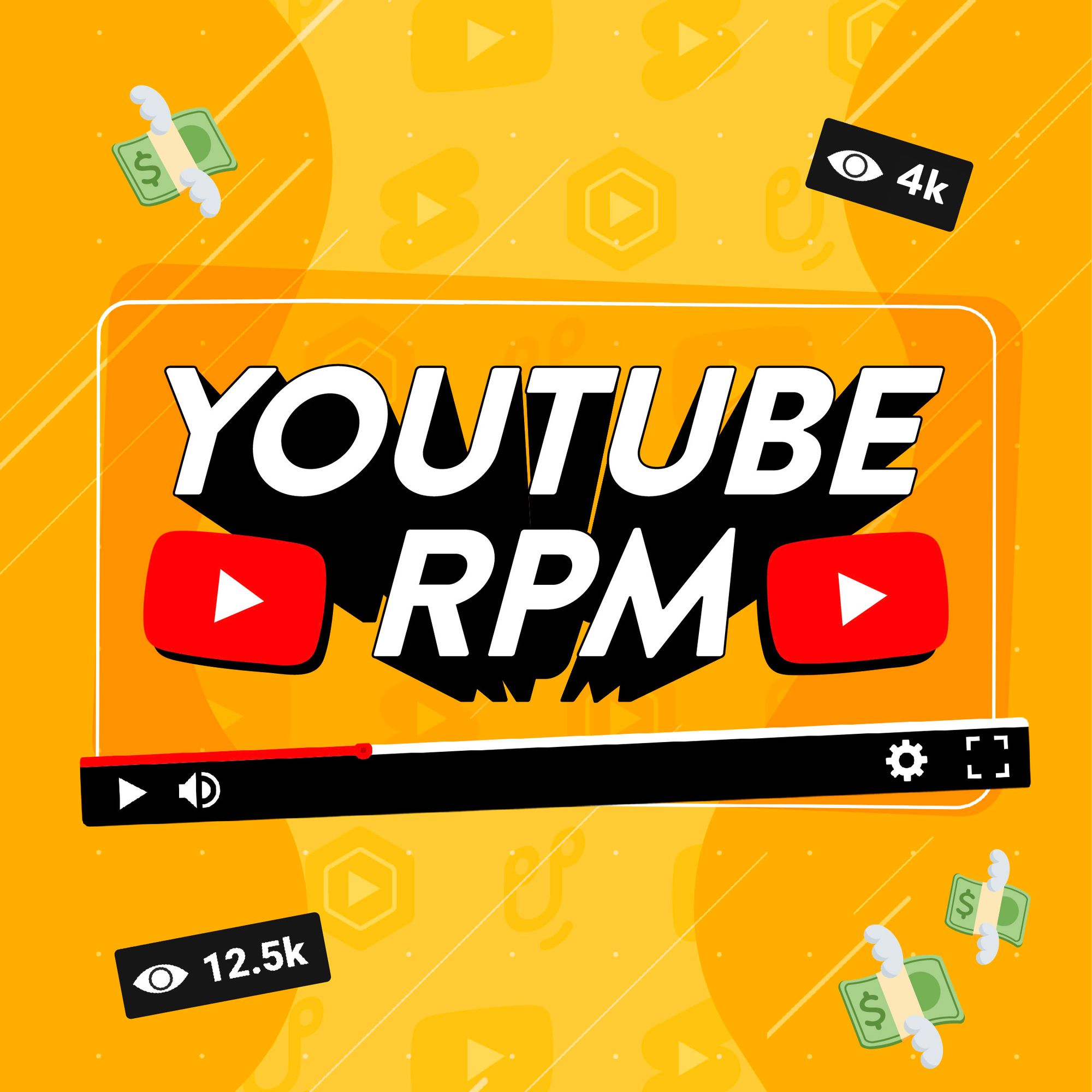You’ve started on the road to becoming a creator and you’ve set up your YouTube channel. The next step is working out how to upload a video to YouTube and the good news is, you’ve come to the right place!
Uploading YouTube videos is super simple. In a single minute, 500 hours of content is published on the platform. But we’ve noticed that even long-time YouTubers aren’t always making full use of features on the platform that could give their videos a valuable extra push.
That’s why we’ve put together this expert guide containing every vital step and essential tip for uploading a video to YouTube, so you don’t miss out on precious extra views! And if you’re completely new to YouTube, you can also check out our guide on how to start a YouTube channel.
- Upload video from your computer
- Upload through the mobile app
- Customize your video before publishing
- Get ready to publish
How to upload a YouTube video on your computer
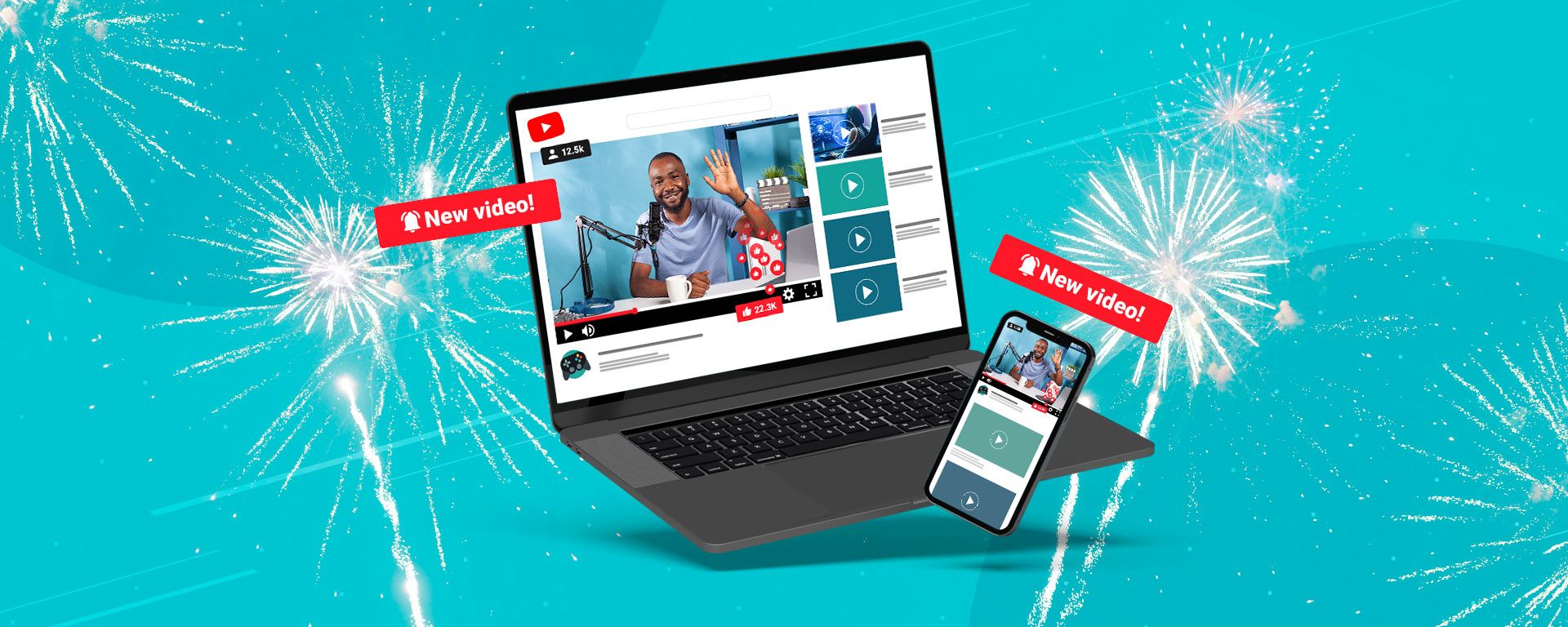
If you’ve been editing your video on your computer, once you’ve finished adding those final flourishes, it’s super simple to finish the process and upload a video to YouTube on your computer too.
- Sign in to the YouTube Studio
- In the top right corner, click Create and select Upload Videos
- Select the video file you want to upload
- Use our essential tips below to make the most of all of YouTube’s features before publishing!
How to upload a video to YouTube from iPhone or Android
Looking to upload on the move? YouTube’s mobile app makes it easy to upload videos from your phone while out and about, meaning you can share your freshly captured video in just four quick steps.
- Open the YouTube app on your phone
- Tap Create and select Upload a video
- Select the video file you want to upload and tap Next
- Add a title, thumbnail and description to your video before tapping Next and Upload video
Get your YouTube upload seen by more people

Now you know how to post a video on YouTube, it’s time to sprinkle that extra bit of magic on your videos to catch people’s eye and drum up more views!
Before you hit publish, double check you’ve ticked off the following simple steps. If you’re serious about wanting to grow your channel, they can make a huge difference to the number of people who watch and enjoy your uploads, and come back for more from your channel!
1. Grab people’s attention!
It pays to stand out on YouTube with 38 million active channels all competing for people’s attention. Give yourself the best chance of attracting new viewers by making your videos easy to find and impossible to scroll past!
Hook viewers in with a title and thumbnail
On average we scroll through 300ft of social media content each day - the height of the Statue of Liberty - so it pays to stand out! Remember that YouTube is the world’s second-largest search engine so make sure your title is something that people are going to search. And your thumbnail is essentially your shop window display, so make sure it’s eye-catching enough to stop people scrolling!
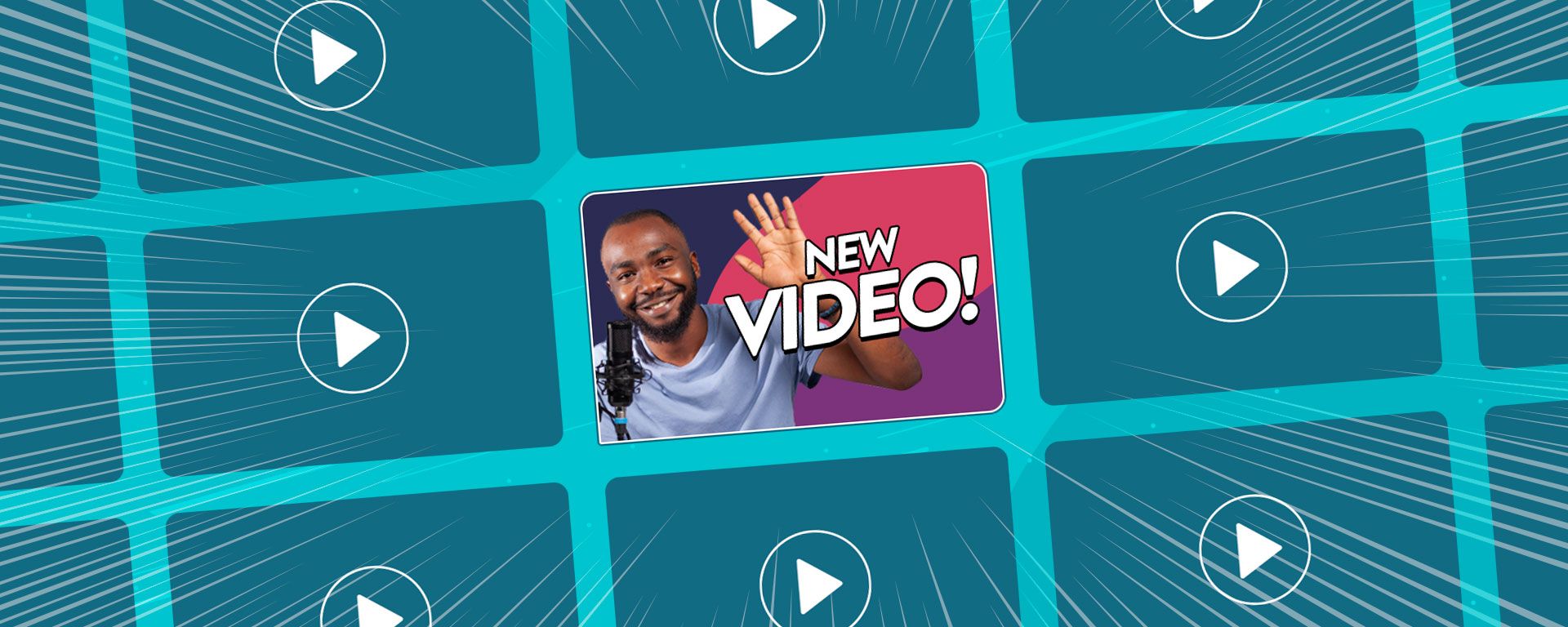
Tell your audience what to expect in your description
Don’t let potential viewers slip through your fingers! As they can be previewed in video results, an engaging description for your video could be the difference between someone deciding to watch, or clicking off it entirely. It can also appear in Google search results, so don’t miss out on telling people what your video is about.
Help people find your videos using tags
Creators often overlook adding tags to their videos, but they can help people find your content when they’re using YouTube’s search function. Think of words that people might type to find your video and add these as tags.
2. Make videos easy to watch!
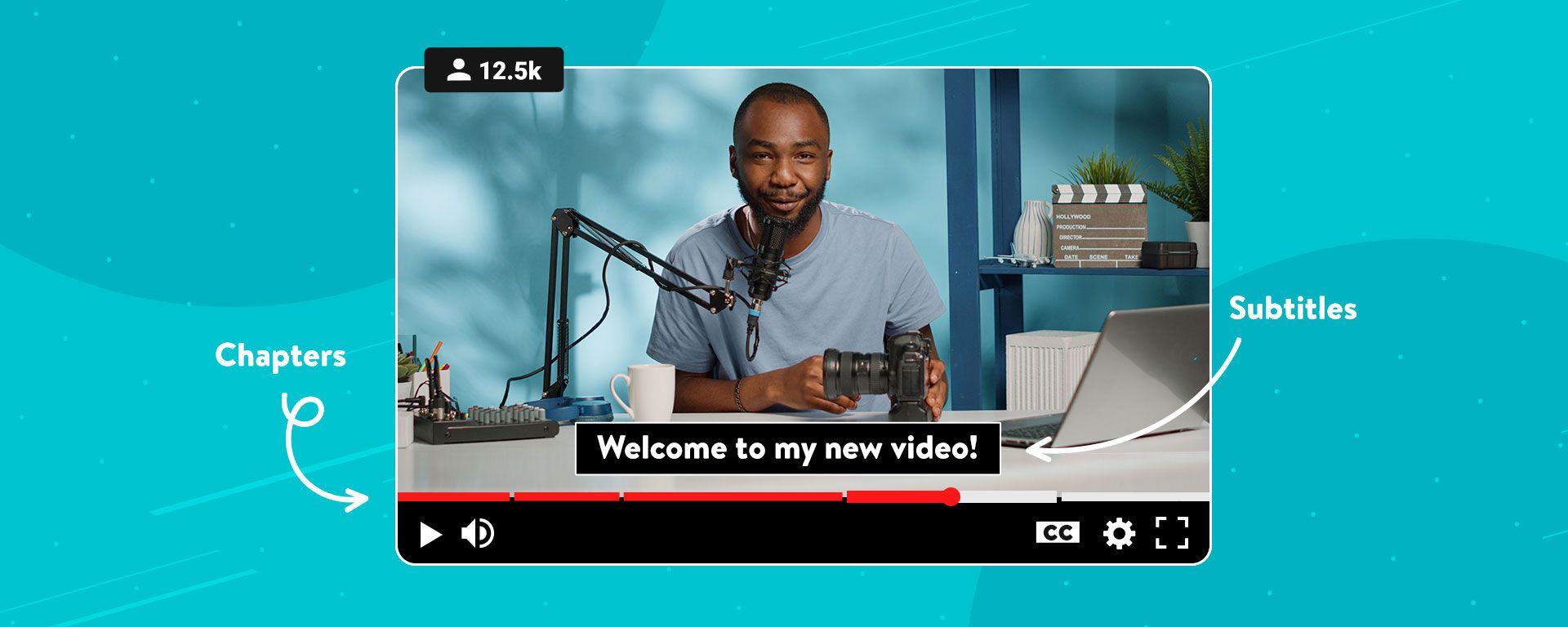
Watching YouTube shouldn’t be hard work, so don’t give viewers any excuses to leave your videos by giving them the smoothest viewing experience possible. Ultimately you want to make sure people come back and watch more of your videos!
Signpost your video with timestamps and chapters
Help your audience find the part of your video they’re looking for by adding timestamps in your video’s description. Simply list out the different times for each section, starting with 00:00 for the beginning of the video, and YouTube will automatically create chapters that viewers can click on.
💻 Make videos more accessible with subtitles and captions
If you’re uploading from your computer, creating subtitles and captions can help make your video more accessible. This can help people who might have hearing difficulties, speak another language, or be watching on mute. Simply head to the YouTube Studio and select Subtitles on the left side menu - you can even let YouTube automatically add subtitles.
3. Show off more of your videos!
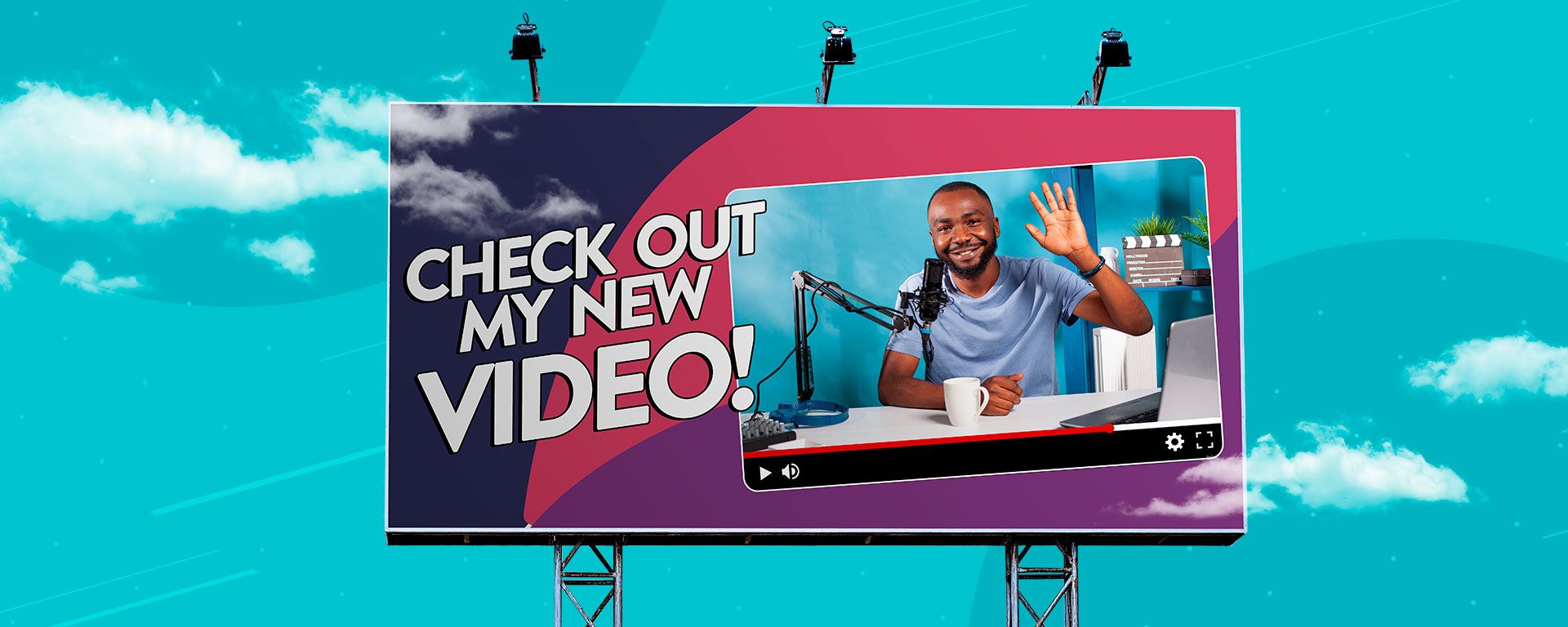
You’ve cast your net and snagged some new viewers, now it’s time to introduce them to more of your great content. Simply give them a nudge towards similar videos and becoming a subscriber.
Create a playlist
Don’t be afraid to show off your other awesome videos! Create playlists of similar content so that when someone discovers one of your videos you have a better chance of YouTube recommending more from your channel.
💻 Promote your videos through end screens and cards
A simple way to get viewers to watch more of your videos is by making it easy for them to click onto the next one. If you’re uploading from your computer, head to Content in the YouTube Studio and select Editor - from here you can add Info cards during the video and End screens when it’s finished, with links to more of your videos.
Set your YouTube upload live!
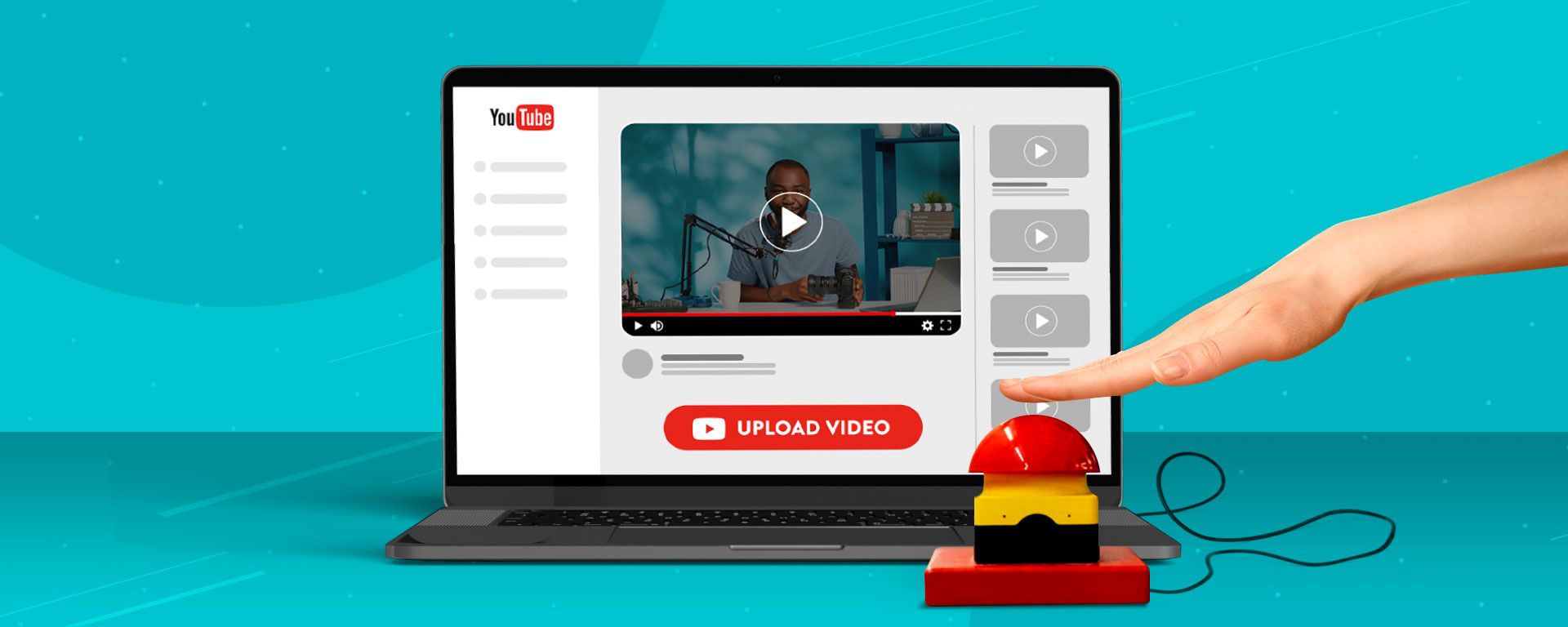
It’s the moment you’ve been looking forward to, sharing your YouTube upload with the world! There are three options you can choose from when publishing your video, depending on who you want to share it with.
Make your video public
If you want your video to go far and wide, you’ll want to make it Public. Anyone on YouTube will be able to find and watch your video.
Keep your video private
Want to keep your video under wraps and choose exactly who can see it? Set your upload to Private and you’ll be able to enter the email addresses of people you’re happy to share it with.
Set your video as unlisted
A good option if you want to get other people’s opinions before sending your video out to a wider audience is setting it as Unlisted. Anyone who has a link to your video will be able to watch it, but your upload won’t show up in searches.
Schedule your video
Create more buzz around your video by planning the exact time and date you set it live! YouTube gives you the option to Schedule your video for a future date so that you can promote when the video will go live.
Host a Premiere
Take things a step further by creating a YouTube Premiere for your latest upload so that viewers can join you in watching your video’s debut. Ahead of the Premiere, your audience will be able to set a reminder to watch live and they can even visit your watch page to leave questions and comments ahead of the grand unveiling!
Pin a comment to your YouTube video
How many times have you watched a YouTube video and scrolled down to check out the comments? Everyone does it!
Use your own comments section as an opportunity to pin a comment and directly engage with the people watching your videos. You could share a link to other videos they might like, promote your own channel and playlists, or simply ask them to subscribe for more videos.
Keep creating and aim to upload regularly!

Now that you know how to upload a video to YouTube, it’s time to start testing what works best for your channel. Try out different upload times, titles and thumbnails to see what gets people watching your videos!
Make use of YouTube’s super handy tools to keep people hooked and watching more of your uploads. Build up the excitement for your next video by setting up a YouTube Premiere, and showcase more of your awesome videos by using playlists and end cards.
Don’t be afraid to get stuck into the world of YouTube Analytics either. It’s great for finding nuggets of wisdom that can help show you which of your videos are proving to be a hit, and give you pointers for what could work better next time.
Remember, you can seek out inspiration for your next project with our easy YouTube video ideas, and don’t forget to find your perfect soundtrack with our list of the best free music websites.
Everything you need to know to get started on YouTube
Looking to set up your YouTube channel for success? Check out our related guides to make the most of YouTube and give your content the best chance of getting discovered:
- How to start a YouTube channel in 2025: A beginner’s checklist
- How to Create a YouTube Channel in 2025: Start From Scratch in 10 Easy Steps
- Customize your YouTube Channel: A Guide to Profile Pictures, Thumbnails and Banners
- How to Make a Youtube Video in 7 Easy Steps
- Free YouTube Tools: 18 Must-Have Tools to Increase Views and Grow Your Channel
- How to upload YouTube videos in 2025
- How to Make a YouTube Thumbnail: Boost Your Views in 9 Easy Steps
- 61 Easy YouTube Video Ideas to Get More Views in 2025