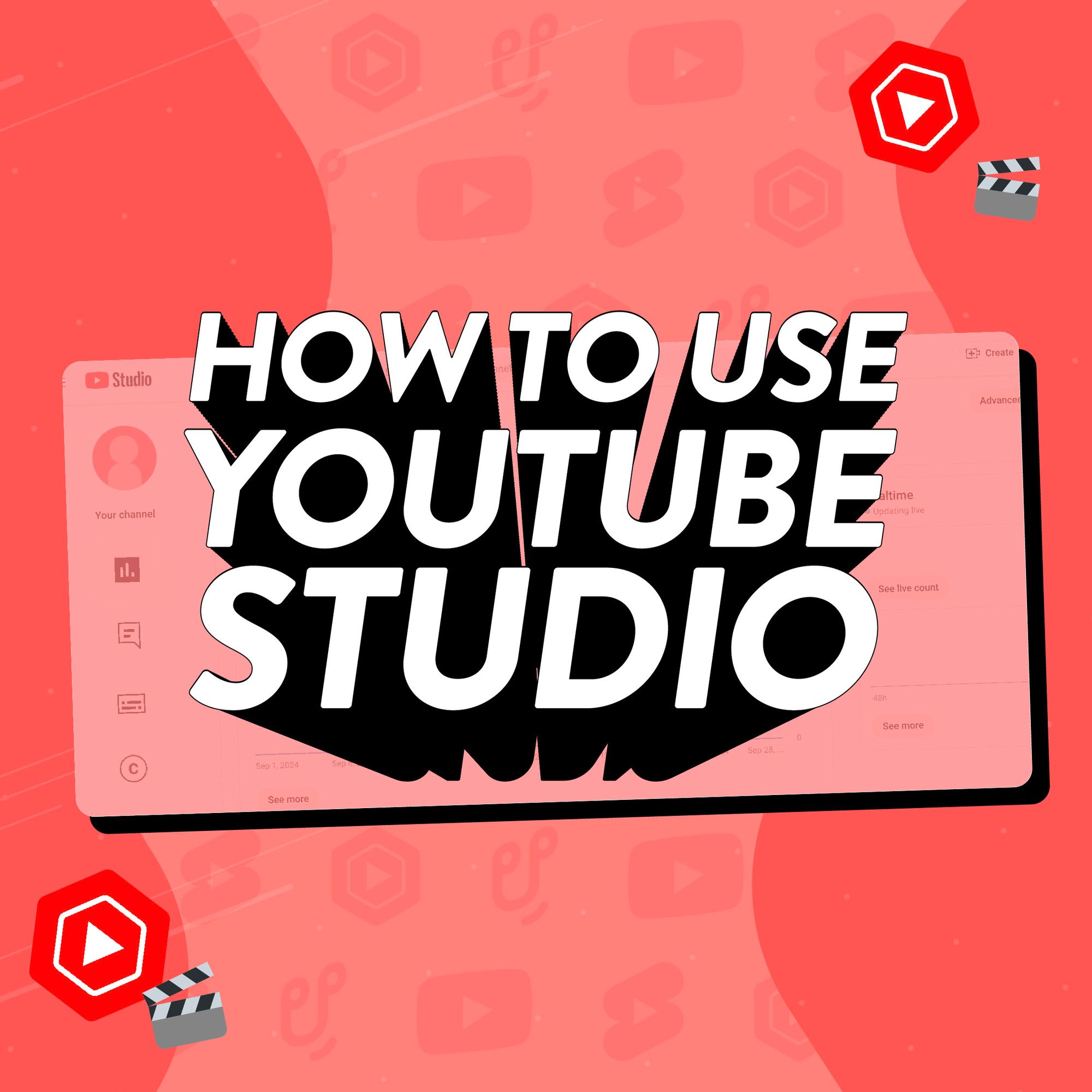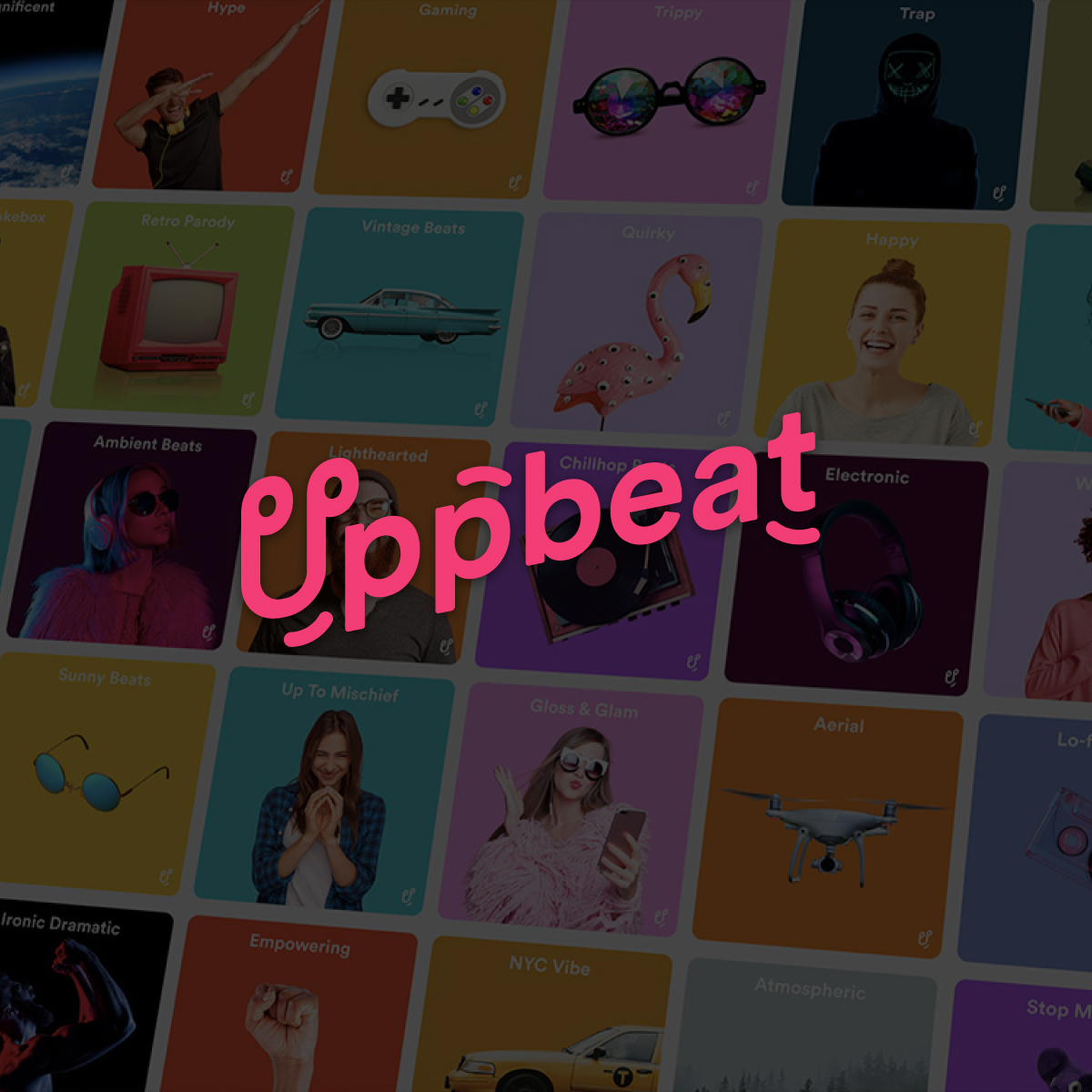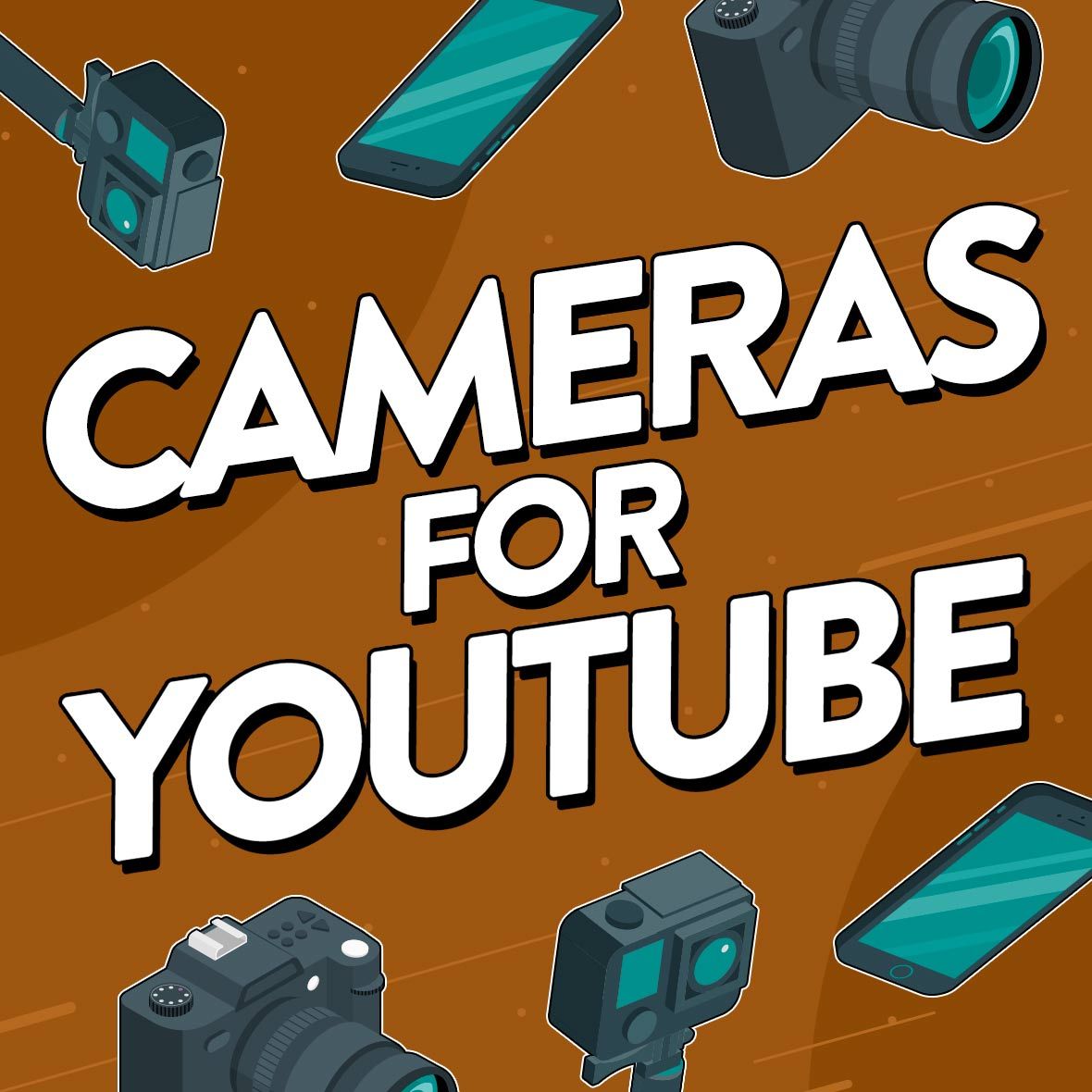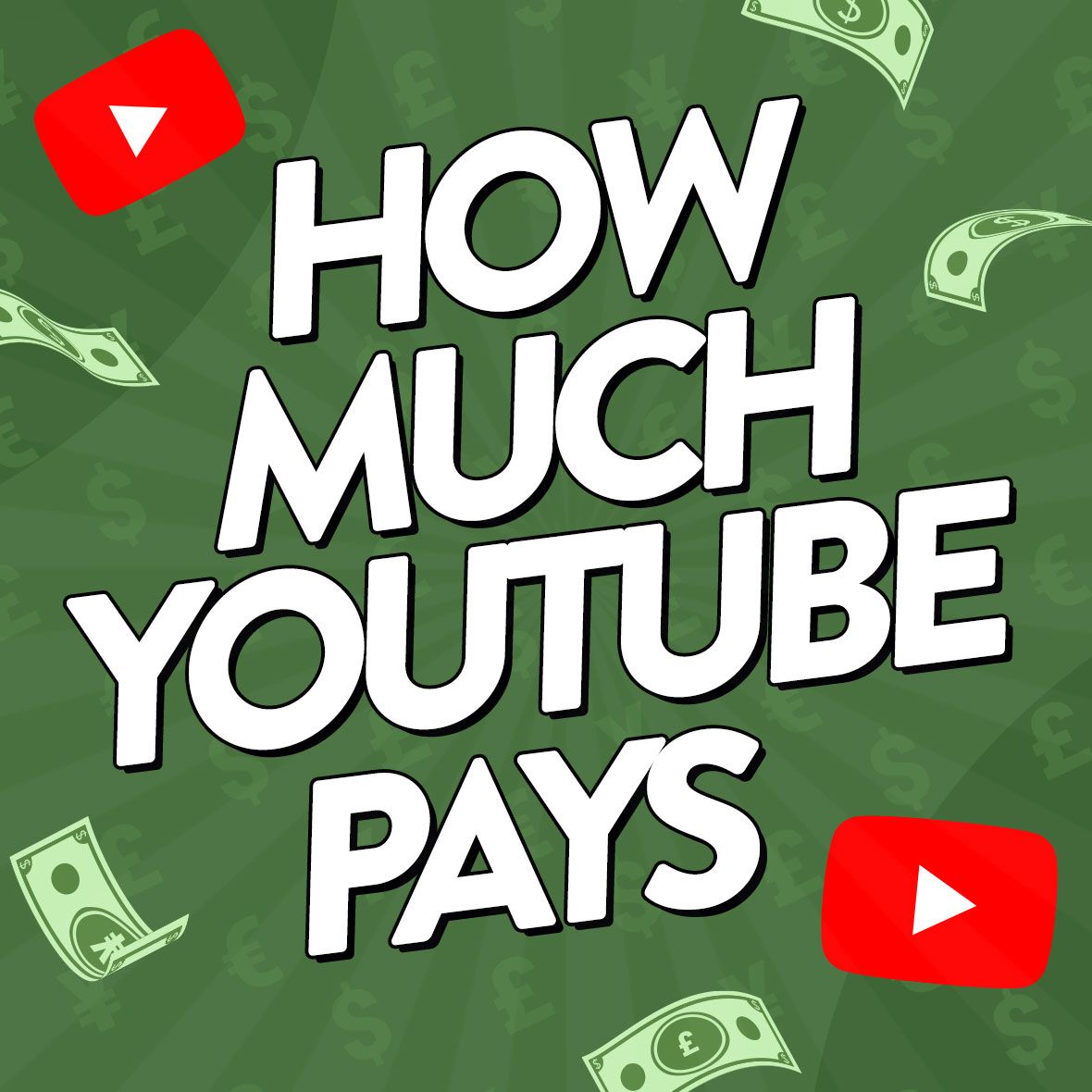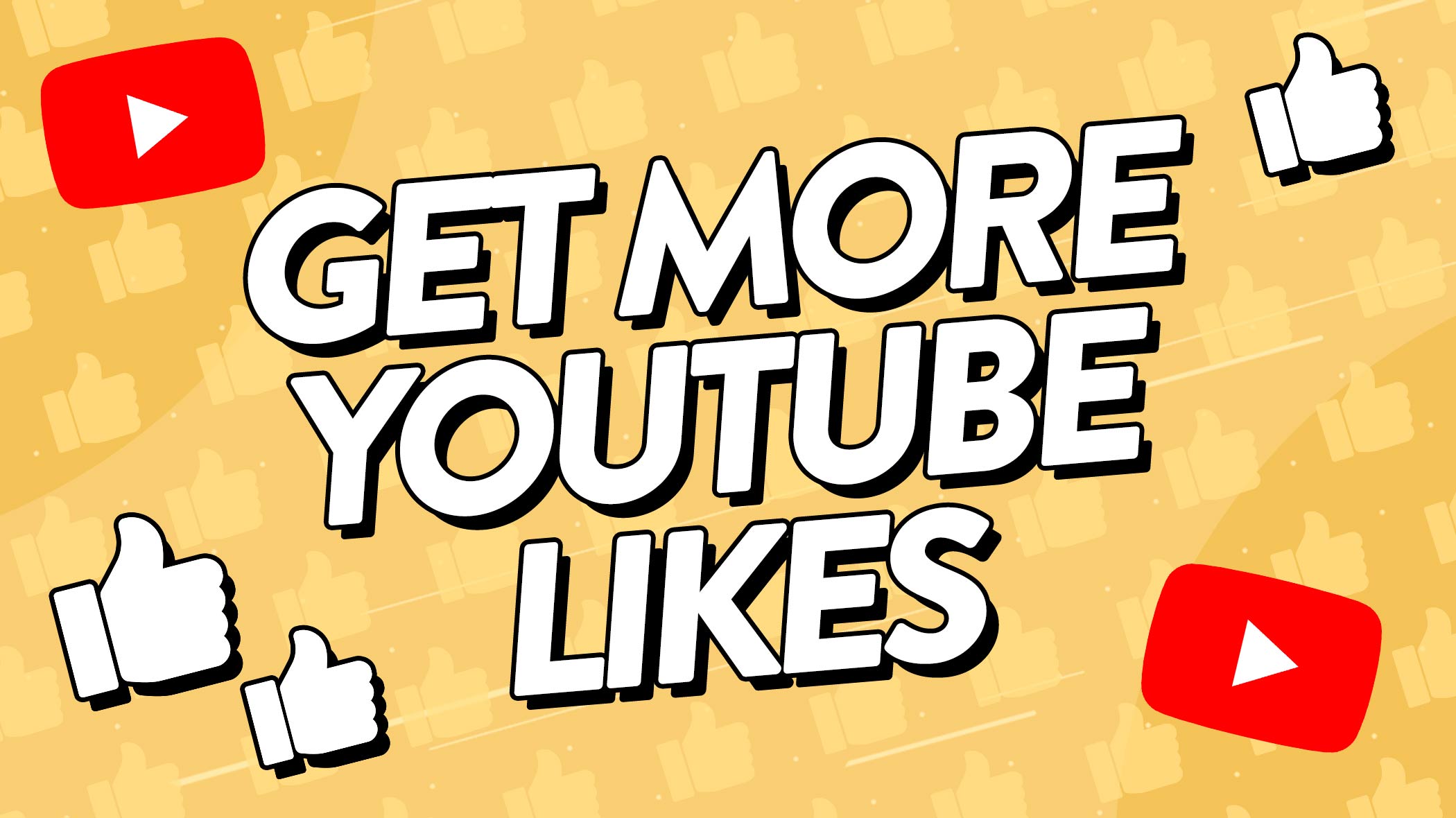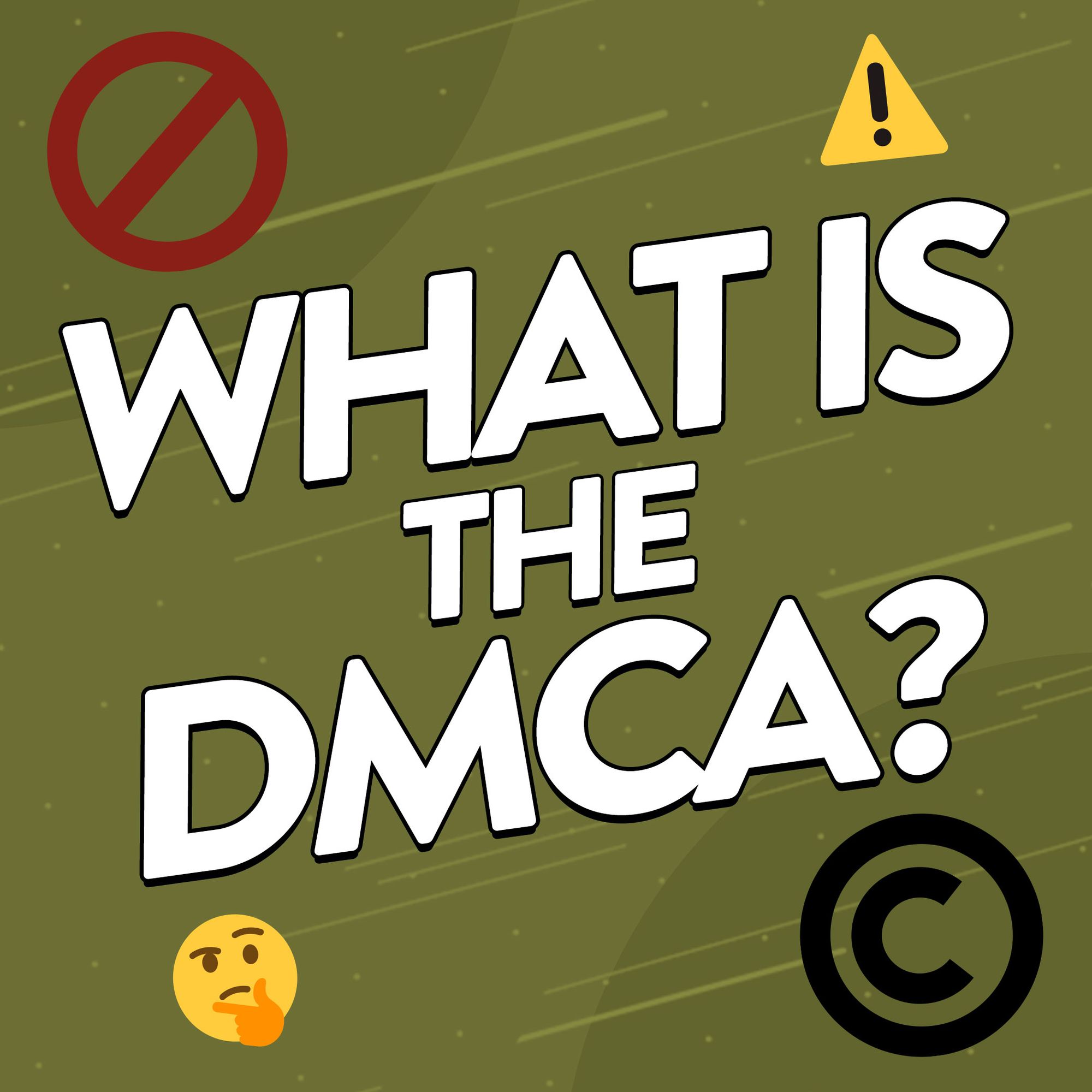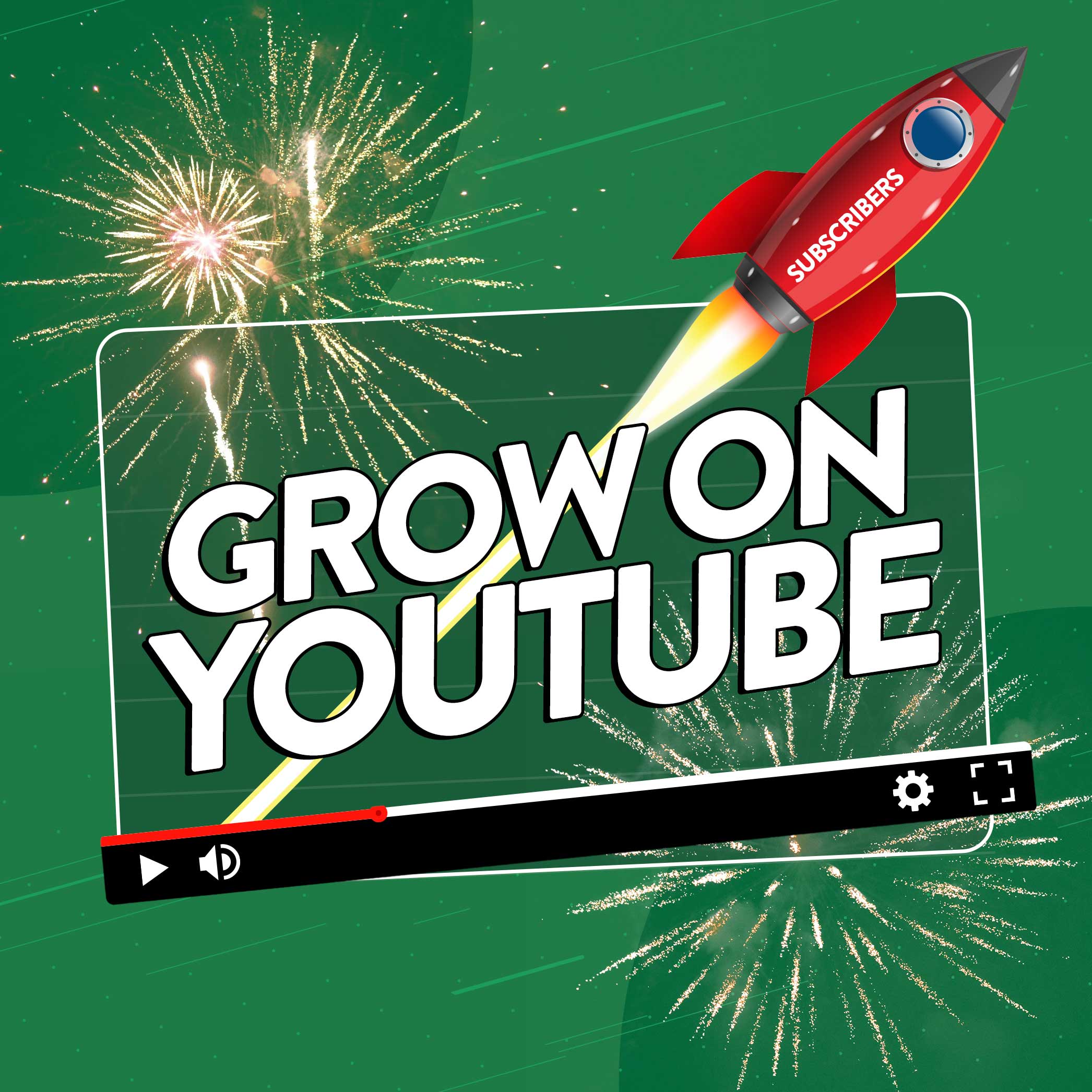YouTube Studio is your personal creator's toolbox. It's a one-stop shop packed full of invaluable features to help you grow your channel. But what exactly can you find in YouTube Studio and how can you use it to take your channel to the next level?
Get familiar with the YouTube Studio dashboard and you’ll gain precious insights that’ll help your uploads reach the standards of big time creators like Casey Neistat and Lilly Singh. Plus, you’ll be able to use the Studio's features to connect with new audiences and build your own loyal fanbase.
Want to master YouTube Studio and grow your channel? You’re in the right place! We’ll guide you through its handy features and give you essential tips. You’ll learn how to customize your channel, add the final touches to your uploads and boost your channel’s engagement long after your uploads go live.
- What is YouTube Studio?
- How to use YouTube Studio
- Where is YouTube Studio?
- What you’ll find in YouTube Studio
- How to edit a video in YouTube Studio
- Customize your channel to boost your views
- Reach more people by adding subtitles
- Find free music for your content
- How to track your channel’s performance in YouTube Studio

What is YouTube Studio?
YouTube Studio is your main hub for posting videos on YouTube. It’s where you’ll find everything you need to track your channel's performance and make adjustments to help improve your future videos. Which is why YouTube Studio plays such a big role in the success of your channel.
Want to reach the heights of Emma Chamberlain or Pete McKinnon? Use the Studio dashboard to see in real-time which videos are performing well (or not so well!) so you can apply these learnings to your next video. And make sure to check in regularly with your audience by responding to comments, giving them a reason to come back for more!
But before anything else, it’s important to understand all the different tools you’ll find in YouTube Studio. We'll cover this below and give you essential tips on getting the most out of YouTube Studio. You’ll learn how to put the finishing touches to your uploads and use analytics to improve with each video.
The best part about YouTube Studio? It’s completely free! That means all its benefits are accessible to everyone, whether you’re starting out or you’re a fully-seasoned creator
How to use YouTube Studio
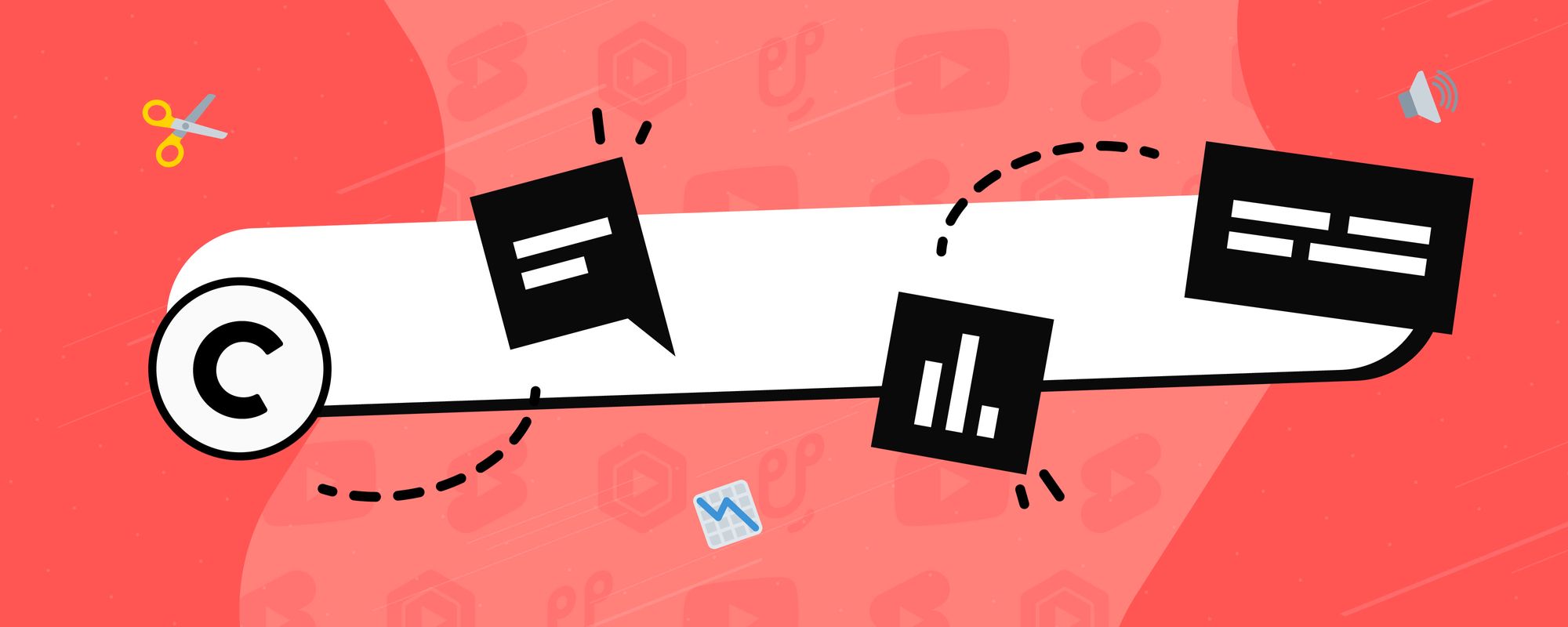
YouTube Studio is designed to make your creative process easy. Whether you want to monitor the performance of your latest post, or tweak your channel's branding, you’ll quickly get the hang of navigating its different tools. Read on to discover where you’ll find YouTube Studio and how to use it to improve your channel.
Where is YouTube Studio?
Here is how you find YouTube Studio, no matter which device you’re using:
Find YouTube Studio on desktop 💻
You can find YouTube Studio by clicking on your profile picture in the top right corner of the YouTube homepage. Simply select ‘YouTube Studio’ as an option in the dropdown menu.
Find YouTube Studio on mobile 🤳
You’ll need to download the YouTube Studio app for free from your app store. The app gives you all the same features as the desktop version, making it perfect if you want to create content on the go!
What you’ll find in YouTube Studio
As soon as you open the YouTube Studio dashboard, you’ll see a snapshot of your channel’s activity. Dive straight into insights about your latest upload, key analytics for your channel, and notifications from your viewers.
From here, you can head to different tabs which give you even greater detail about your channel’s performance and growth:
▶️ Content: This is where you can check in on all your uploads. You can make edits to drafts, published videos and live streams from here.
📈 Analytics: Get under the hood of your channel’s performance, including vital video stats and insights into your audience’s watching habits. Learn how this data can power your channel’s growth in our guide to YouTube Analytics.
🗣️ Comments: Build a loyal audience of engaged viewers by responding to their comments. By encouraging engagement, you’re letting YouTube’s algorithm know your content resonates with people. Do that and the algorithm will recommend your videos further.
💬 Subtitles: Here you can add and edit subtitles for your videos. Why does it help? Not only will it make your content more accessible for your viewers, but it can also help YouTube’s algorithm feature your video in relevant searches too.
💰Monetization: See whether your channel’s eligible for monetization. And if you’ve already reached this level, check in on how much revenue it’s generating!
✏️ Customization: Bring your personality to your channel homepage by customizing its layout, branding, and basic information. They’re essential touches that can help you stand out on people’s feeds and get you more views.
🎧 Audio Library: Browse free music and sound effects you can use in your videos without worrying about claims on your videos.
⚙️ Settings: Dive into your channel’s general settings, permissions, upload defaults, and more.
How to edit a video using tools in YouTube Studio
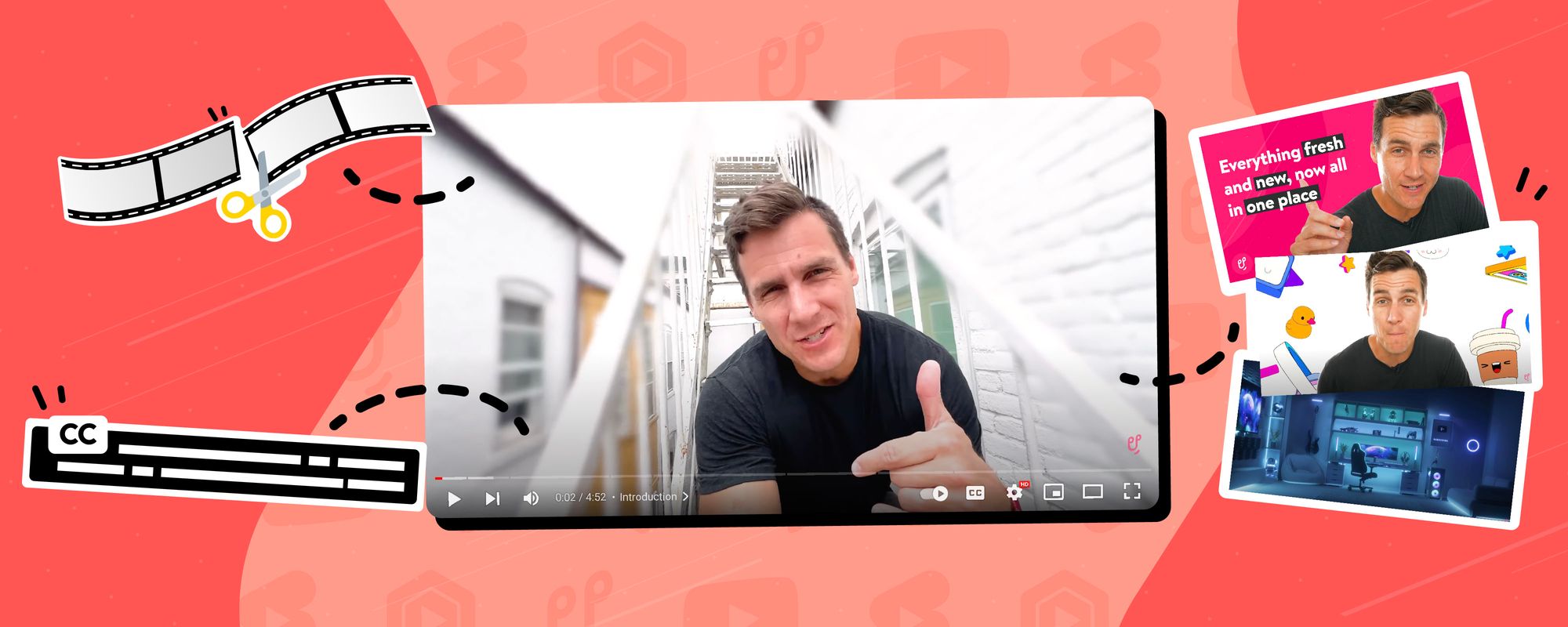
Want to put the finishing touches to your content, but don’t have the expensive editing software?
YouTube Studio’s built-in editing tools are perfect for creators who need to make quick and easy changes to their content.
Follow these six simple steps to get started editing your videos:
- Open YouTube Studio: Go to YouTube Studio and sign in to your account.
- Upload your content: Click on the ‘+’ create button in the top right corner of the YouTube homepage, select ‘Upload videos’ and select the video you want to upload.
- Go to the ‘Content’ Tab: In the left-hand menu, click on ‘Content.’ This will show a list of all your uploaded videos, including published, scheduled, and draft videos.
- Find Your Draft Video: Look for the video you want to edit. Draft videos will have a ‘Draft’ label next to the title, so you can easily identify them.
- Edit the Draft:
- Hover over the draft video, and you’ll see options appear, such as ‘Details,’ ‘Editor,’ and ‘Delete.’
- Click the pencil icon labeled ‘Details’ to edit the video’s title, description, thumbnail, tags, and other metadata.
- To edit the video itself, click on ‘Editor’ to access the basic editing tools like trimming, adding music, subtitles, and end screens.
- Save Changes: After making your edits, you can either save the draft to continue working on it later or publish it when you’re ready to go live.
Now that you’ve mastered the basics of YouTube Studio, let's dive into the different ways you can add finishing touches to your videos using YouTube Studio.
Ready to share your content? Check out our ultimate guide on how to upload YouTube videos, including tips to polish your edit and gain even more views.

Customize your channel to rack up more views 🎨
Your channel homepage is like the storefront to your content. If viewers land on your channel, a well-organized profile can convince people to stick around and explore more of your content.
Ready to give your channel a makeover? There’s no better place to start than the ‘Customization’ tab on YouTube Studio. Here, you’ll find two further tabs full of customization options - Profile and Home.
On the Profile tab, you can add a profile picture and banner image to help your channel stand out. But you can also add finishing touches like contact information, links to your socials, or watermarks. They’re easy extra steps that can help turn viewers into subscribers.
Head to the Home tab to organize how your content appears on your channel. Here you can spotlight a few of your playlists, share a trailer to your channel, or let your audience know about an upcoming stream.
The most successful creators put time into finding what works for them. Fitness influencer Natacha Océane has a neatly organized channel with expertly-crafted, consistent video thumbnails. The result? A channel that makes you want to like and subscribe.
Interested in taking your new look further? Check out our complete guide on how to customize your YouTube channel.

Reach more people by adding subtitles to videos 💬
Subtitles are a great way to make your content more accessible. But did you know they can also help you reach a wider audience? Subtitles give YouTube extra context about your video, giving your content a better chance of ending up in relevant searches!
Adding subtitles in YouTube Studio couldn’t be easier. Simply head over to the ‘Subtitles’ tab to pick the video you want to edit and select YouTube’s auto-generated captions. These are usually reliable, but you can always check them and edit for accuracy if needed.
You could choose to upload your own subtitle file instead. This should be a text file that contains the captions you want to use, along with timestamps that indicate when each subtitle should start and end.

Elevate content with music 🎶
Music is an essential part of any creator’s toolkit. It has the power to turn basic footage into a cinematic masterpiece. If you’re searching for a soundtrack, you’ll find free tracks to add to your creations in YouTube’s Audio Library.
You can browse a modest selection of tracks and download music from the ‘Audio Library’ tab in the YouTube homepage. Or, to add music directly to your edit, go to the ‘Editor’ tab in your draft video and select ‘Audio’ to browse the library.
The problem is, the quality of the Audio Library isn’t the best. And finding a song that fits the vibe of your content can be time-consuming too. A great alternative is searching for copyright-free music in a library, such as Uppbeat.
Uppbeat is a platform built with content creators in mind, featuring thousands of tracks and sound effects for you to explore. That means creator-centric playlists, like Hollywood Horror and Hip Hop beats, and none of the endless scrolling for good music. Better yet, it’s completely free to get started!

Track your channel’s performance by checking analytics in the YouTube Studio
The best YouTubers know that success comes from listening to your audience and looking for ways to improve. Give your viewers more of the content they love, and they’ll keep coming back to your channel. But how do you know which videos are hitting the mark?
Head over to the ‘Analytics’ tab and you’ll uncover a treasure trove of priceless insights that’ll help you pinpoint which uploads people are loving the most. Find out what each of the sections contains below. Or if you really want to get to grips with your performance and how data can grow your channel, check out our guide on how to use YouTube Analytics.
Overview: View a snapshot of key metrics like views, watch time, and subscribers, as well as a real time count of views and subscribers. This is all your key stats in one place!
Reach: Understand where your viewers are coming from and how they found your videos. You can see how your uploads compare by checking out metrics like impressions, click-through rates, and traffic sources.
Engagement: Learn which of your videos are keeping people engaged for longer. The biggest indicator here is checking your watch time and top-performing videos, but you can also see when your audience clicks off each video.
Audience: Get to know who your audience are. You’ll see insights on demographics, viewer location, and when they’re most likely to watch your content. You can use these insights to tailor your future uploads.
Inspiration: Find inspiration for your next video by searching around your content niche and seeing what people are watching under this topic.

Unlock your channel's potential with YouTube Studio
YouTube Studio is the beating heart of any successful YouTube channel. Whether you’re editing videos, or tracking the performance of your latest uploads, you’ll find everything you need to grow your channel
Now that you’ve got to grips with how YouTube Studio simplifies the process of uploading and managing content, you can focus on what you do best - creating videos that keep your audience coming back for more!
Want to take your channel to the next level and boost your audience? Check out our guide to getting more subscribers on YouTube with 27 easy steps to improve your videos, and build a loyal following